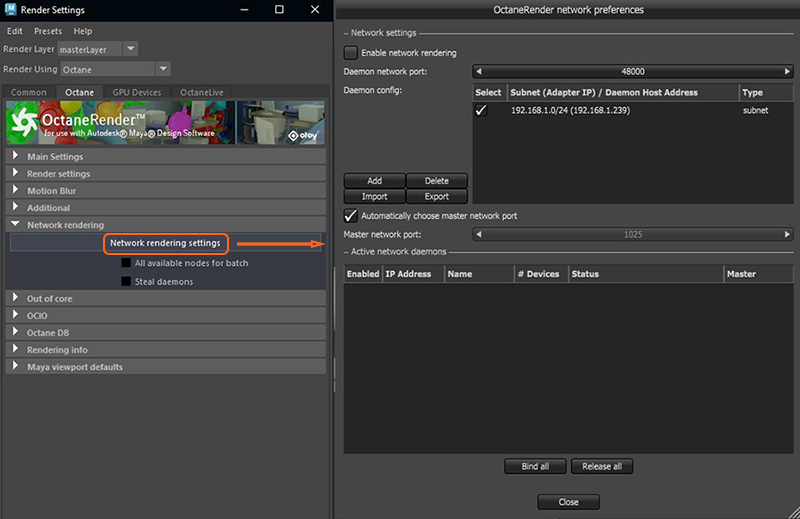
Once the Octane Render Node Daemons are running, network rendering can be access within Octane for Maya®plugin (figure 1).
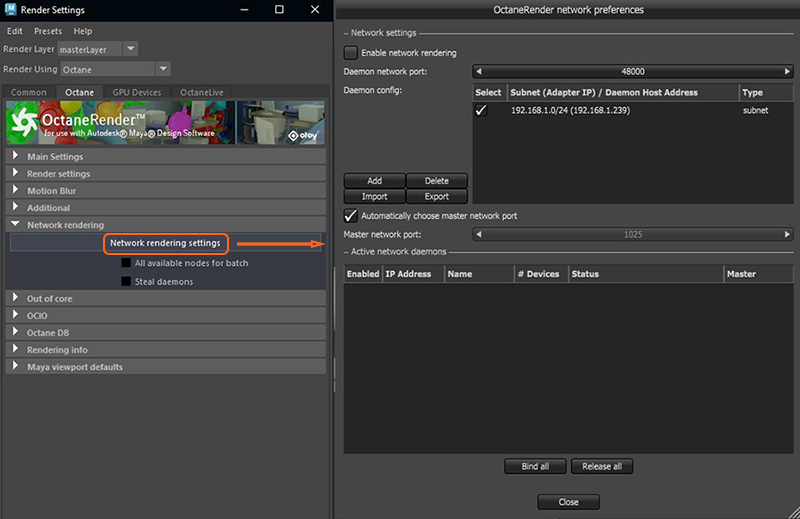
Figure 1: Pulling up the Octane Network Preferences window from the Render Settings window in Maya
Click on Enable Network RenderingThe utilization of multiple CPUs or GPUs over a network to complete the rendering process. to enable the feature. The Primary Node opens a socket at the specified Master Network Port and listens at that port for Render Nodes trying to connect to the Primary Node. It starts scanning the specified subnet in the local network for daemons and as soon as a Render Node with the correct version connects, the Maya Script Editor shows a message about the additional GPUs and Render Nodes.
Each Octane network Render Node can handle connections from one Primary Node at a time. A basic understanding of how Maya’s batch rendering works is also necessary as the Octane network feature runs a separate process. For example, if you start Maya and set the network rendering in it, this means that Maya’s main process has already connected to the network Render Nodes in your network. If you’ve started the batch rendering from inside Maya after that, this starts in another process that tries to connect to already busy Render Nodes (busy by the main Maya process), and is not able to render with these network Render Nodes.
To start the batch rendering, which would use OctaneRender’s distributed network rendering feature, you should do this with Maya closed by either using the command line, or from the Windows Explorer context menu.