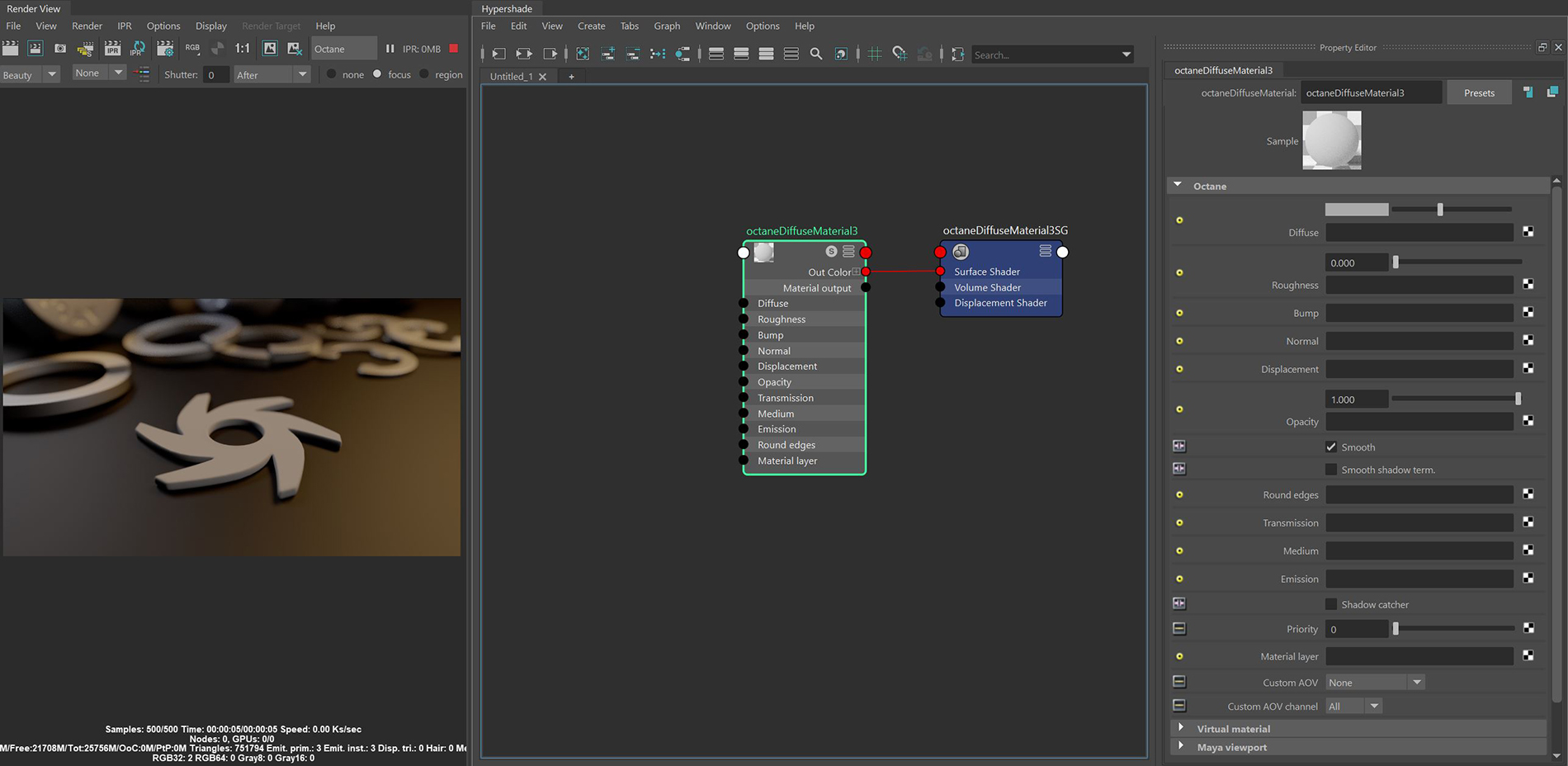
The DiffuseAmount of diffusion, or the reflection of light photons at different angles from an uneven or granular surface. Used for dull, non-reflecting materials or mesh emitters. material is meant for dull, non-reflecting materials or light emitting surfaces (Figure 1).
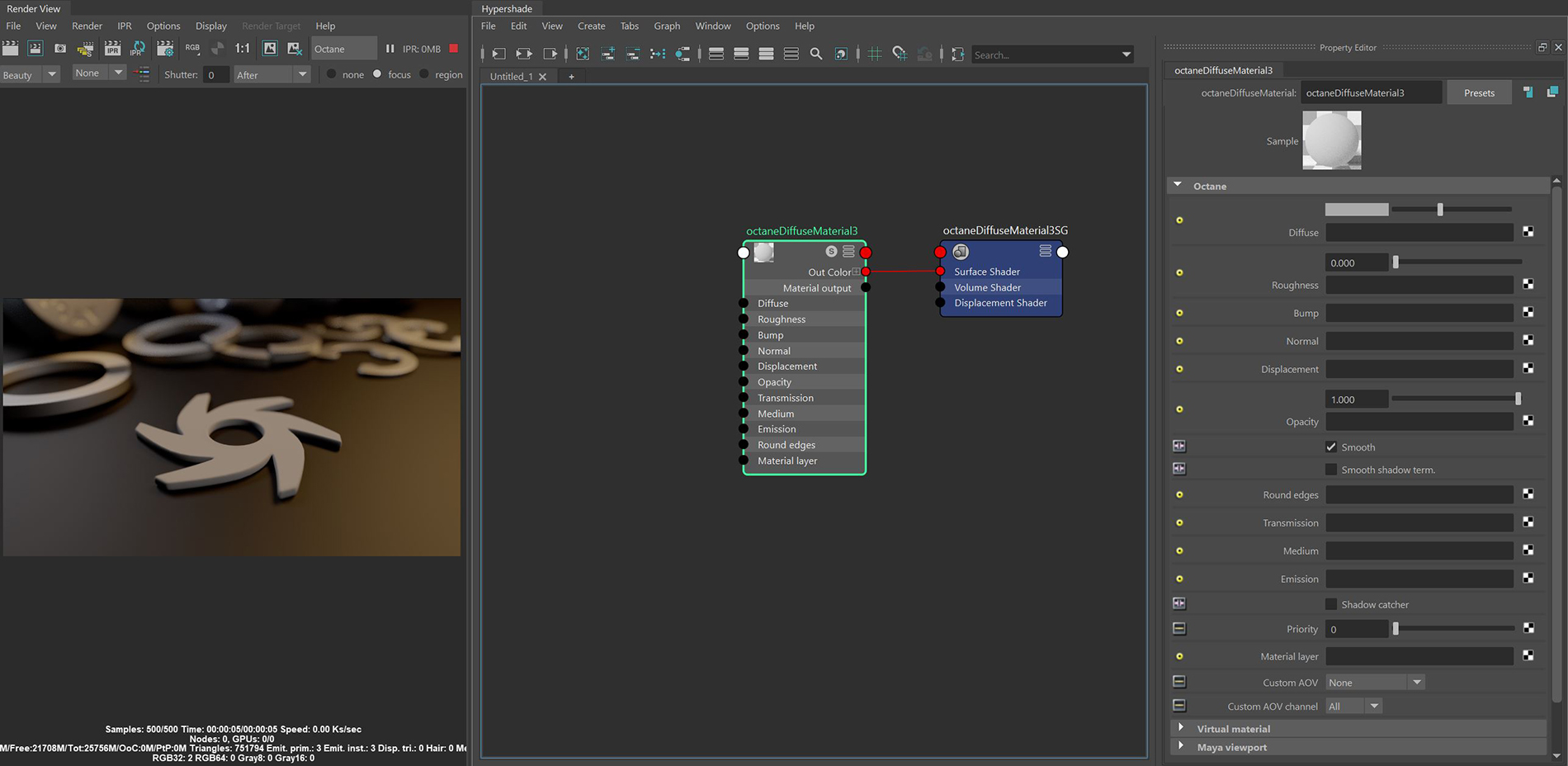
Figure 1: An object rendered with the Diffuse materialUsed for dull, non-reflecting materials or mesh emitters.
Diffuse - Gives the material its color. In computer graphics, this is also referred to as base color or albedo. You can set Diffuse color by using the color picker, or by connecting a Procedural or Image texture.
Roughness - Determines the spread of highlights on the surface. High Roughness values or light colors can simulate very rough surfaces, such as sand paper or clay. You can set Roughness by using the color picker, or by connecting a Procedural or Image texture.
Bump - Creates fine details on the MaterialThe representation of the surface or volume properties of an object.’s surface using a Procedural or Image texture. When you connect a Grayscale texture to this parameter, light areas of the Texture look like protruding bumps, and dark areas look like indentations. You can adjust the Bump map's strength by adjusting the Power or GammaThe function or attribute used to code or decode luminance for common displays. The computer graphics industry has set a standard gamma setting of 2.2 making it the most common default for 3D modelling and rendering applications. values on the Image texture node. These attributes are covered in more detail in the Octane TexturesTextures are used to add details to a surface. Textures can be procedural or imported raster files. section of this manual.
Normal - Also creates the look of fine detail on the surface. A Normal map is a special type of Image texture that uses red, green, and blue color values to perturb the surface normals at render time, giving the appearance of added detail. They can be more accurate than Bump maps, but require specific software such as ZBrush®, Mudbox®, Substance Designer, XnormalTM, or others to generate.
DisplacementThe process of utilizing a 2D texture map to generate 3D surface relief. As opposed to bump and normal mapping, Displacement mapping does not only provide the illusion of depth but it effectively displaces the actual geometric position of points over the textured surface. - Adjusts the surface vertices' height at render time using an Image texture map. Displacement maps differs from Bump or Normal maps in that the geometry is altered by the texture, as opposed to just creating the appearance of detail. Displacement mapping is more complex than using a Bump or Normal map, but the results can be more realistic, especially along the surface's silhouette. Displacement mapping is covered in more detail in the Octane Textures section of this manual.
Opacity - Determines what parts of the surface are visible in the render. Dark values indicate transparent areas, and light values indicate opaque areas. Values in-between light and dark look like semi-transparent areas. Lowering the Opacity value fades the object's overall visibility, or use a Texture map to vary the opacity across the surface. For example, if you want to make a simple polygon plane look like a leaf, connect a black-and-white image of the leaf’s silhouette to the Opacity channel of the Diffuse shader.
Smooth - Smooths out the transition between surface normals. If disabled, the edges between the surface polygons are sharp, giving the surface a faceted look.
Smooth Shadow Terminator - If enabled, self-intersecting shadows are smoothed according to the polygon's curvature.
Round Edges - Smooth sharp edges during render time. When the Round Edges node is connected to this input, the following attributes are available:
TransmissionA surface characteristic that determines if light may pass through a surface volume. - Uses a color or texture that mixes with the Material’s Diffuse color, and is most noticeable in areas affected by indirect lighting.
Medium - There are five types of medium nodes available with Octane, which you can use to create translucent surfaces. To use these options, you need to connect the Diffuse material's Medium input to one of the medium node types.
Emission - Creates a surface that emits light (also known as a Mesh emitter). To use this option, connect the Diffuse material's Emission input to either a Blackbody or Texture emission node. These nodes are covered in more detail in the Octane Texture and Mesh EmittersThe ability for a surface to emit illumination usually described by a Black Body or Texture emission type. categories in this manual.
Shadow CatcherThe Shadow Catcher can be used to create shadows cast by objects onto the surrounding background imagery. The shadows cast are not limited to simply a ground plane but can be cast onto other surfaces of varying shapes. - Converts the Material into a shadow catcher. When it is active, the surface is visible in the areas that are in shadow, and all other areas are transparent in the render.
Priority - Used to resolve the ambiguity in overlapping surfaces, the surface priority control allows artists to control the order of preference for surfaces. A higher number suggests a higher priority for the surface material, which means it is preferred over a lower priority surface material if a ray enters a higher priority surface and then intersects a lower priority surface while inside the higher priority surface medium.
Material Layer - Connects any of the Octane Material layers, which provide greater flexibility for mixing and blending multiple surface characteristics.
Custom AOV - Writes a mask to the specified custom AOV.
Custom AOV Channel - Determines whether the custom AOV is written to a specific color channel (R, G, or B) or to all the color channels.
Virtual Material - Gives particles random materials. The main material is assigned to the particles. After that, you can create any number of additional materials by adding them to the MaterialsA set of attributes or parameters that describe surface characteristics. List. The particles are assigned materials according to the Virtual Material type chosen. If you select the Non-Permanent Object Material checkbox, materials will not stick to the particles.
Textures Resolution (PX) - Assigns a resolution to the Texture. Default setting is 1, which represents a 1 x 1 square. The maximum setting is 1024.
Preview Plane Size (M) - Adjusts the Octane Material preview plane's size, with the default value measured in meters.
Texture Quality (SPP) - The number of samples rendered per pixel. Higher values give finer details at the expense of rendering speed.
Shininess (VP2.0 Only) - Renders roughness in the Viewport. A value of 0 makes the texture totally shiny, and a value of 8 makes the texture totally rough.
Rebuild Textures - Refreshes the Viewport after you adjust any of the parameters in this section.
Swatch Quality (SPP) - The number of samples rendered per pixel on the native Swatch material in Maya®.