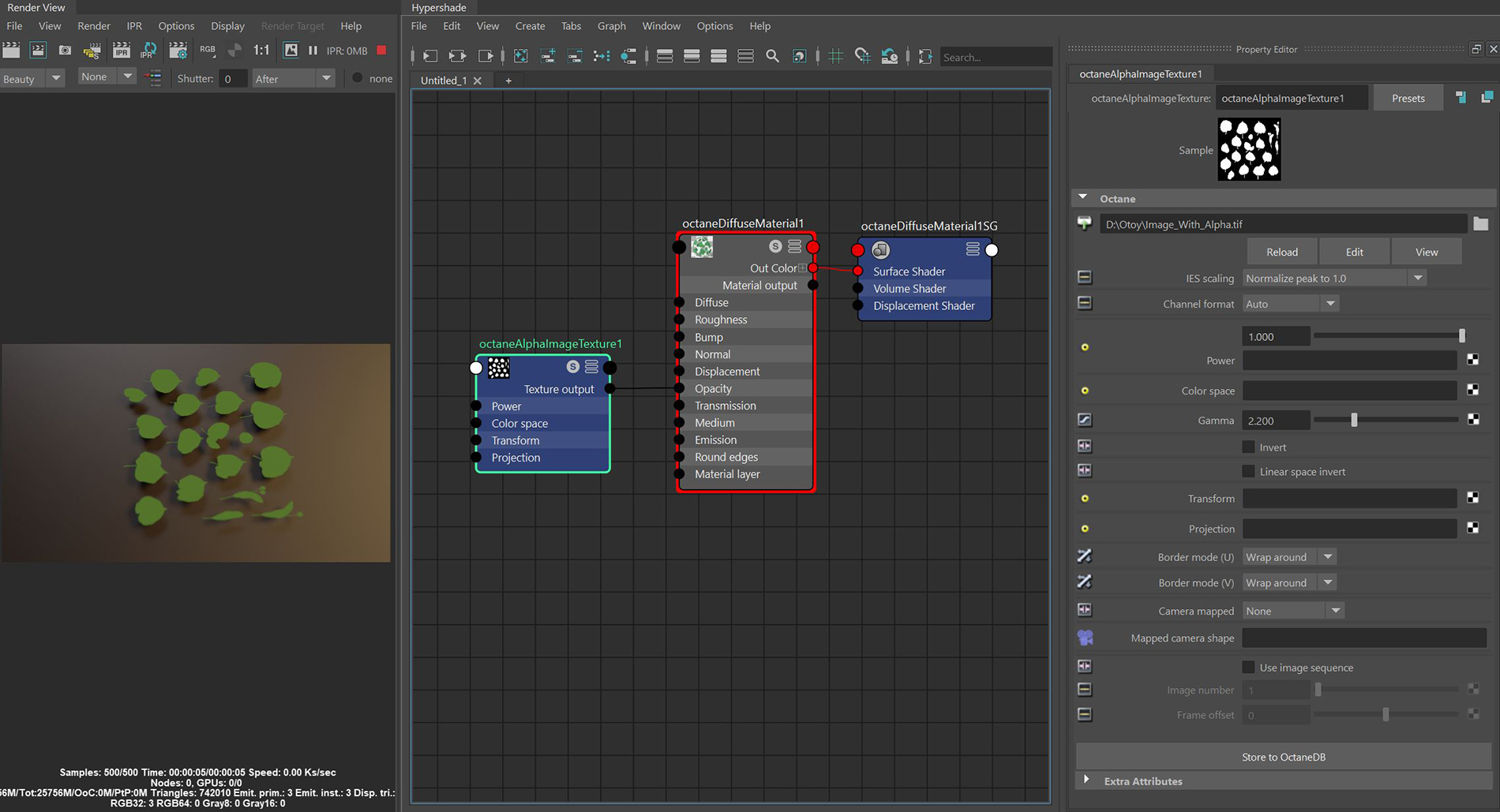
The Alpha Image texture utilizes the image's native alpha channel to provide transparency. This texture only accepts PNG, TIF, and EXRAlso known as OpenEXR. This image file format was developed by Industrial Light & Magic and provides a High Dynamic Range image capable of storing deep image data on a frame-by-frame basis. images. It will ignore any information contained in the RGB channels for the texture map and output only the alpha information (Figure 1).
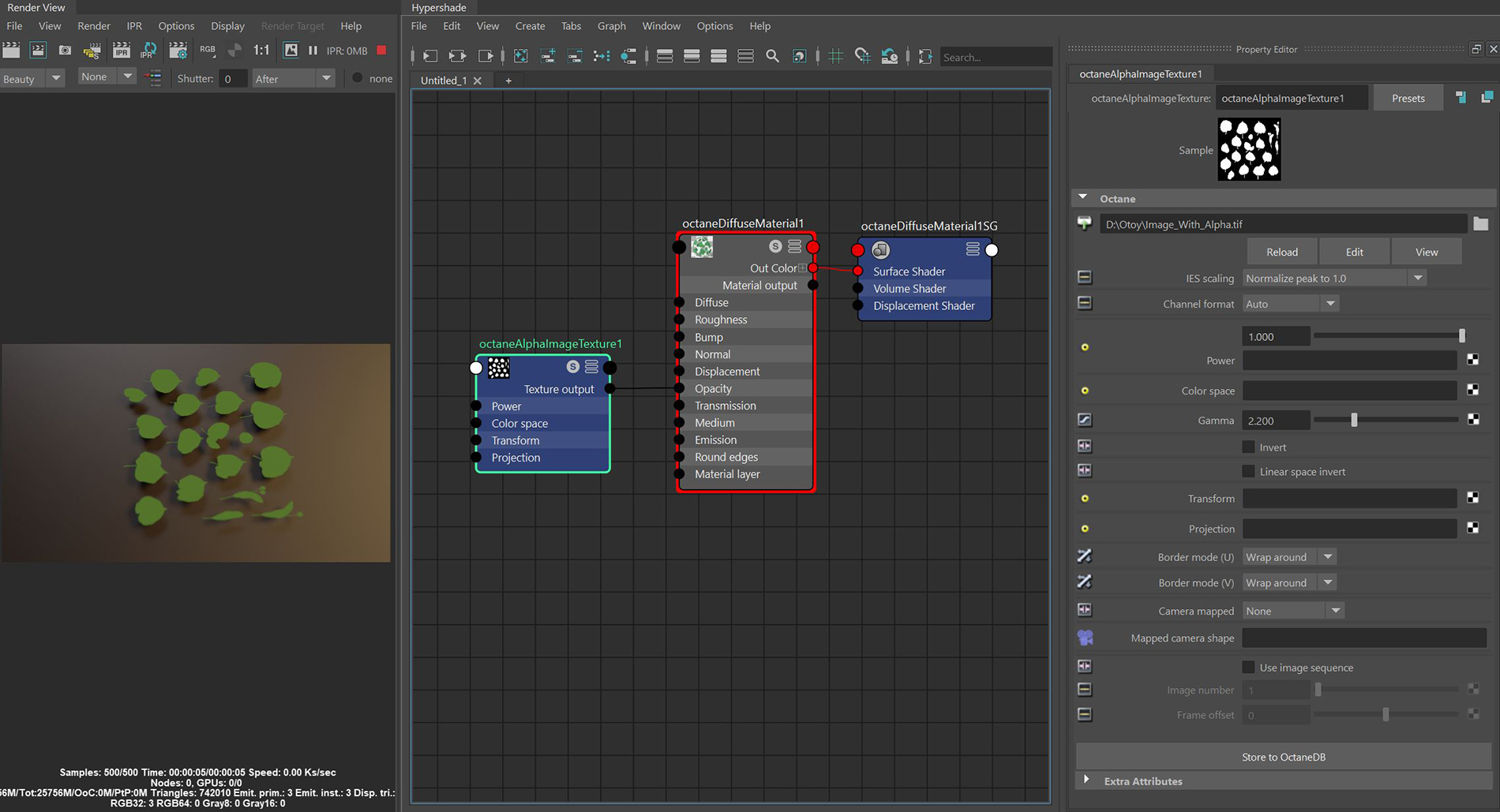
Figure 1: An Alpha Image node used to mask away parts of a green Diffuse materialUsed for dull, non-reflecting materials or mesh emitters. by connecting the Alpha Image node to the Opacity input
IESAn IES light is the lighting information representing the real-world lighting values for specific light fixtures. For more information, visit http://www.ies.org/lighting/. Scaling - Provides options for normalizing data from an imported IES profile. This attribute is not relevant to this particular texture node.
Channel Format - Indicates the preferred channel format for the imported texture. The default is Auto which interprets the texture in its native format.
Power - Controls image brightness. Lowering the value makes the image look darker.
Color Space - Specifies the color space for the imported image.
GammaThe function or attribute used to code or decode luminance for common displays. The computer graphics industry has set a standard gamma setting of 2.2 making it the most common default for 3D modelling and rendering applications. - Controls input image luminance, and tunes or color-corrects images if needed, however, this parameter is only used when the Color Space is set to Linear sRGB+Legacy.
Invert - Inverts the image, which is useful for Bump and Opacity maps.
Linear Space Invert - Inverts the image after conversion to linear color space.
Transform - Accepts any of the transform nodes to alter the position, rotation, and scale the surface texture.
Projection - Accepts projection nodes. If nothing is connected to this input, the image texture uses the surface's UV texture coordinates by default. This also changes the UV set if the original surface contains more than one UV set. For more details, see the Octane Projections topic in this manual.
Border Mode U/V - Sets the behavior of the space around the image if it doesn't cover the entire geometry. Wrap Around is the default behavior, which repeats the image in the areas outside the image's coverage. If you set this parameter to White Color or Black Color, the area outside the image turns to white or black, respectively.
Camera Mapped - Provides options for using camera projections with the imported texture map.
Mapped Camera Shape - Sets the current rendering camera to project the image onto the surface. To specify the projection camera, type the name of the camera into the field.
Use Image Sequence - Import a sequence of images to use as an animated texture.
Image Number - Sets the image number based on frame for animated sequences.
Frame Offset - Allows time offsets in animated textures.