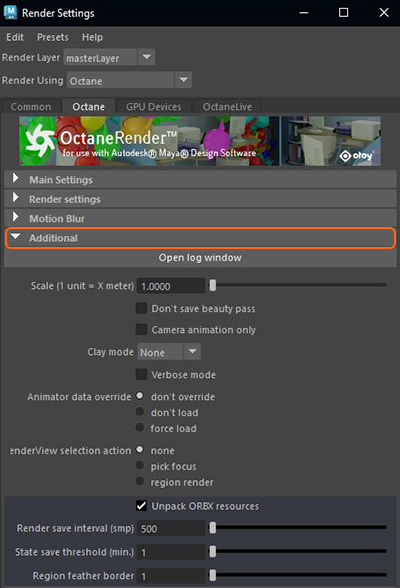
The Additional rollout in the Octane tab of the Render Settings window provides a host of additional settings related to rendering and network-based rendering (figure 1).
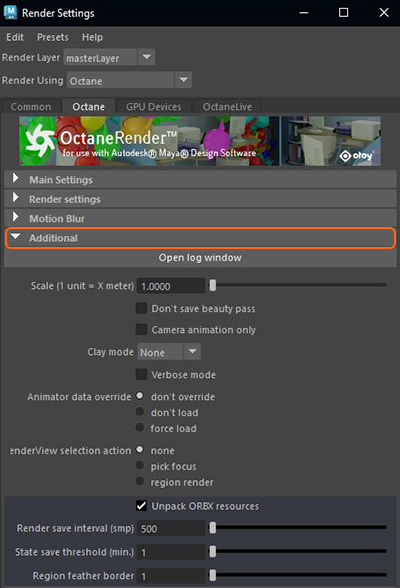
Figure 1: The Additional attributes
Open Log Window - Displays the Log information related to Octane. You can save and use this log information in case of any errors.
Scale - The default scale in Maya® is in centimeters, but you can adjust this parameter based in meters relative to each unit of the Maya scale (1 unit = X meters).
Don't Save Beauty Pass - The Batch Render process writes specified render passes out, but not the overall beauty pass.
Camera Animation Only - When rendering an animated scene, loading each frame takes its toll on the total render time because Octane loads the entire scene to render each frame. This option tells Octane not to load the entire scene and all geometry, but only those live Meshes with geometry transforms on each frame. This option helps the entire render process faster by making the scene loading times shorter for each frame.
Clay Mode - Shows the details of the model that is still in progress. This comes in handy when you want to see details without the complex texturing already applied, or when colors and/or textures have yet to be applied.
Verbose Mode - This toggles verbose mode in the Maya script editor to include system and render compilation lines, which are handy for troubleshooting render errors.
Animator Data Override - Overrides all the Animator data that is set Per Mesh/Geometry from the Attribute Editor's Shape node>Octane rollout or from the Attribute Spread sheet window.
RenderView Selection Action - Sets the default selection action available in the Render View window.
Unpack ORBXThe ORBX file format is the best way to transfer scene files from 3D Authoring software programs that use the Octane Plug-in such as Octane for Maya, Octane for Cinema 4D, or OctaneRender Standalone. This format is more efficient than FBX when working with Octane specific data as it provides a flexible, application independent format. ORBX is a container format that includes all animation data, models, textures etc. that is needed to transfer an Octane scene from one application to another. Resources - Unpacks the ORBX® resources during the import process inside Maya's project assets folder.
Render Save Interval - The interval set for the render process to save tonemapped images and let you see how it progresses. This feature works in Batch mode, not for the IPRProvides artists a quick preview of the image prior to the final render, and efficiently allows for adjusting some elements in the scene such as lights, shaders and textures interactively. An IPR image contains shading and lighting data including some for visibility, in addition to the software render. mode.
State Save Threshold - Saves the render states of the IPR and Interactive modes. If the render process was going on for a time period more than this set threshold (in minutes), then you can save the render state after stopping the render. The next time IPR or Interactive rendering starts (even after you restart Maya® or the computer), you can continue with the saved state, or start rendering from scratch if there is a saved render state for that scene. This way, you can start rendering in IPR session, then if you like the result, you can stop it (saving the render state) and continue later with this state in Interactive rendering session.
Region Feather Border - This controls the amount of feathering applied at the edges of the region render so you can get a smoother transition into the region.
Render View Selection - Determines the action of the region selected in the render view.