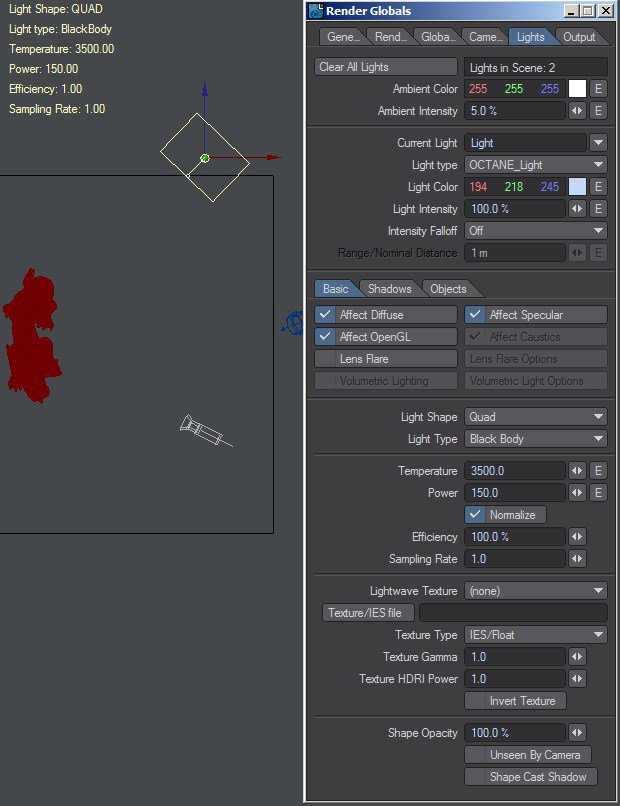
Octane for Lightwave plugin has a custom light source type to add Octane light emitters to the Lightwave scene. It’s also possible work with mesh emitters (convert any surface in a light emitter), but with this custom light is really easy setup the scene lighting with the same tools like a native Lightwave scene.
Currently Lightwave light sources are not compatible with Octane, user must always work with Octane lights to setup Octane scene lighting.
You can add a Octane light using the command available in the main Octane menu, or changing the light type of any Lightwave light to “OCTANE_Light”.
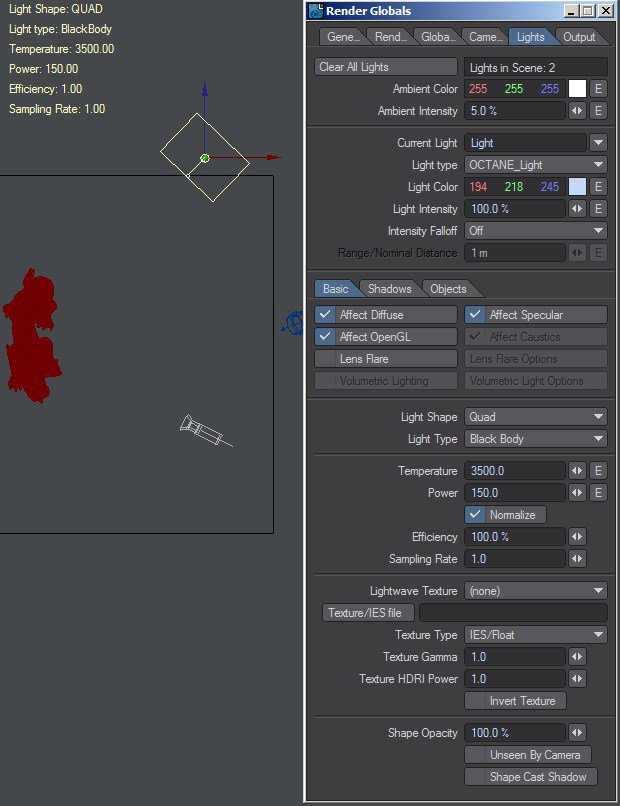
Lightwave parameters: Light Color and Light Intensity
Currently only this two Lightwave parameters are used in Octane. All other Lightwave parameters (Ambient light, Intensity falloff, Affect diffuse or specular, Lens flares and Volumetrics, Shadow options and Light exclusion) are not supported by Octane, don’t affect the scene and are ignored.
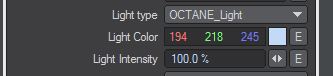
Octane light emitter settings
The Octane custom light adds a set of settings to control the Octane light emitter that this custom light add to the Octane scene at render time.
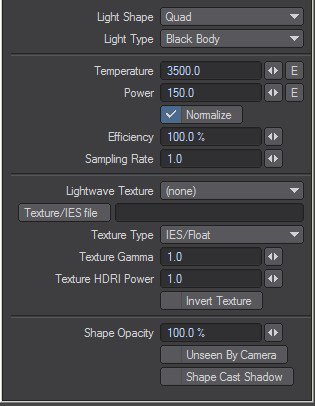
Light Shape: Set the shape of the light emitter.
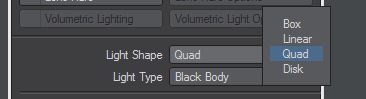
Light type: Set the type of Octane emitter used in the light, or make this light a light portal. The Blackbody Emission type uses Colour Temperature (in Kelvin) and Power to control the colour and intensity of the light. The LW color/Texture allows use the Light color or any valid texture type to set the light intensity. This can be used to create neat effects such as TV screens by using an Image Texture as the source.

Octane maps, HDRIAn image which presents more than 8 bit per color channel unlike most common image formats. maps and IESAn IES light is the lighting information representing the real-world lighting values for specific light fixtures. For more information, visit http://www.ies.org/lighting/. light sources
If texture type is set to “LW color/Texture“, user can select any texture map available inside the Lightwave or from any file to be used as light emitter. HDRI maps are also valid and very useful to light scenes. Using the same settings, it is also possible select a IES file, that is going to be used as light map to modulate light emission using the IES data.
IES files can also be used with BlackBody light types.
With the settings available in the Octane custom light, user can set the Texture GammaThe function or attribute used to code or decode luminance for common displays. The computer graphics industry has set a standard gamma setting of 2.2 making it the most common default for 3D modelling and rendering applications. of the image (must be 1.0 for HDRI maps or IES files) and the Texture HDRI Power for HDRI maps. It is also possible Invert the texture.
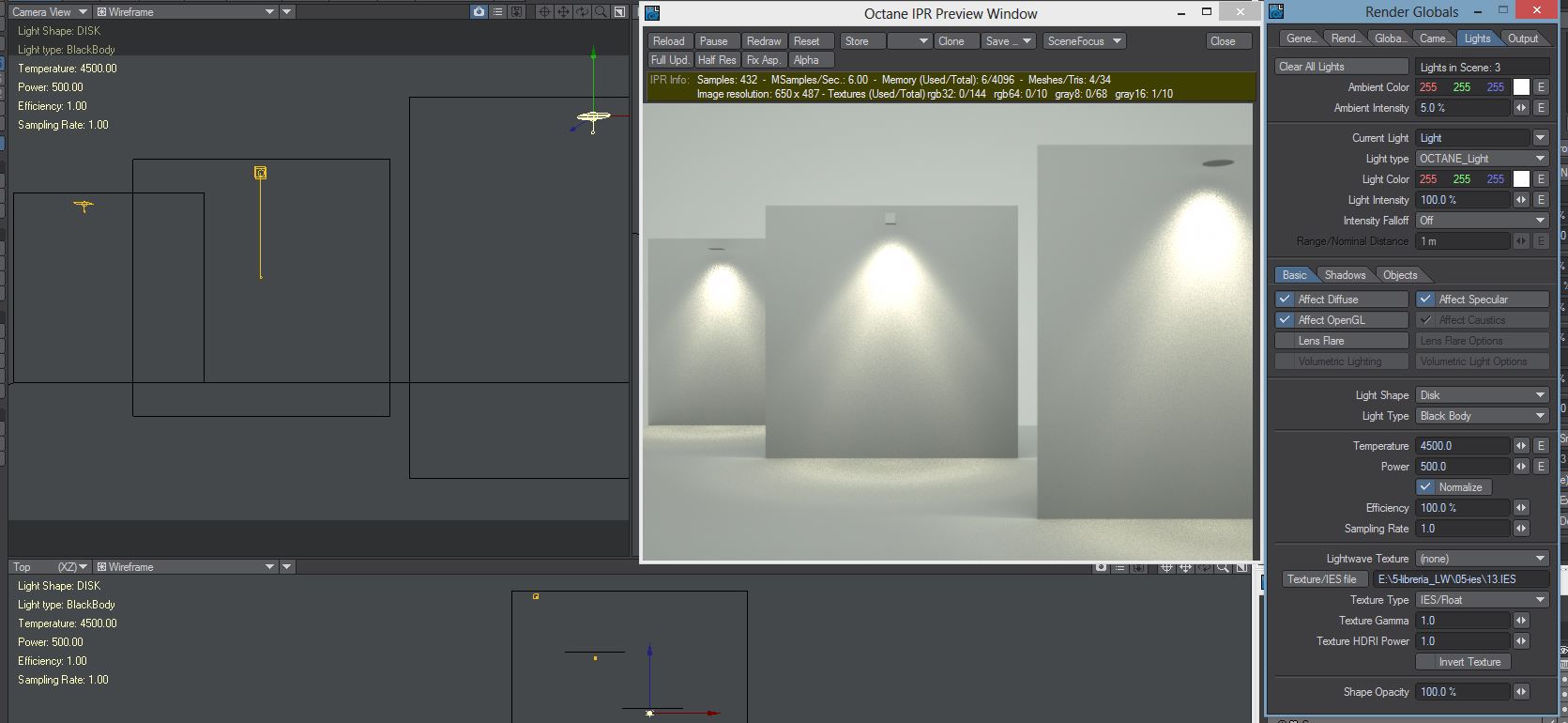
Shape Opacity, unseen by camera and shape cast shadow
With these parameters it’s possible control the shape opacity and visibility of the light emitter. For example user can enable the “Unseen By Camera” option to make the light invisible to the camera.
Using Light Portals
Portals are a technique to help the render kernel find important light sources. In interior renderings with windows, it i s difficult for the path tracer to find light from the outside environment and optimally render the scene. Portals are planes that are added to the scene in the host modeling program that are used by OctaneRender™ to more efficiently render the scene.
When using Portals, all opening must be covered with a portal. It will not work if only one window has a portal over it when all other windows do not have a portal over them.
The normals on the PortalA technique that assists the render kernel with exterior light sources that illuminate interiors. In interior renderings with windows, it is difficult for the path tracer to find light from the outside environment and optimally render the scene. Portals are planes that are added to the scene with the Portal material applied to them. object MUST be pointed into the scene or the render kernel will not use it properly.
Currently, portals cannot be placed in openings which are not open, eg a window with a portal cannot contain glass at this time.
In some complex scenes and situations, portals might slow down the render, so a bit of experimentation with/without should be done.
NOTE: Portals only apply to pathtracing type kernels, eg pathtracing and PMC. (not directlighting/ambient occlusion)
It is best to try to use the least amount of geometry for portals, eg only a few simple rectangular planes are best, the more geometry your portals contain, the slower the engine might become.
Sometimes it is better to place one large portal over many small windows due to the above. It’s ok to make a portal larger than the opening, just make sure it closes/covers all opening(s). A portal which is unnecessarily large will end up slowing down the efficiency, as some of the rays through the covered parts of the portal will not go outside the space.
Portals, when defined with the portal material, will not show up in your render, eg this will be invisible geometry.
Surface brightness
Enabling this option will cause emitters to keep the surface brightness constant independent of the emitter surface area, i.e. the total emitted power will be dependent on the emitter surface area. The scaling is done in a way that a texture emitter will produce the same colour in the rendering (if the diffuse channel is black), when the camera response curve is set to “Linear/off”, exposure to 1, gamma to 2.2 and vignette to 0. Disabling the option will keep the total emission power constant, i.e. the surface brightness will become dependent on the emitter surface area.