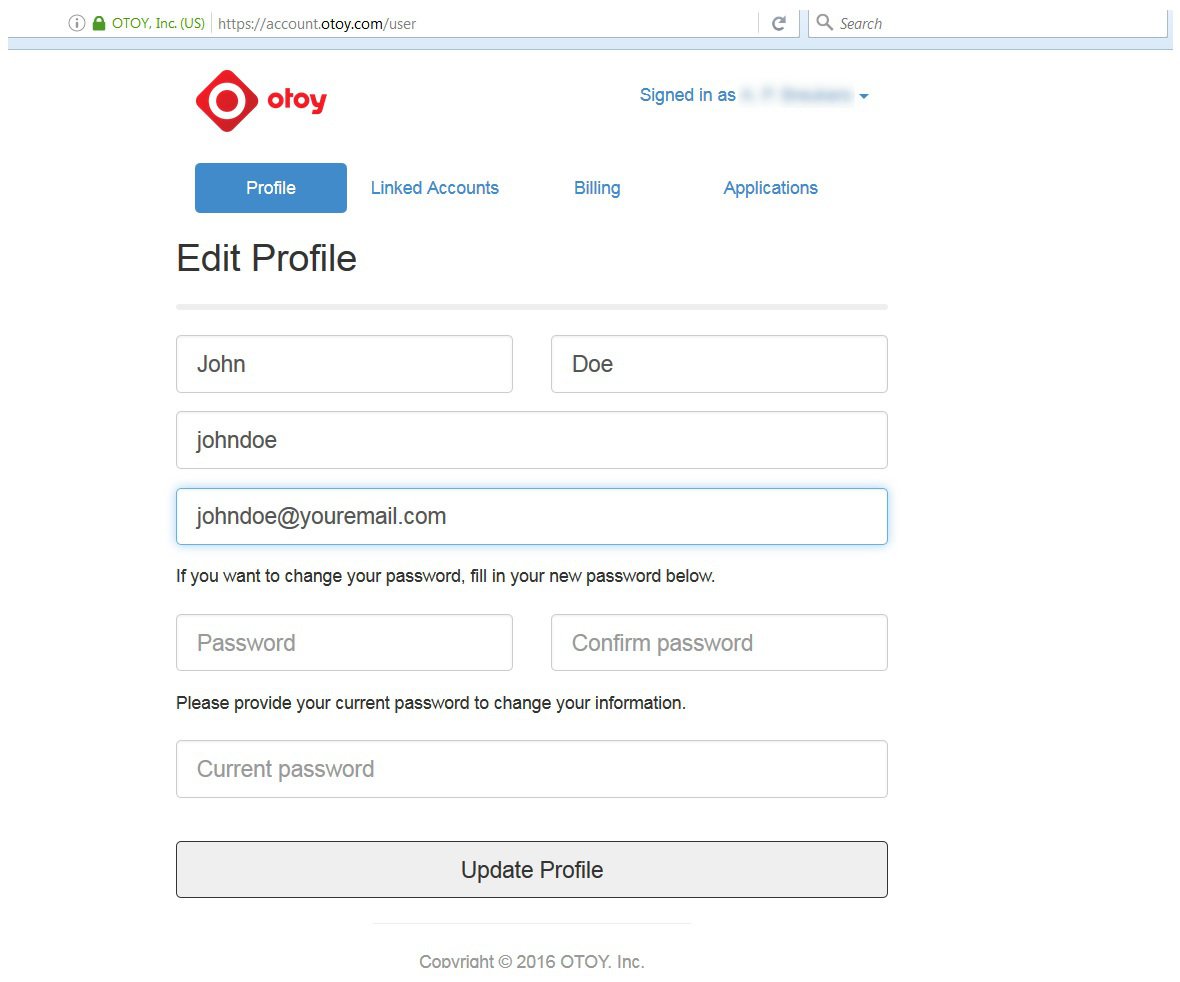
Except for the demo versions, all OctaneRender™ editions require authentication with its designated license key and initially requires Internet access to launch. Upon launching OctaneRender™ v3 , Octane will request your OTOY credentials and will attempt to retrieve an available license from the OctaneLive server.
With OctaneRender’s Single Sign On (SSO) and licensing system, there is no need to deal with the actual license keys.
Your OTOY credential is the same one you use when you login to this page:
https://account.otoy.com/sign_in
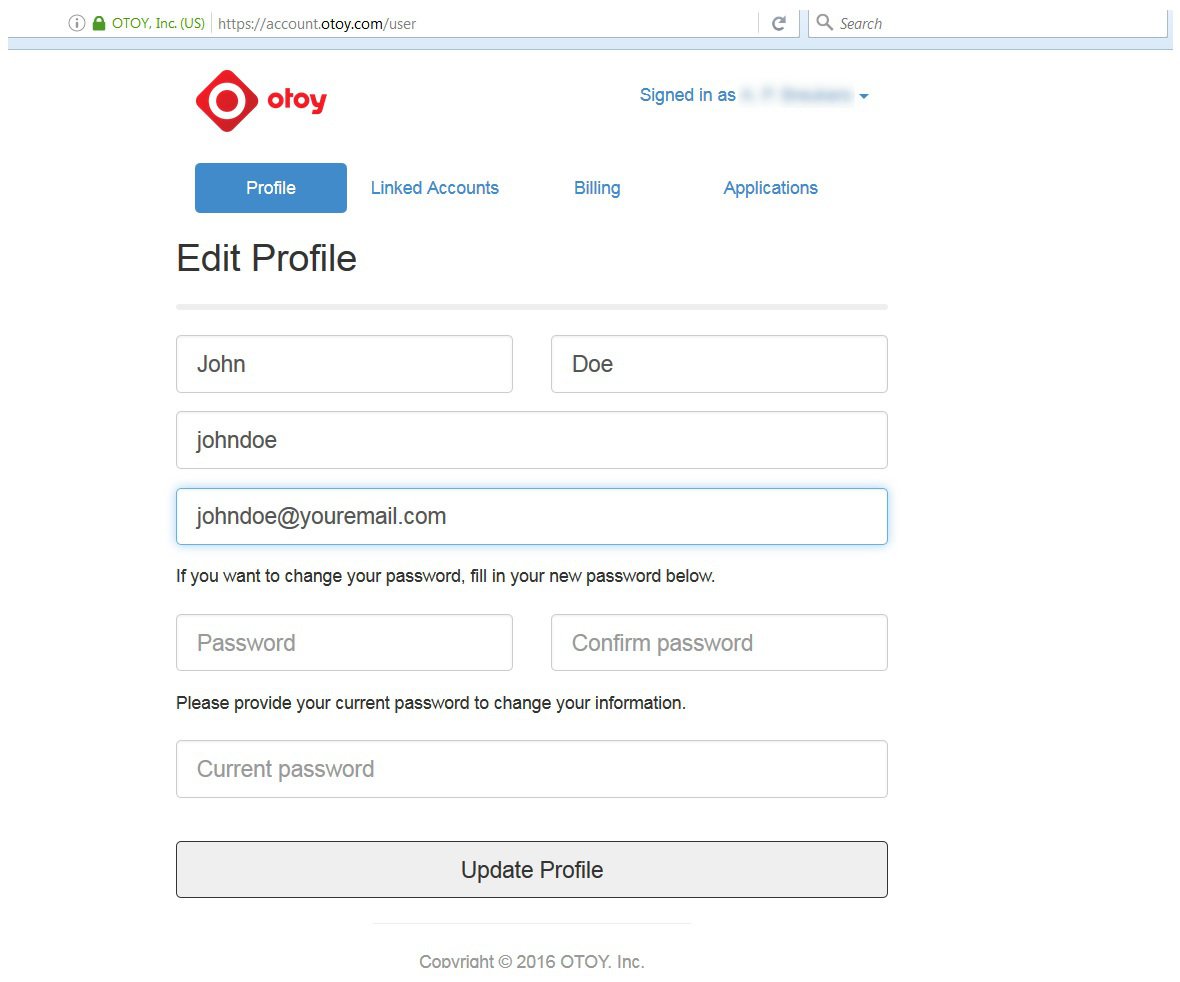
At this point, the single sign on and licensing system will pull a valid license key from your account on OTOY’s secure server.
Upon successfully signing in, Octane will keep a session alive as long as there’s a continuous usage of Octane or an Octane plug-in, so in most of cases there should no need to re-login. This session will also allow users to link their local installation to other OTOY services such as ORC.
SSO sign-out
In order to close an SSO session, the user may go to the Account tab under File > Preferences and click the ‘Sign out’ button. This will close the current session and release the standalone license. If any plugin is running at that time, they can still be used until the host application is closed.
Offline licensing mode
During the sign on process at the application launch (either Standalone, an Octane plugin or a net render slave), the user will also be asked whether to enable “Offline licensing” on the current machine. If offline licensing is enabled, the license key will not be released upon the application exit but instead will be locked to the current machine until the session is explicitly closed (signed-out) via the account preferences for which the machine should be brought temporary online.
This means that licenses will be grabbed by request of Octane Standalone or the various plugins used on the machine in a similar way as the standard mode as long as there is Internet connection. Those licenses can now be used on this machine even if there is no network connection at all. However in order to release licenses activated in this mode, the machine should be brought temporary online. All individual plugins should then be deactivated independently by their own means first and Standalone last as explained above. This will also close the SSO session on the current computer.
The “Offline licensing”option allows OctaneRender to work in Offline Mode. This way, Internet access is not required in the subsequent launches. Note however, that the LiveDB Asset Database will not be accessible without Internet access.
If Offline licensing is otherwise disabled, the license key is released upon exiting OctaneRender, thus, Internet access will be necessary upon every launch.
When signing in via the command line using the –sign-in command line parameter, they may also use the