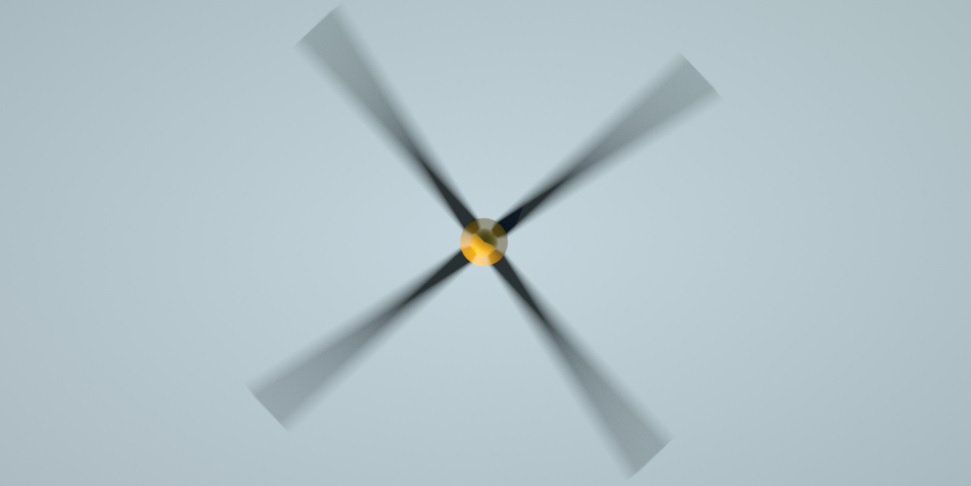
Info passes, on the other hand, provide a view of the effects of the normals, UVs and geometric data provided in the scene. The info passes are rendered one by one using only one additional film buffer either at the end or when needed. This is to save GPUThe GPU is responsible for displaying graphical elements on a computer display. The GPU plays a key role in the Octane rendering process as the CUDA cores are utilized during the rendering process. memory and because they are fast to calculate. The maximum samples (Max samples) for Info passes can be adjusted without affecting the maximum samples set toward the final rendered image.
Info Passes:
For example, using the motion vector pass in post (e.g. in photoshop), and given the propeller geometry below:
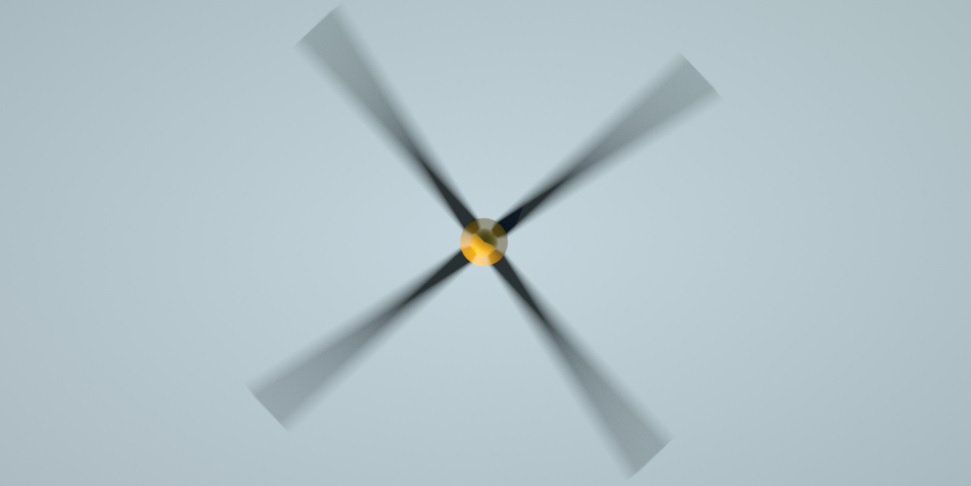
To use the motion vector pass in post, enable the motion vector pass and then export this pass to .exr format.
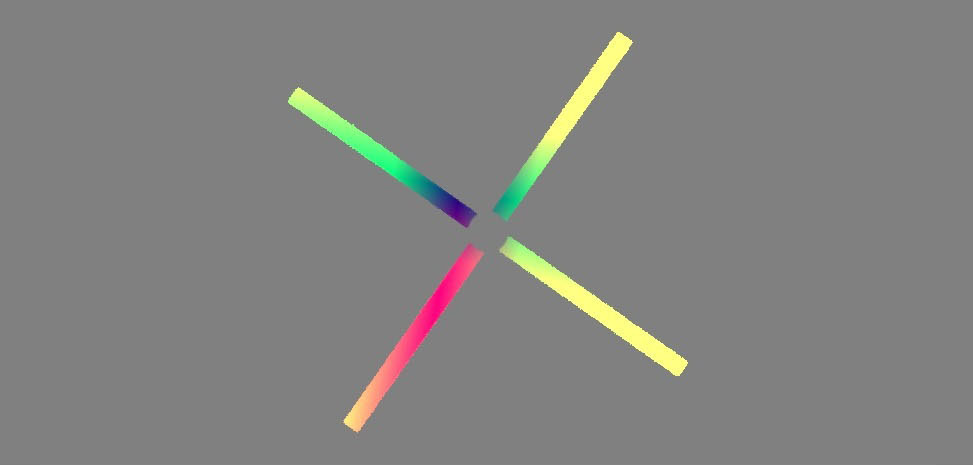
Note that if the motion vector pass is enabled, the motion blur in OctaneRender is automatically disabled. This is because the same effect can be achieved later on in post, therefore there is no need to render it through OctaneRender.
Let’s say the object that is open in octane has some motion blur, and the motion vector pass is enabled, below is what the data in the motion vector pass will basically signify:
There may also be some green and red blending into yellow, so in fact this would tell the user that the object is moving concurrently vertically and horizontally since the red channel encodes the left and right movement and the green channel encodes up and down movement.
There’s also the z-channel and the blue component which is 0, which means there is nothing in there.
So what users have to be careful for:
If the object moves too far to the left or too far down, the vector may have negative values and these negative values will not be visible in the Octane viewport. In this case, users will see only black in the Octane viewport since for negative values, the object is actually there but not visible. This also means the vector pass will only be usable when it is exported in .exr format and nor as .png because with OctaneRender everything that is negative is clamped to zero in .png. As an additional note, the screen will not show negative values because the viewport simply can not display them. The pixel position in modern screens is from 0 to 255 and as mentioned before everything negative is clamped in Octane, so if users don not see anything there it does not necessarily mean that the vector pass is not working, it could be that the object is just moving too much to the left or moving too much down.
Once successfully exported, the resulting .exr can then be used in compositing software. It may have other terms used in those software (e.g. in Nuke its called vector blur).