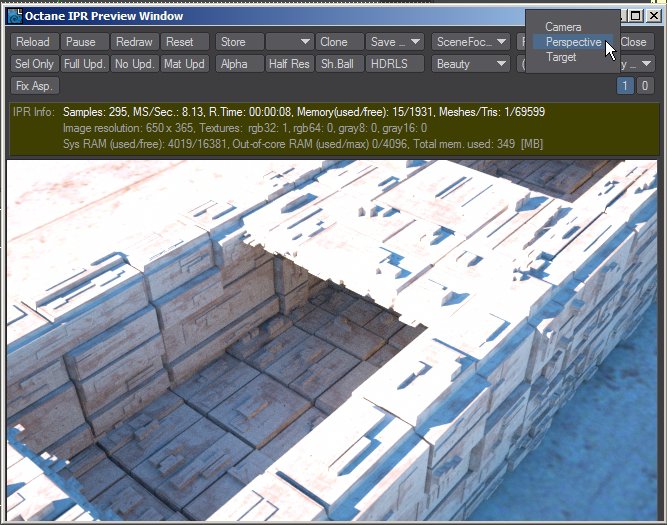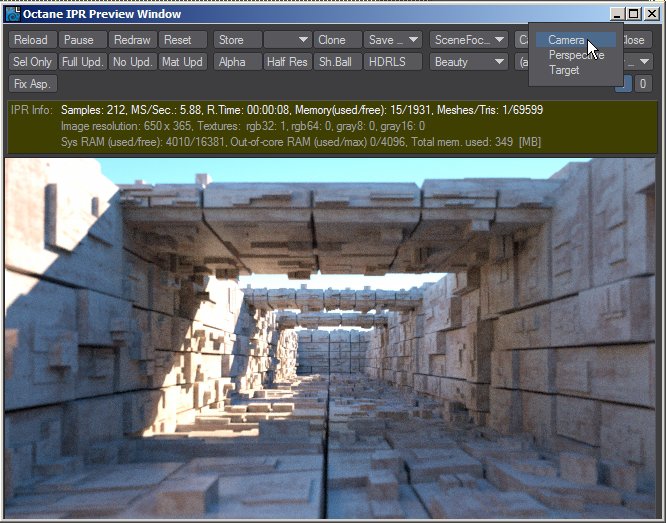
The Octane for Lightwave IPRProvides artists a quick preview of the image prior to the final render, and efficiently allows for adjusting some elements in the scene such as lights, shaders and textures interactively. An IPR image contains shading and lighting data including some for visibility, in addition to the software render. window has powerful navigation functions, that allows user to render the scene from current camera view or from any other point of view using the mouse and some hot keys.
The IPR can work in three modes: Camera, Perspective or Target
Camera mode
By default IPR renders the current Lightwave camera view. The user can select any camera in the Lightwave scene to be used as IPR camera, and switch among cameras in real time.
In this camera mode, the user can drag with the mouse button to displace the current view, or use the mouse wheel to zoom in/out in the scene. The IPR Reset button resets the view to fit the current camera view again.
Wacom users also can zoom with CTRL+ALT+drag and displace the view with ALT+drag.
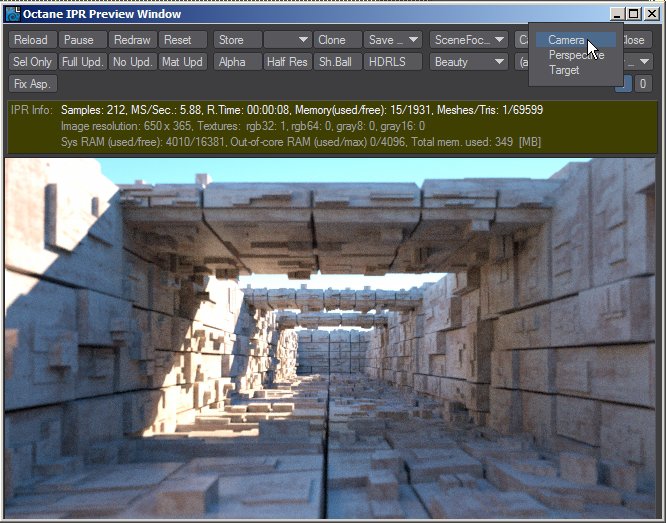
Perspective and Target modes
In perspective mode, the user can navigate in the scene view using the same keys and workflow that Lightwave uses in it’s perspective viewports. The target mode has the same functions, but the view is always centered in the current selected object.
User can use ALT+MOUSE_LEFT to rotate around target point, ALT+SHIFT+MOUSE_LEFT to displace target point in X and Z, ALT+SHIFT+MOUSE_RIGHT to displace target in Y, ALT+CONTROL+MOUSE_LEFT to move in/out and mouse wheel to change camera zoom.