
The core of the OctaneRender® for Houdini® plugin is the Octane ROP. It is where most of the rendering output parameters are specified.
NOTE: You can have one Octane ROP node in the scene at a time. If you try to add two or more Octane ROP nodes to the same scene, you'll get a warning message.
When you click on the Octane button in the Octane shelf, OctaneRender adds the Octane ROP node to a scene (Figure 1). It's accessible from the Out network.

Figure 1: Adding an Octane ROP node from the Octane menu
The Octane ROP contains a set of common parameters discussed below. The sub-tabs under the Octane Plugin Settings are discussed in their own sub-sections following this article (Figure 2).
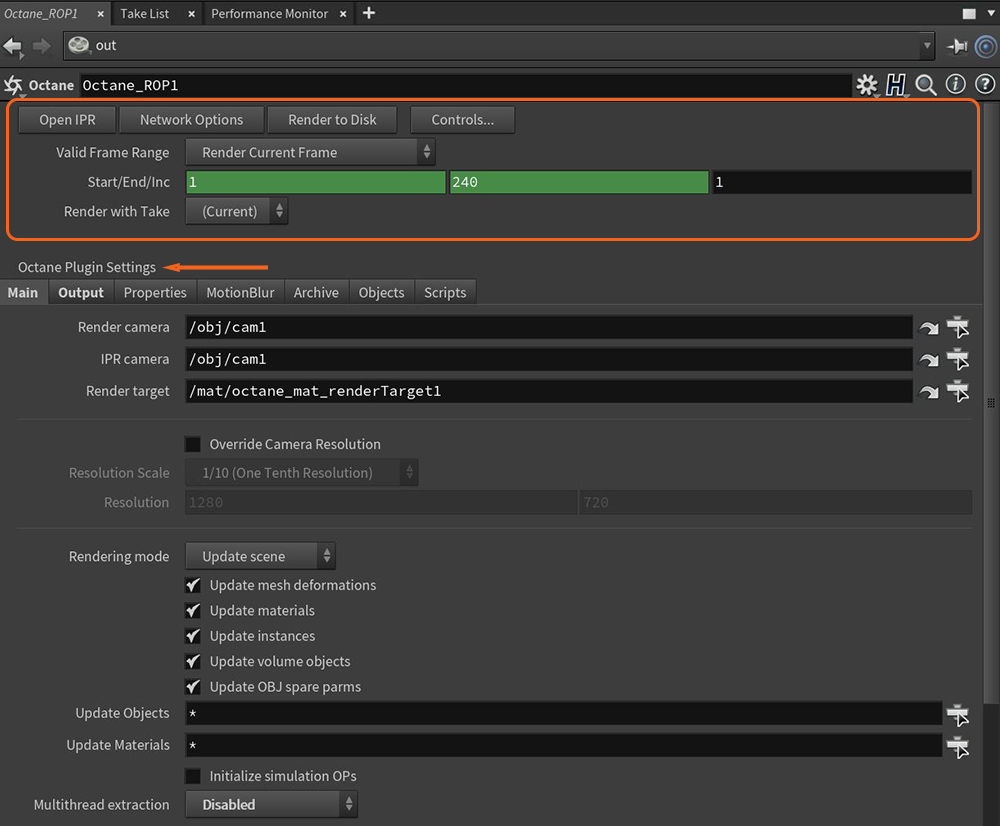
Figure 2: The Octane ROP parameters
Open IPRProvides artists a quick preview of the image prior to the final render, and efficiently allows for adjusting some elements in the scene such as lights, shaders and textures interactively. An IPR image contains shading and lighting data including some for visibility, in addition to the software render. - Opens the Octane IPR window. You can also open the IPR window from the Octane shelf.
Network Options - Opens the Octane native network rendering options panel. There are more details about network rendering in the Network RenderingThe utilization of multiple CPUs or GPUs over a network to complete the rendering process. section.
Render To Disk - Begins the render using the current render control settings.
Controls - Opens the Render Control dialog to adjust the render parameters before rendering.
Valid Frame Range
Start/End/Inc - Specifies the range of frames to render (start frame, end frame, and increment). All values can be floating point values.
Render With Take - The output driver switches to this take before rendering, and then restores the current take when rendering is done.