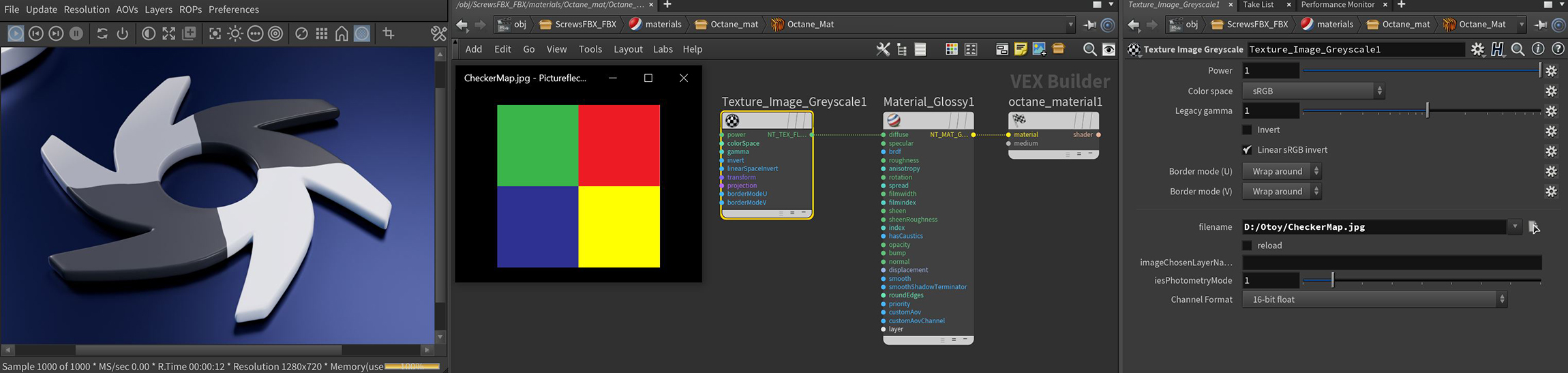
The Grayscale image texture interprets an image as grayscale, even if it is a full-color image, and saves GPUThe GPU is responsible for displaying graphical elements on a computer display. The GPU plays a key role in the Octane rendering process as the CUDA cores are utilized during the rendering process. RAM. The Invert checkbox inverts the image (useful for Bump and Opacity maps.)
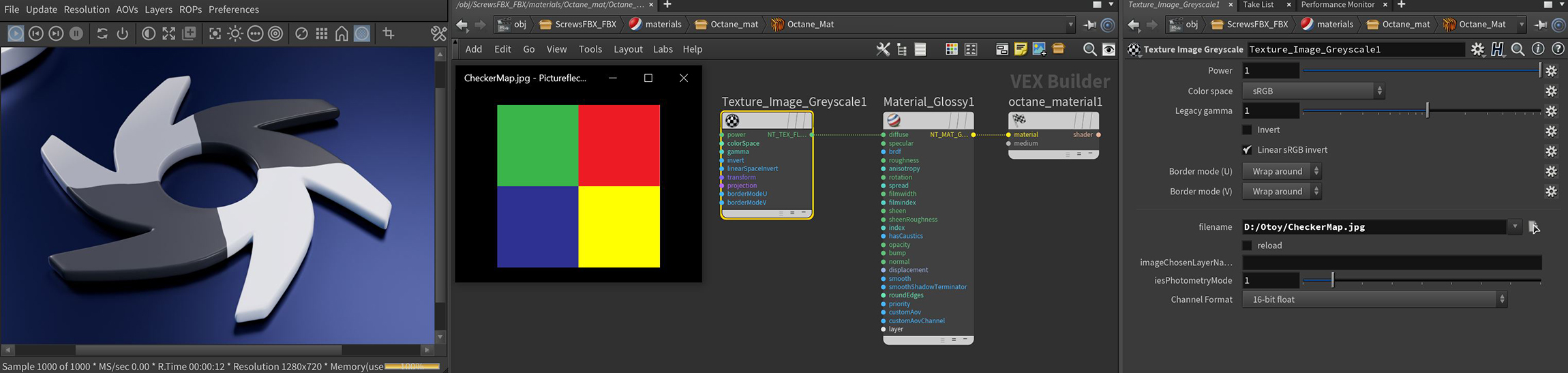
Figure 1: The Grayscale image parameters
Power - Controls the image brightness. Lowering the value causes the image to appear darker on the surface.
Color Space - This menu was added to support the ACES color management system and sets the color space of the Image Texture:
Legacy Gamma - Controls the image's luminance and can tune or color-correct the image but can only be used with the Linear sRGB+Legacy Gamma color space.
Invert - Inverts the image's color output values.
Linear sRGB Invert - This option is used to swap the order of gamma correction and image color conversion.
Transform Input - Accepts any of the transform nodes to alter the position, rotation, and scale the surface texture.
Projection Input - Accepts projection nodes. If nothing is connected to this input, the image texture uses the surface's UV texture coordinates by default. This also changes the UV set if the original surface contains more than one UV set. For more details, see the Octane Projections topic in this manual.
Border Mode - Sets the behavior of the space around the image if the image does not cover the entire geometry. The default behavior is Wraparound, which repeats the image in the areas outside of the image's coverage. If you set this to white or black, the area outside the image turns white or black, respectively.
Filename - The file path name of the image texture.
Reload - Should be activated if the file needs a reload or the preference of the image file has been changed.
Image Chosen Layer Name - Indicates the chosen layer name, if the current image has multiple layers.
IESAn IES light is the lighting information representing the real-world lighting values for specific light fixtures. For more information, visit http://www.ies.org/lighting/. Photometry Mode - Can be used to adjust the normalization of data from an IES file.
Channel Format - Determines the proper format of the imported IES profile texture.