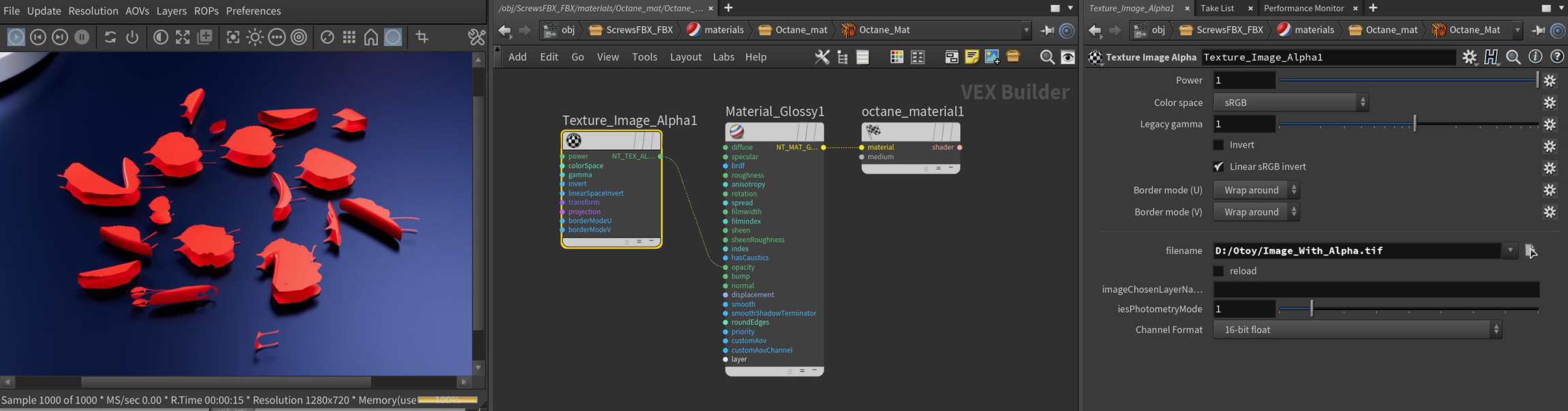
The Alpha image texture utilizes an image's native alpha channel to provide transparency (figure 1). This image type accepts PNG, TIF, and .EXRAlso known as OpenEXR. This image file format was developed by Industrial Light & Magic and provides a High Dynamic Range image capable of storing deep image data on a frame-by-frame basis. files.
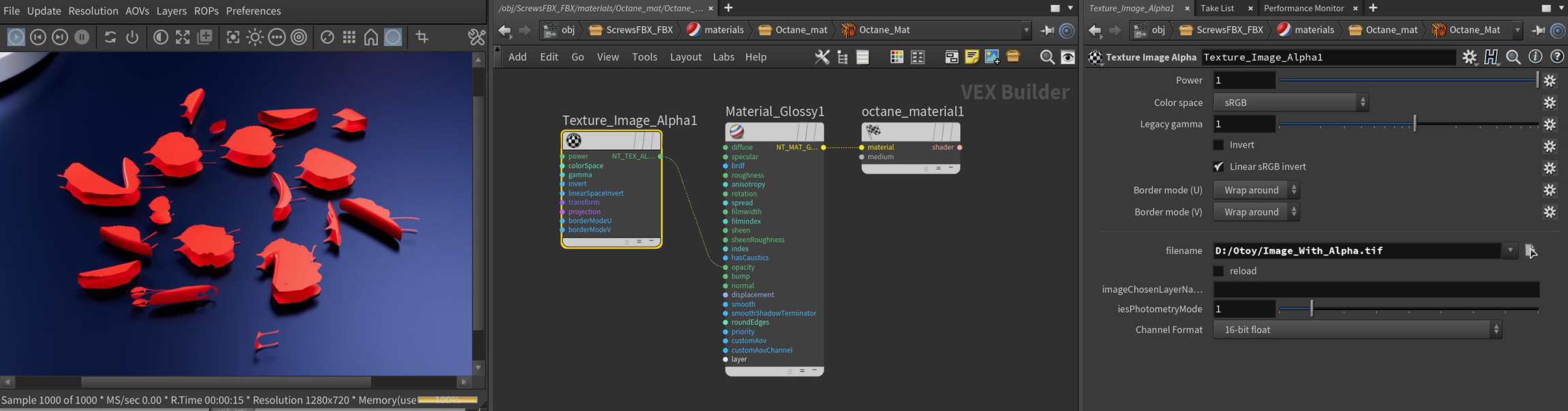
Figure 1: The Alpha image parameters
Power - Controls image brightness. Lowering the value makes the image look darker.
Color Space - This menu was added to support the ACES color management system and sets the color space of the Image Texture:
Legacy Gamma - Controls input image luminance, and tunes or color-corrects images if needed, however, this parameter is only used when the Color Space is set to Linear sRGB+Legacy.
Invert - Inverts the image, which is useful for Bump and Opacity maps.
Linear sRGB Invert - Inverts the image after conversion to linear color space.
Transform Input - Accepts any of the transform nodes to alter the position, rotation, and scale the surface texture.
Projection Input - Accepts projection nodes. If nothing is connected to this input, the image texture uses the surface's UV texture coordinates by default. This also changes the UV set if the original surface contains more than one UV set. For more details, see the Octane Projections topic in this manual.
Border Mode U/V - Sets the behavior of the space around the image if it doesn't cover the entire geometry. Wrap Around is the default behavior, which repeats the image in the areas outside the image's coverage. If you set this parameter to White Color or Black Color, the area outside the image turns to white or black, respectively.
Filename - Specifies the path to the image file.
Reload - Should be activated if the file needs a reload or the preference of the image file has been changed.
Image Chosen Layer Name - Indicates the chosen layer name, if the current image has multiple layers.
IESAn IES light is the lighting information representing the real-world lighting values for specific light fixtures. For more information, visit http://www.ies.org/lighting/. Photometry Mode - Can be used to adjust the normalization of data from an IES file.
Channel Format - Determines the proper format of the imported IES profile texture.