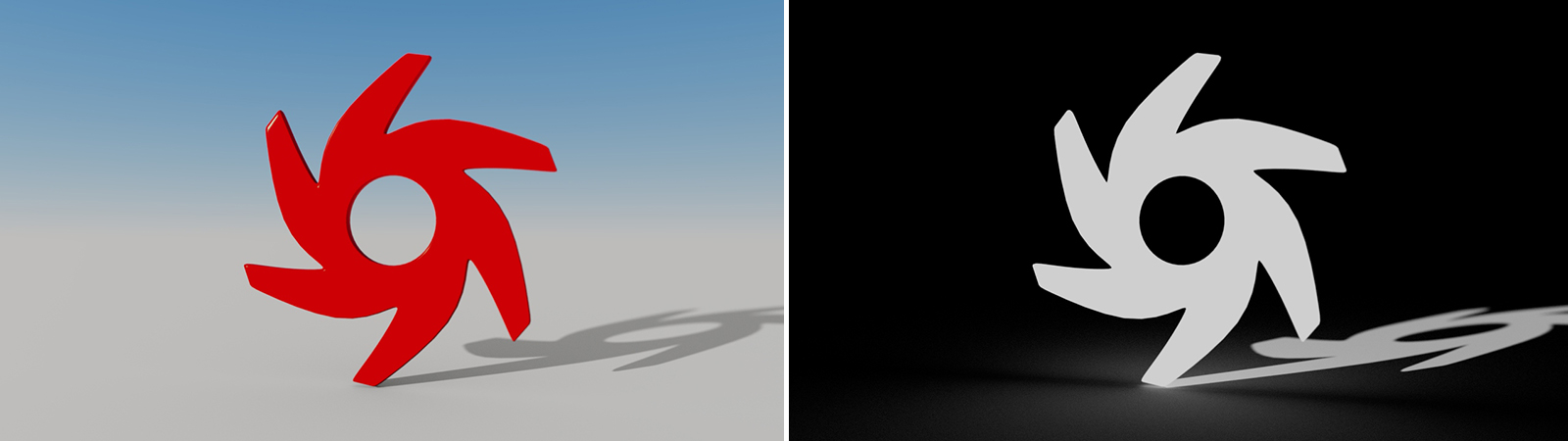
OctaneRender® improves realism by implementing the Shadow CatcherThe Shadow Catcher can be used to create shadows cast by objects onto the surrounding background imagery. The shadows cast are not limited to simply a ground plane but can be cast onto other surfaces of varying shapes. to create shadows cast by objects onto its surroundings (Figure 1). The shadows cast are not limited to simply a ground plane, but can be cast onto walls and other objects in the scene that represent objects in the 2D environment map.
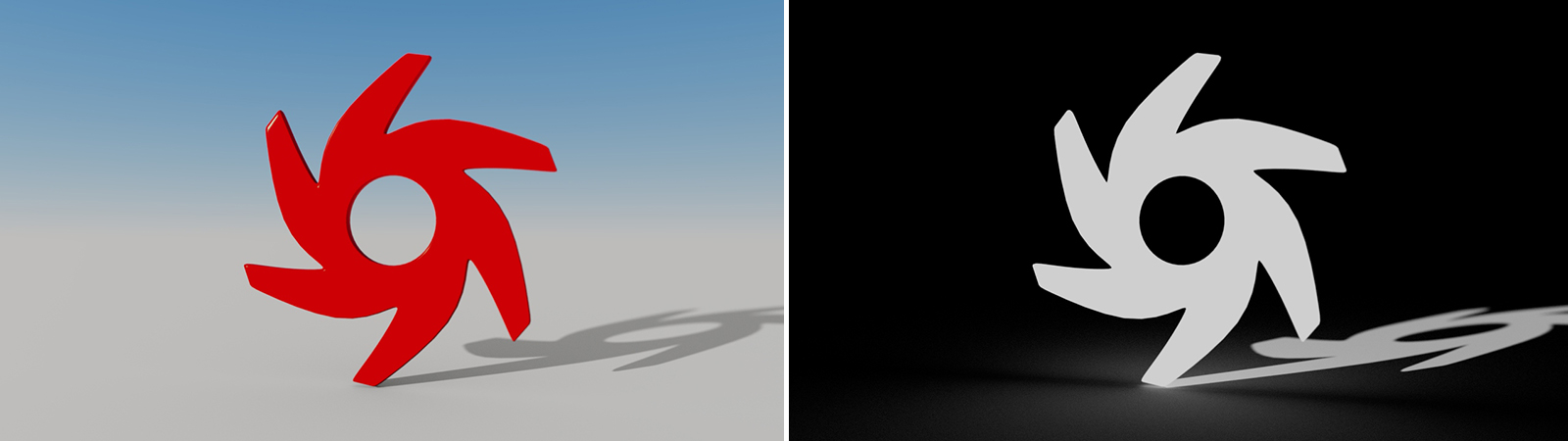
Figure 1 : Shadows appear in the transparent parts of the image where the shadow catcher objects were placed
To use the Shadow Catcher: