
The quickest method for setting up a Houdini® scene for rendering via OctaneRender® is to click on the Octane button in the Octane shelf (Figure 1).

Figure 1: Adding an Octane ROP from the Octane shelf
This creates an Octane ROP node in the default Houdini Out network. You also need to create a Render Target (Figure 2) in the Houdini MAT network because the Octane ROP will reference this location by default. You also need to add a camera to the scene, otherwise OctaneRender produces an error.
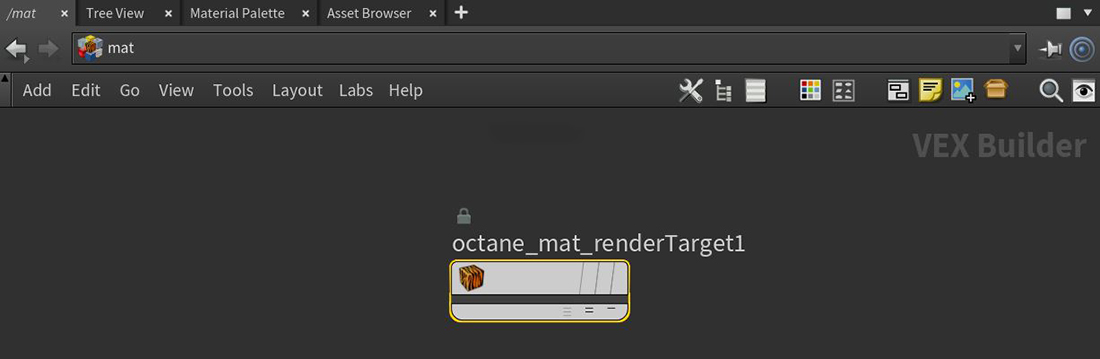
Figure 2: Adding an Octane Render Target to the MAT network
Rendering via the OctaneRender plugin consists of utilizing the OctaneRender IPRProvides artists a quick preview of the image prior to the final render, and efficiently allows for adjusting some elements in the scene such as lights, shaders and textures interactively. An IPR image contains shading and lighting data including some for visibility, in addition to the software render. for viewing quick iterations, then using the Houdini MPlay window alongside the Octane ROP settings to produce final renders or animations. The typical animation workflow conducts test renderings with the IPR due to its responsiveness, makes note of the amount of samples needed to eliminate noise, then sets the Kernel Type - Max. Samples to this value in the Render Target parameters.