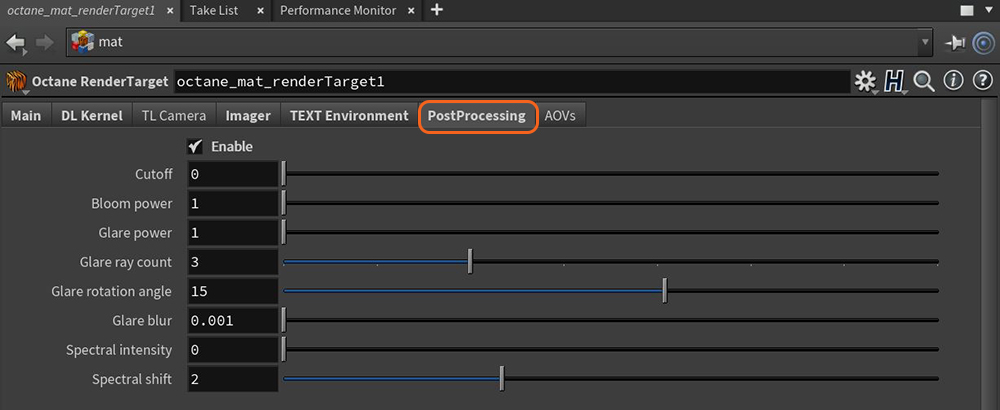
The Post ProcessingEffects such as Bloom and Glare that are applied after a scene has been rendered. parameters are accessible from the Octane Render Target node under the PostProcessing tab (Figure 1).
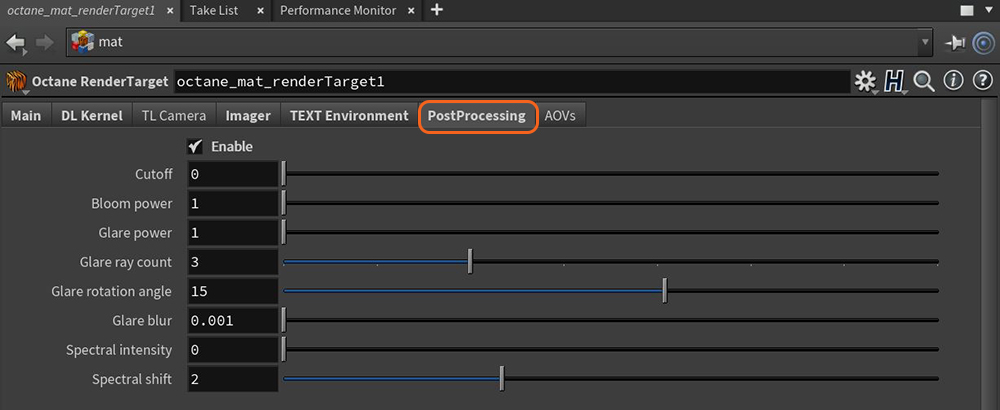
Figure 1: Post Processing parameters
Enable - Enables post-processing effects. Post-processing is disabled by default.
Cutoff - Applies bloom/glare to pixel values above the Cutoff value.
Bloom Power - Controls the size of the glow originating from an emitter, and the size of the halo originating from the sun and/or concentrated light on reflective GlossyThe measure of how well light is reflected from a surface in the specular direction, the amount and way in which the light is spread around the specular direction, and the change in specular reflection as the specular angle changes. Used for shiny materials such as plastics or metals. materials.

Figure 2: No post-processing

Figure 3: Bloom Power adjusted
Glare Power - Controls the size of the visible rays originating from an emitter, and the size of the glare originating from reflective Glossy materials.

Figure 4: Glare Power
Glare Ray Amount - Controls the number of radiated or reflected visible rays.
Glare Rotation Angle - This is used to adjust the glare direction relative to the object.
Glare Blur - Controls the glare sharpness. Small values result in a crisp linear glare, and large values result in a softer glare.

Figure 4: Glare Blur
Spectral Intensity - Adjusts intensity distribution of the rays across a source. This affects the brightness of the radiant energy.
Spectral Shift - Adjusts the spectrum displacement as the emitted light's frequency changes. The shift is evident by a color change, similar to the doppler effect, as the distance traveled by the ray from its source increases or decreases.