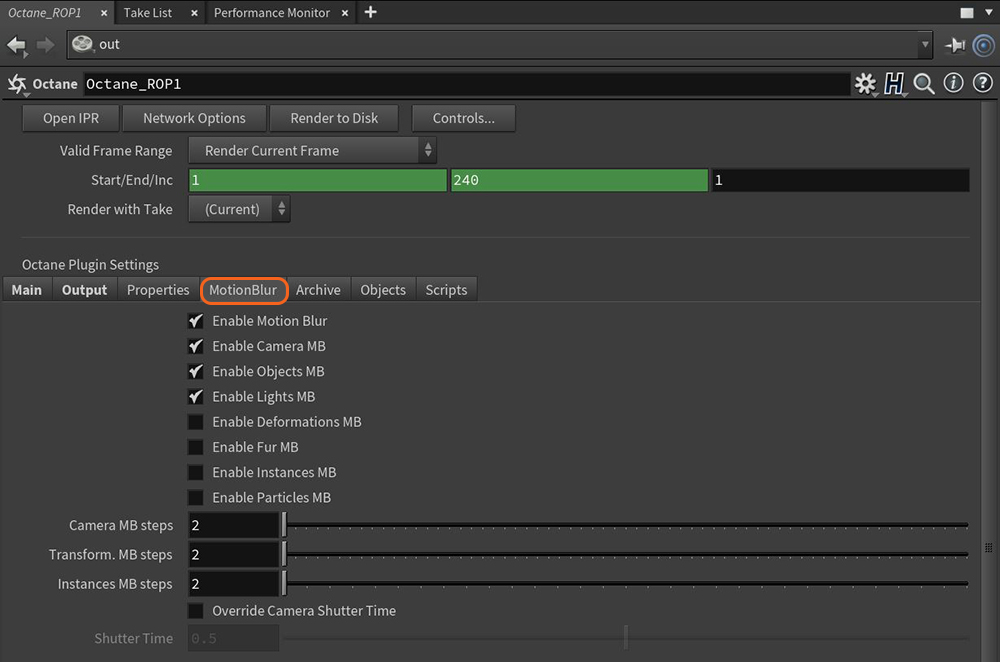
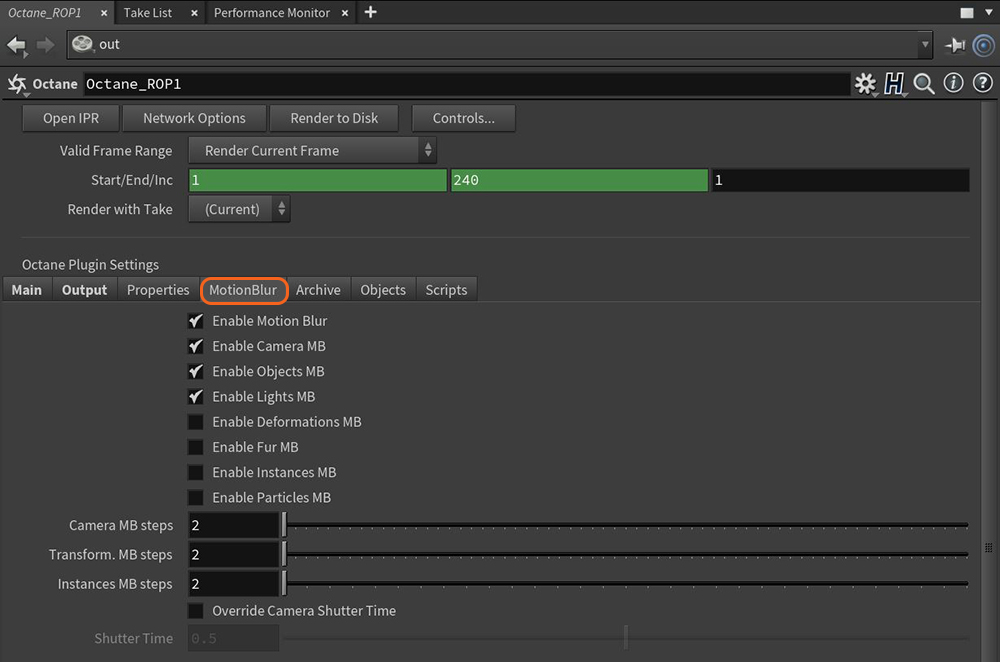
Figure 1: Octane ROP Motion BlurAn optical phenomenon that occurs when a camera’s shutter opens and closes too slowly to capture movement without recording a blurring of the subject. parameters
In this tab, you can control the scene's motion blur settings. These settings control the amount, type, and quality of motion blur.
Enable Motion Blur - Enables motion blur in the current scene.
Enable Camera/Objects/Lights MB - Enables motion blur for the camera, the object transformations, and the light emitters.
Enable Deformations MB - Enables motion blur for mesh deformations. Don’t enable this option if you don’t need this effect, because the scene needs more VRAM for rendering.
Enable Fur MB - Enables motion blur for fur primitives. Don’t enable this option if you don’t need the effect, because the scene needs more VRAM for rendering.
Enable Instances MB - Enables motion blur in scene instances. Don't enable this option if you don't need the effect, because the geometry needs more VRAM for rendering.
Enable Particles MB - Enables motion blur for particle animations.
Camera/TransformationsTools used to rotate and position 2D and 3D texture maps onto 3D surfaces./Instances MB Steps - Sets the sub-frame motion blur steps computed for the camera, object transformations, and instance transformations. Be careful not to take too much VRAM with the transformation data. The default settings are enough, and fast curved motions or objects with fast rotations may need more MB steps.
Override Camera Shutter Time - Enables controls that modify or override the camera’s shutter settings.
Shutter Time - Determines the shutter duration, specified as a fraction of the frame. When you enable Override Camera Shutter Time, you can set this parameter here.