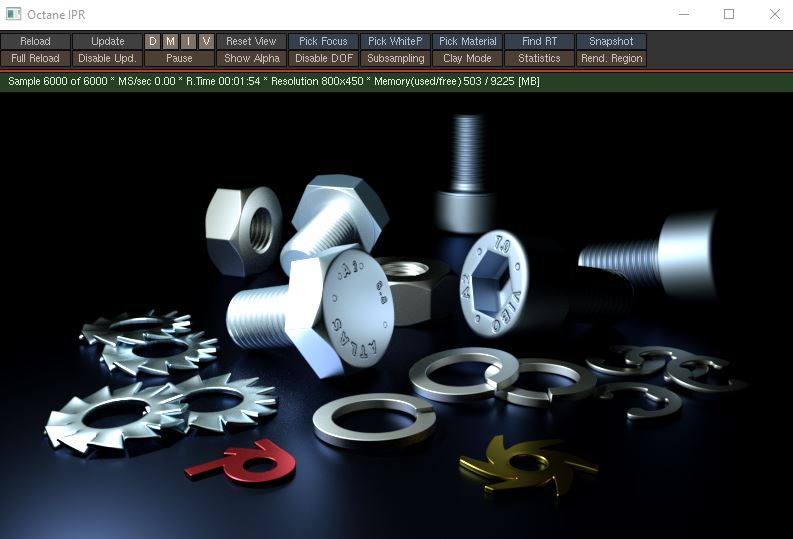
The Octane Light provides a light source object for quick lighting setups without adding new geometry and materials (Figure 1). This object produces geometry and material for render and makes light setup much easier.
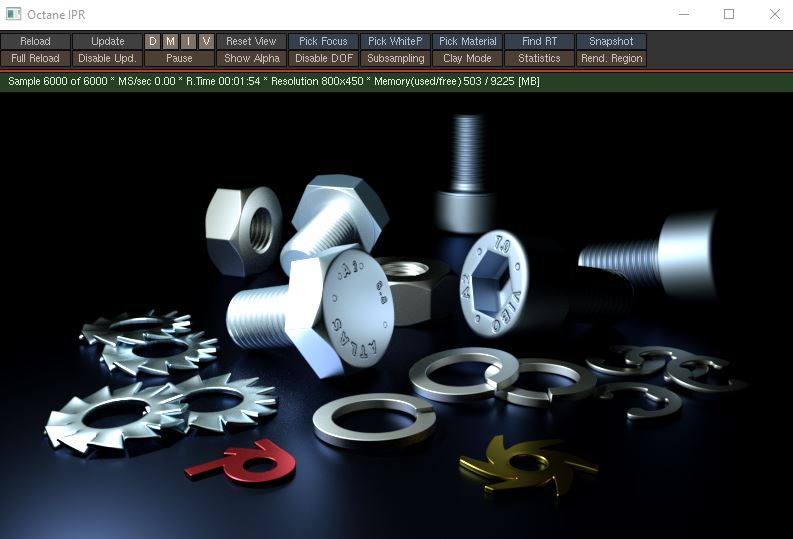
Figure 1: Using an Octane Light to illuminate a scene
An Octane light can be added to a scene from the Octane shelf (Figure 2).

Figure 2: Accessing an Octane Light from the Octane shelf
An Octane Light has three parameter tabs: Transform, Light, and Shader (Figure 3).
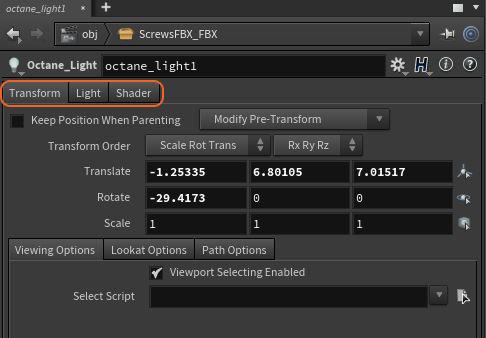
Figure 3: The Octane Light parameters
Translate/Rotate/Scale - These parameters determine the position and orientation of the light source in the scene.
Viewing/Look At/Path Options - These tabs contain parameters for constraining a light source via a script, a path, or another object.
On - This switch specifies whether or not the light source is active.
Enable In Viewports - If enabled, the light source illuminates the Viewport, providing an approximation of how a light source illuminates the scene. However, having the Octane Lights illuminate the Viewport can result in a dark Viewport, making in-Viewport editing difficult. In this case, disable this option to allow Houdini® to return to default Viewport lighting.
Light Type - This parameter provides various light shapes (Quad, Circle, Sphere, Torus, Tube, Spotlight).
Orientation - Changes the direction in which the light source is oriented.
This tab provides various sub-tabs for light options.
Main - This sub-tab provides options for choosing between a Blackbody Emission and a Texture Emission for the light source. As well as general options such as the color of the light source and light opacity. Please see the Mesh Emitter topic for more information on Blackbody and Texture Emission parameters.
BlackBody Emission - Provides options related to the BlackBody light type. Please see the Mesh Emitter section for more details.
Layer Settings - Manages light sources via object layers. It also provides a Camera Visibility and Shadow Visibility option, which allows a light source to illuminate but stay invisible to the render camera.