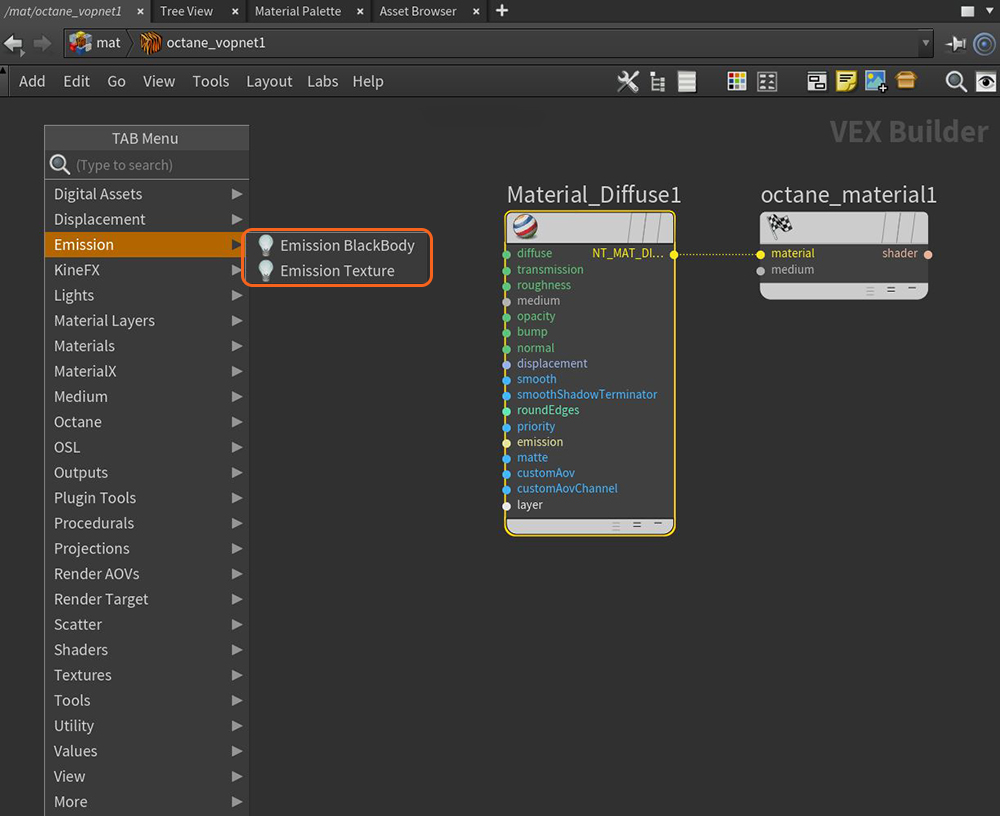
In order to use a Mesh as a light source, you need to apply a DiffuseAmount of diffusion, or the reflection of light photons at different angles from an uneven or granular surface. Used for dull, non-reflecting materials or mesh emitters., Universal, or Standard Surface material to the Mesh. The material's Emission parameter offers two different options for creating light-emitting materials: BlackBody and Texture (Figure 1).
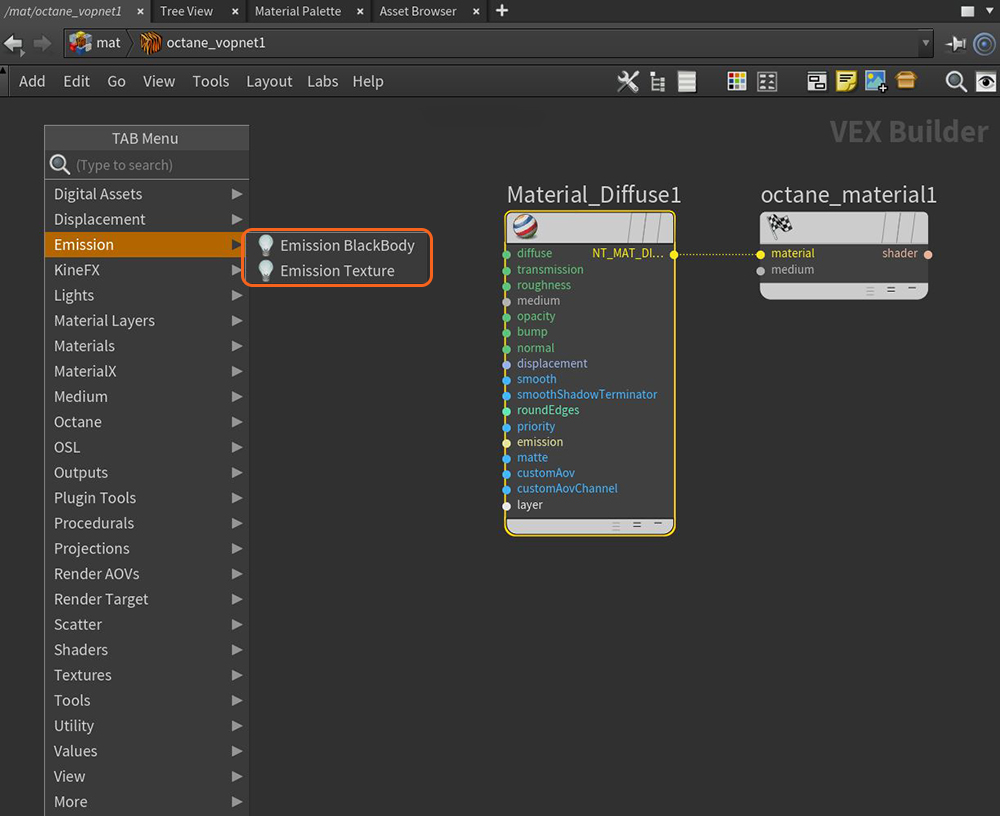
Figure 1: Accessing the BlackBody and Texture mesh emitter types
BlackBody Emission
Uses Color Temperature (in Kelvin) and Power to control the light's color and intensity.
Texture Emission
This allows any valid Texture type to set the light intensity. This creates effects such as TV screens by using a TV image texture as the source.
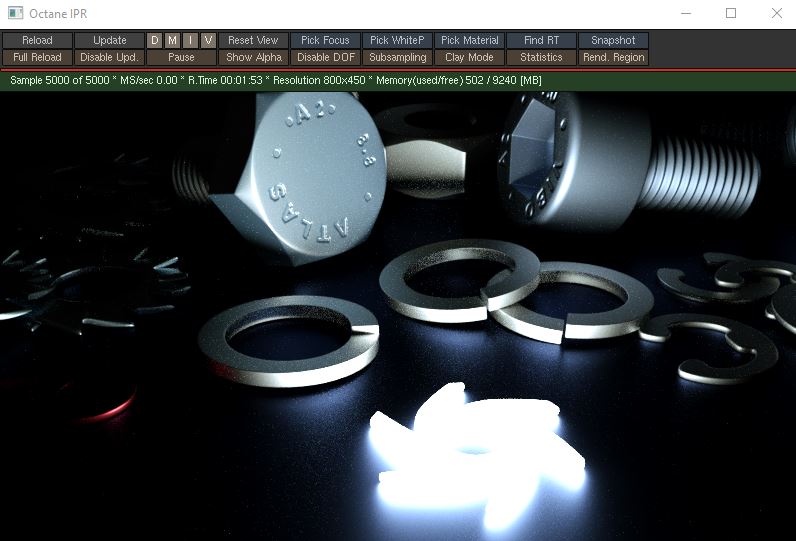
Figure 2: A scene object used as a Mesh emitter
Most of the emission parameters between Texture and BlackBody emissions are similar, with the exception that the illumination color comes from the Blackbody's Temperature parameter or from the Texture emission's Texture parameter color.
Texture - This sets the light source's efficiency. No light is 100% efficient at delivering the power at the specified wattage - a 100-watt light bulb does not deliver 100 watts of light. The efficiency setting accepts a value, color, or texture map.
Power - This is the light source's wattage. You should set each light in the scene to its real-world wattage. This power is multiplied by the Texture input, where 1.0 means 100% of the power. The default 0.025 value means 2.5%, which gives 2.5 watts of light.
Surface Brightness - If enabled, Power specifies the surface brightness, and not the total emitted power. This is useful when the emitter's brightness is independent on the surface area.
Enabling this option causes emitters to keep the surface brightness constant, independent of the emitter surface area.
Keep Instance Power - Enabling this option with Surface Brightness disabled and Uniform Scaling applied to the object causes Power to remain constant.
Double Sided - Allows emitters to emit light from the front and back sides.
Temperature(Blackbody Only) - The temperature (in K) of the light emitted by the BlackBody emission.
Normalize (Blackbody Only) - Ensures all the normal vectors have the same length for the BlackBody emission in order to keep the emitted light's luminance from a BlackBody constant if the temperature varies.
Distribution - Controls the light pattern. You can set this to an image (Greyscale or RGB) in order to load an image texture or IESAn IES light is the lighting information representing the real-world lighting values for specific light fixtures. For more information, visit http://www.ies.org/lighting/. file. The Image texture's Projection map then adjusts the light's orientation or direction.
Sampling Rate - This lets you choose what light sources receive more samples. Adjusting the light source sampling rates in the scene leads to a better balance between light sources. You can set the Sampling Rate to 0, which means the direct light calculation excludes the emitter.
Light Pass ID - This is the ID of the light pass that captures the emitter's contribution. It works in conjunction with the Light Pass ID Render Element.
Visible On Diffuse - Enables light source visibility on diffuse surfaces. Black BodyAn opaque object that emits thermal radiation. In Octane, this is used to designate illumination properties for mesh emitters. or Texture emission light sources can cast illumination or shadows on diffuse objects. Disabling this option disables emission - it's invisible in diffuse reflections, but is still visible on specular reflections. It's also excluded from the Direct light calculation. This option is enabled by default.
Visible On SpecularAmount of specular reflection, or the mirror-like reflection of light photons at the same angle. Used for transparent materials such as glass and water.- Enables the light source's visibility on specular surfaces, and hides emitters on specular reflections/refractions. This is enabled by default.
Visible on ScatteringDefines how fast light gets scattered when traveling through the medium. Volumes - Enables the light sources' visibility on scattering volumes.
Transparent Emission - Light sources cast illuminations on diffuse objects, even if the light source is on transparent material.
Cast Shadows - Enables light sources to cast light and shadows on diffuse surfaces, letting you disable direct light shadows for Mesh emitters. To make this option work, the Direct light calculation must include the emitter (the sampling rate must be greater than 0). This option is enabled by default.