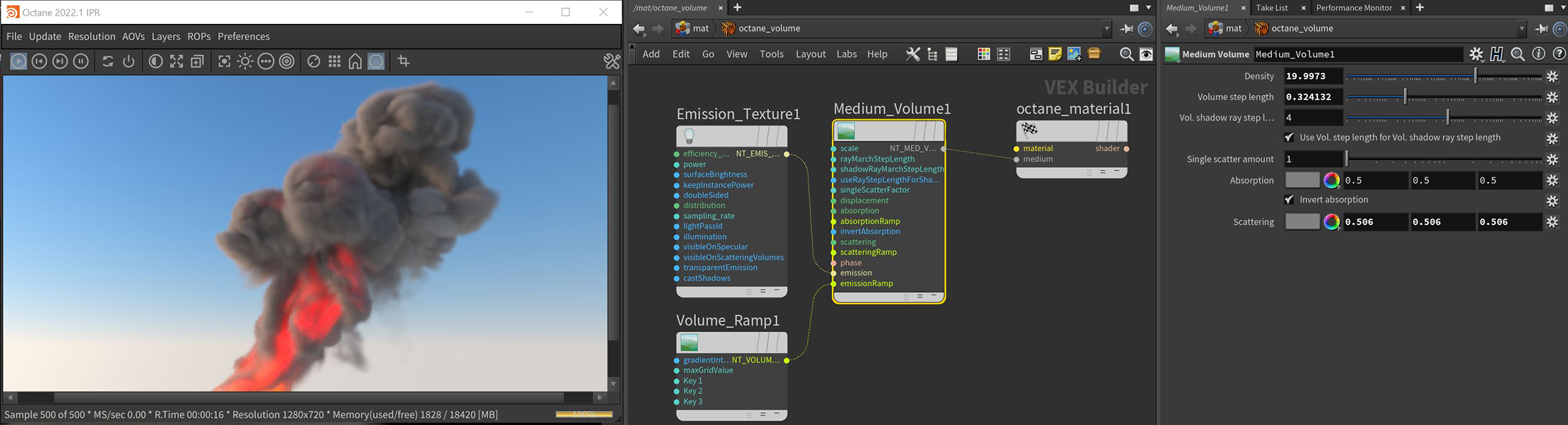
Volumetrics shading is done using the Medium Volume VOP node, linked to the Medium input of a MaterialThe representation of the surface or volume properties of an object. (Figure 1). The node's parameters are listed here and details on how to set up volumes are covered in the Effects Overview section.
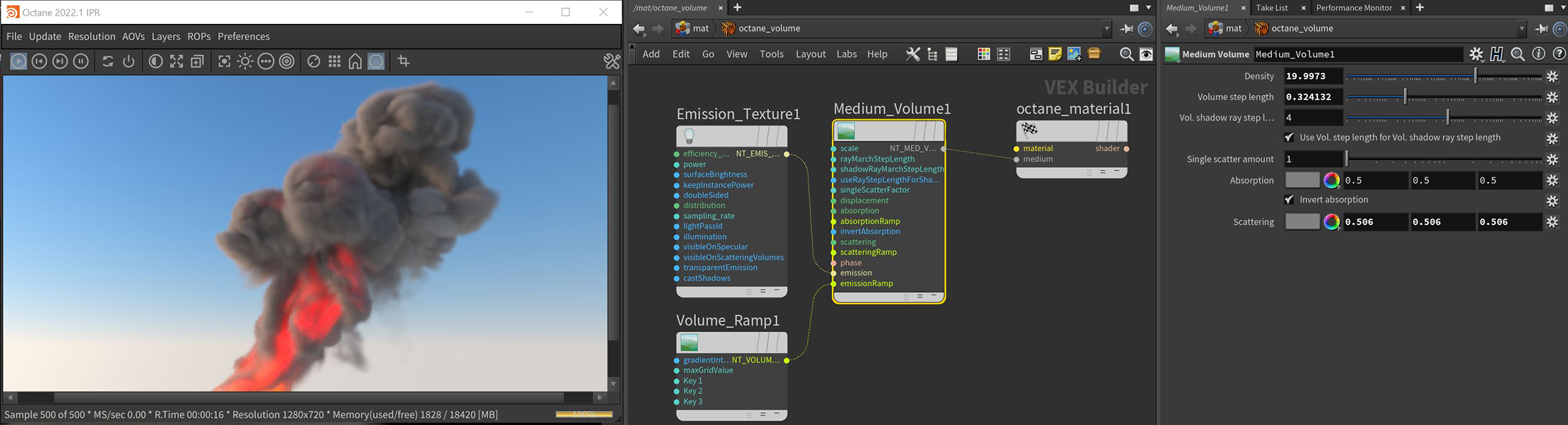
Figure 1: The Volume MediumA shading system designed to render volumes such as smoke and fog. node connected to a Specular materialUsed for transparent materials such as glass and water.
Density - Determines the density of the particles in the volume. Other attributes such as absorption, scattering, and emission will be amplified as this value is increased.
Volume Step Length - Determines the detail in the volume. The default value is 4 meters. If the volume is smaller than this, you need to decrease this value. Decreasing this value reduces the render speed, and increasing this value causes the ray marching algorithm to take longer steps. Should the step length far exceed the volume’s dimensions, then the ray marching algorithm takes a single step through the whole volume. You can get the most accurate results when the step length is as small as possible. For simplifying workflow, set this attribute to an acceptable value first before adjusting other attributes.
Volume Shadow Ray Step Length - Step length that is used by the shadow ray for marching through volumes.
Use Volume Step Length for Volume Shadow Ray Step Length - Check box for using the Volume Step Length for the Volume Shadow Ray Step Length as well.
Single Scatter Amount - Determines how often direct light is calculated in volumes, as a ratio of scatter events. Larger values will tend to soften the volume especially around the edges.
DisplacementThe process of utilizing a 2D texture map to generate 3D surface relief. As opposed to bump and normal mapping, Displacement mapping does not only provide the illusion of depth but it effectively displaces the actual geometric position of points over the textured surface. Input - Allows a texture to control the volume's sample positions displacement.
AbsorptionDefines how fast light is absorbed while passing through a medium. - By default, the absorption attribute is controlled by a value slide ranging from 0 - 1 where 0 (black) is no absorption and 1 (white) is full absorption. A color or texture can be added to replace the value slider. The color's value and saturation can be used to further determine the absorption amount. Note: If the Invert Absorption attribute is active, these values will be behave in the opposite fashion, for example: 0 (black) will be full absorption and 1 (white) will be no absorption.
Absorption Ramp Input - A Volume Gradient ramp can be added here to define the color and density range for the volume. In the gradient, the colors near the left are mapped to the less dense areas of the volume and the colors near the right of the ramp are mapped to the more dense areas of the volume. These gradient values are multiplied by the Absorption value.
Invert Absorption - Inverts the absorption characteristics so that the absorption color specified is the same color seen in the volume. For example: Red results in red, otherwise, red would result in green (if this check box is inactive).
ScatteringDefines how fast light gets scattered when traveling through the medium. - Determines how quickly light scatters as it moves through the surface. High values mean that light scatters sooner as it enters the surface, and low values mean that light passes deeper into the surface before it scatters. By default, the scattering attribute is controlled by a value slide ranging from 0 - 1 where 0 is no scattering and 1 is full scattering. A color or texture can be added to replace the value slider. The color's value and saturation can be used to further determine the scatter amount.
Scattering Ramp Input- A Volume Gradient ramp can be added here to define the color and intensity range for the volume's scattering effect. In the gradient, the colors near 0 the left are mapped to the less dense areas of the volume and the colors near the right of the ramp are mapped to the more dense areas of the volume. These gradient values are multiplied by the Scattering value.
Phase Input - Controls the direction of the light as it scatters in the volume. A value of 0 results in an even light scattering in all directions. Positive values result in forward scattering, where the photons continue traveling in the same general direction when they enter the surface. Negative values result in backwards scattering, where the light moves through the surface in the opposite direction of the angle that they entered the volume.
Emission Input - Controls the volume's light emission using either a Blackbody or Texture emission map.
Emission Ramp Input - This attribute uses an Octane Volume Gradient to alter the color of the volume emission. It works best with a Texture Emission node connected to the Emission attribute.