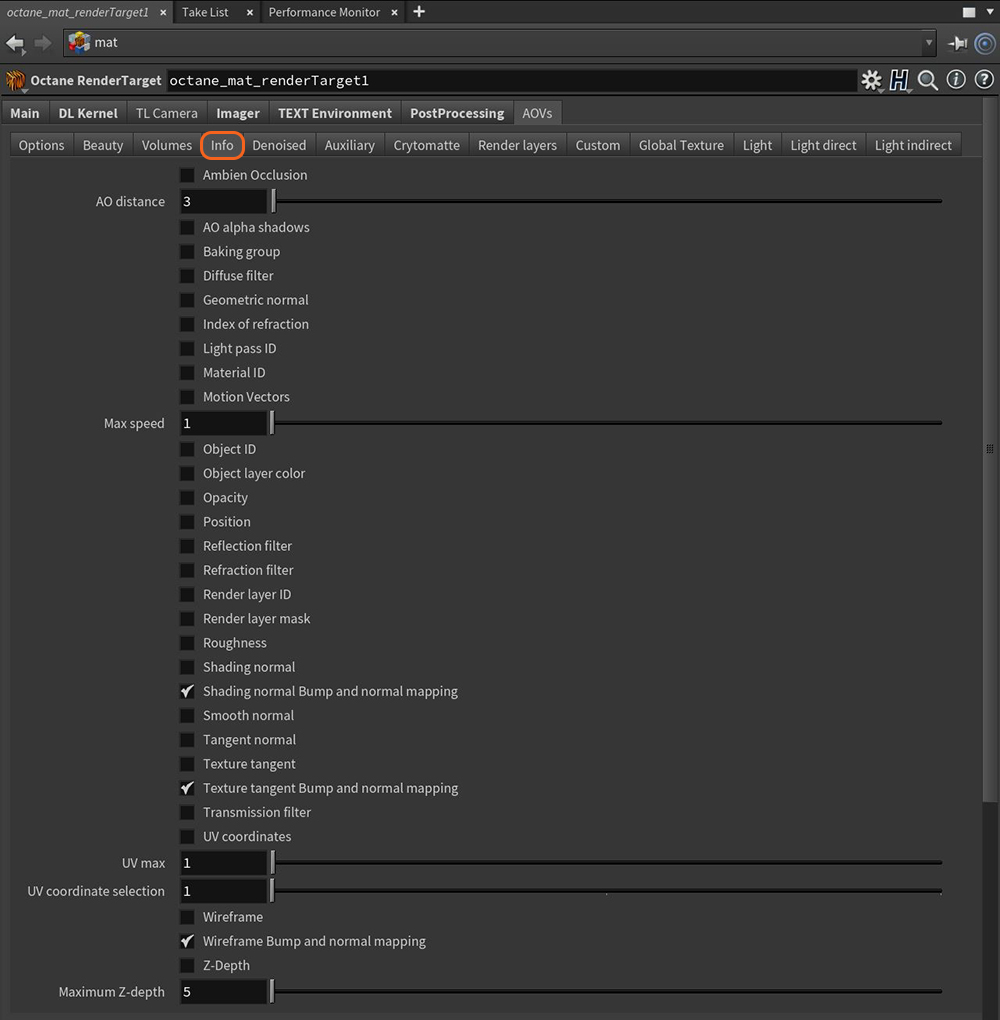
Info AOVs provide a way to separate the effects of the normals, UVs, and geometric data provided in the scene. The info passes are rendered one-by-one, using one additional film buffer at the end of the rendering process or when needed. This saves GPUThe GPU is responsible for displaying graphical elements on a computer display. The GPU plays a key role in the Octane rendering process as the CUDA cores are utilized during the rendering process. memory, and they are fast to calculate. You can adjust theMax Samples for Info passes in the Options tab without affecting the maximum samples set for the final rendered image. Figure 1 shows the available Info AOVs.
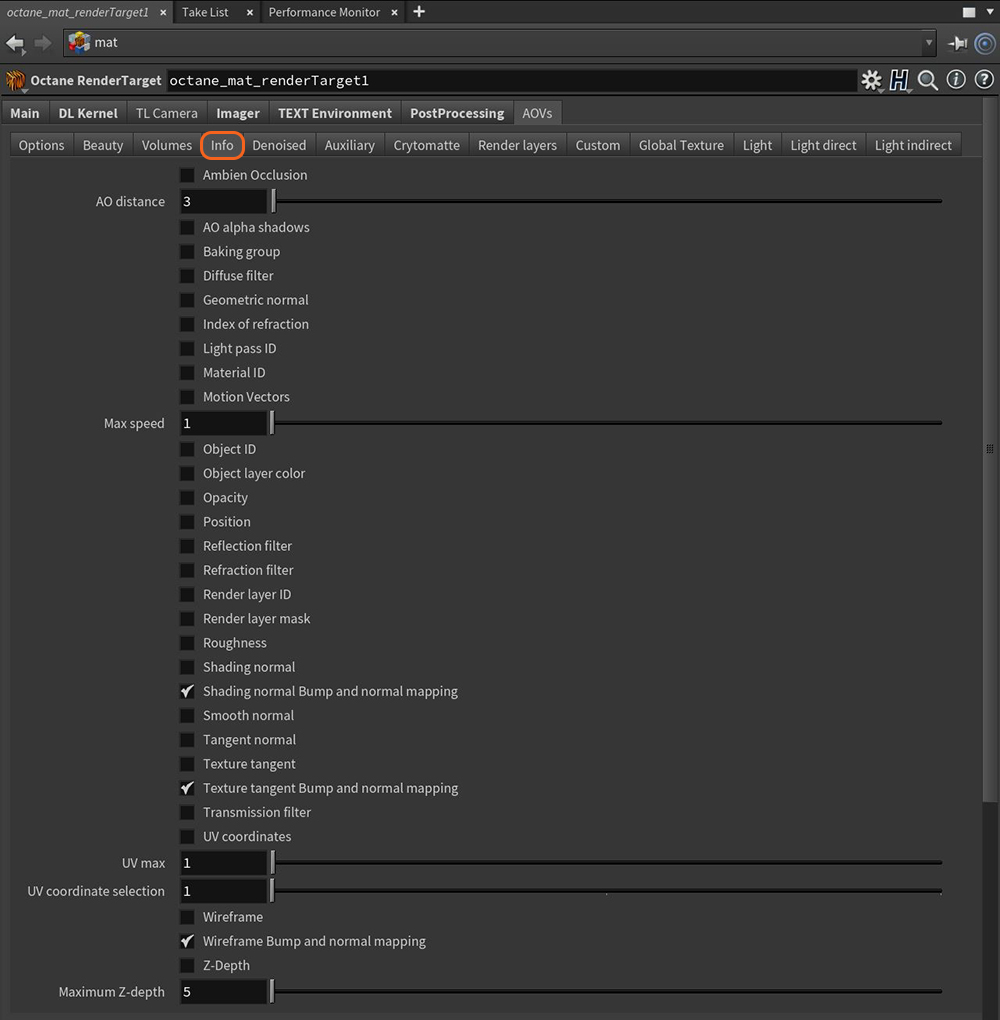
Figure 1: The Info Passes tab
AO Distance - Controls the distance of the ambient occlusion shadowing spread. This setting gives realistic results, depending on the scale of the scene's objects. Small values are more appropriate for small objects such as toys, and large values are best for objects like a house.
Max Speed - Activates when you select the Motion Vector AOV. Speed maps to the Maximum Intensity parameter in the Motion Vector channel. A value of 1 means a maximum movement of 1 screen width in the shutter interval.
UV Max - Activates when you select the UV pass. Sets the maximum value shown for the Texture UV coordinates.
UV Coordinate Selection - Determines which set of UVs to use.
Maximum Z-DepthA measure of object distances from the camera typically represented as a grayscale image. Max - Activates when you select the Z-Depth AOV. Determines the maximum depth of the Z-Depth info channel type.
Note: If you enable the Motion Vector pass, the motion blur in OctaneRender® is disabled. This is because you can get the same effect later in post, so there is no need to render it through OctaneRender®.