
The OctaneRender® for Houdini® plugin can render polygon mesh edges as Octane Hair and Houdini Fur objects. The Octane Fur is rendered with motion blur if the Hair object has the Velocity parameter enabled. It also supports UV texture mapping from the UV map available in the Skin root object.
To enable the fur rendering for any polygonal object, add the +ObjParms node to the object (Figure 1).

Figure 1: Adding the Octane Object Parameters tab to an object
In the object's Octane tab, go to the Fur sub-tab, then click on the Render As Curves/Fur Object checkbox. You can control the hair thickness with the additional parameters in this tab (Figure 2).

Figure 2: Accessing the Fur options from the Octane Object Parameters tab
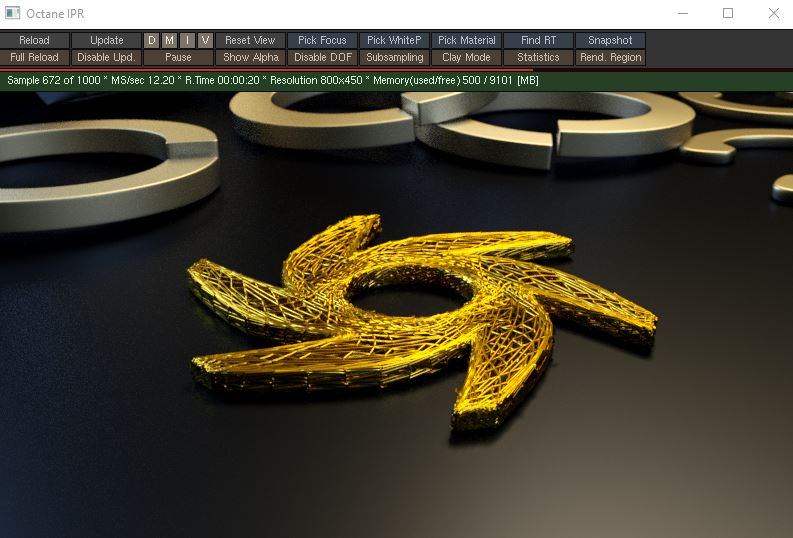
Figure 3: A scene object rendered as a Curves/Fur object
Select your object and create Houdini Fur using the Add Fur button on the Hair Utils shelf. This creates a Fur node.
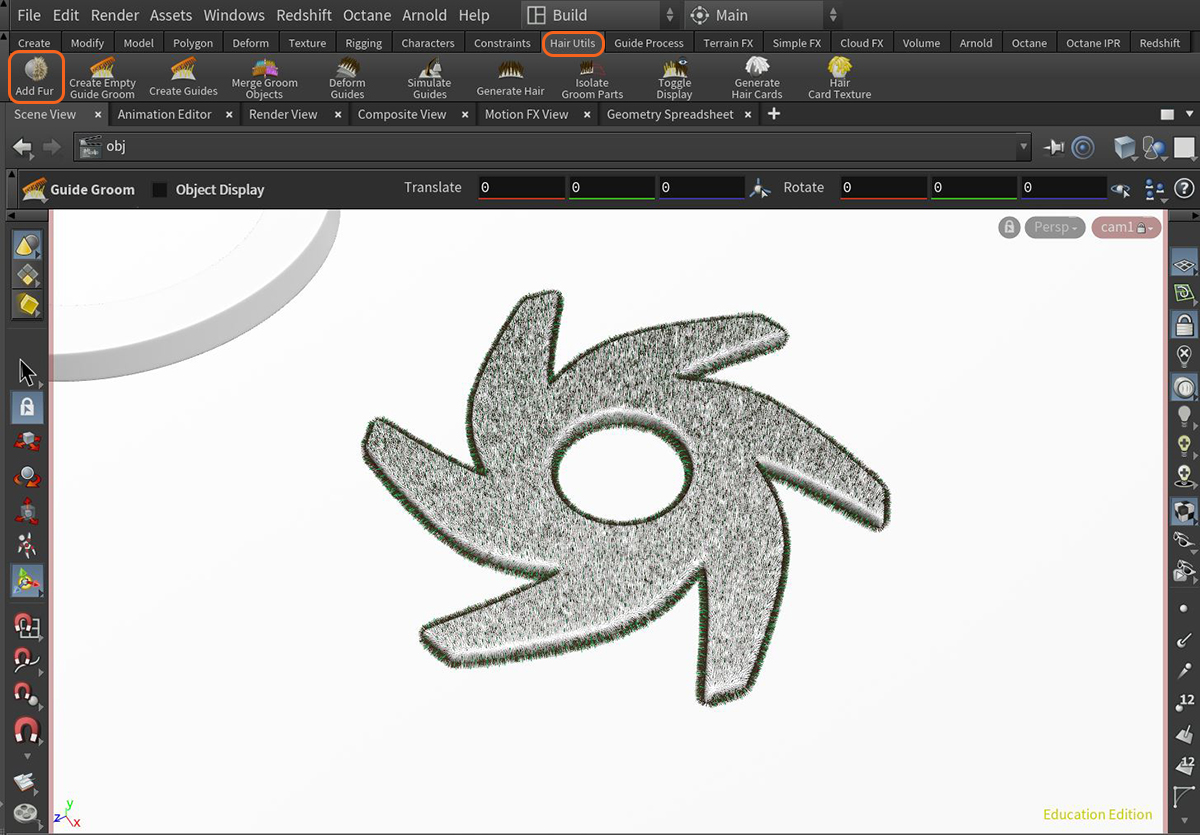
Figure 4: Adding Houdini Fur to an object
Next, select the Hair Generate node (Figure 5) and change the Hair Generation type to Use SOP Geometry from the Render sub-tab (Figure 6).
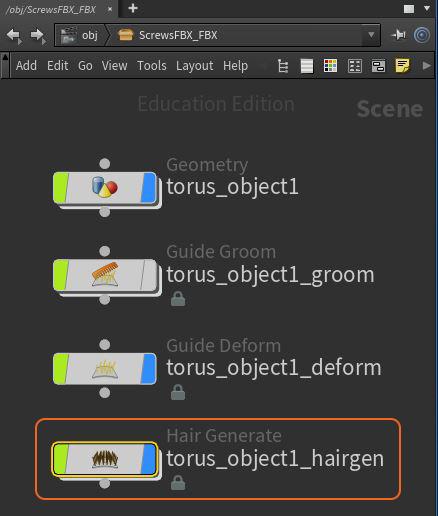
Figure 5: Selecting the Hair Generate (hairgen) node
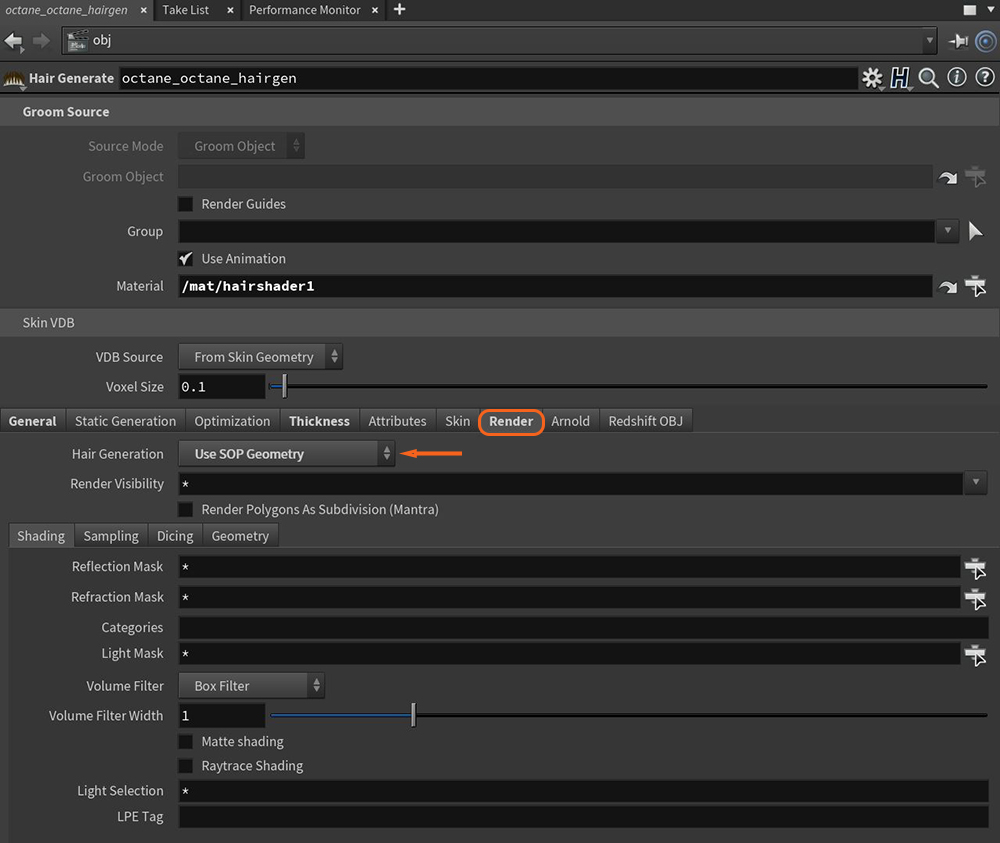
Figure 6: Setting the Hair Generation type to Use SOP Geometry
Make sure to add the +ObjParms node to the Hair Generate node and activate the Render as Curves/Fur object parameter in the Fur tab. Create a material for the hair in the MAT network. There is an Octane specific hair material that can be applied to the object. More information on the Octane Hair MaterialThe representation of the surface or volume properties of an object. can be found in the MaterialsA set of attributes or parameters that describe surface characteristics. Overview section. Select the object's Hairgen node and add the hair material in the Material parameter (Figure 7).
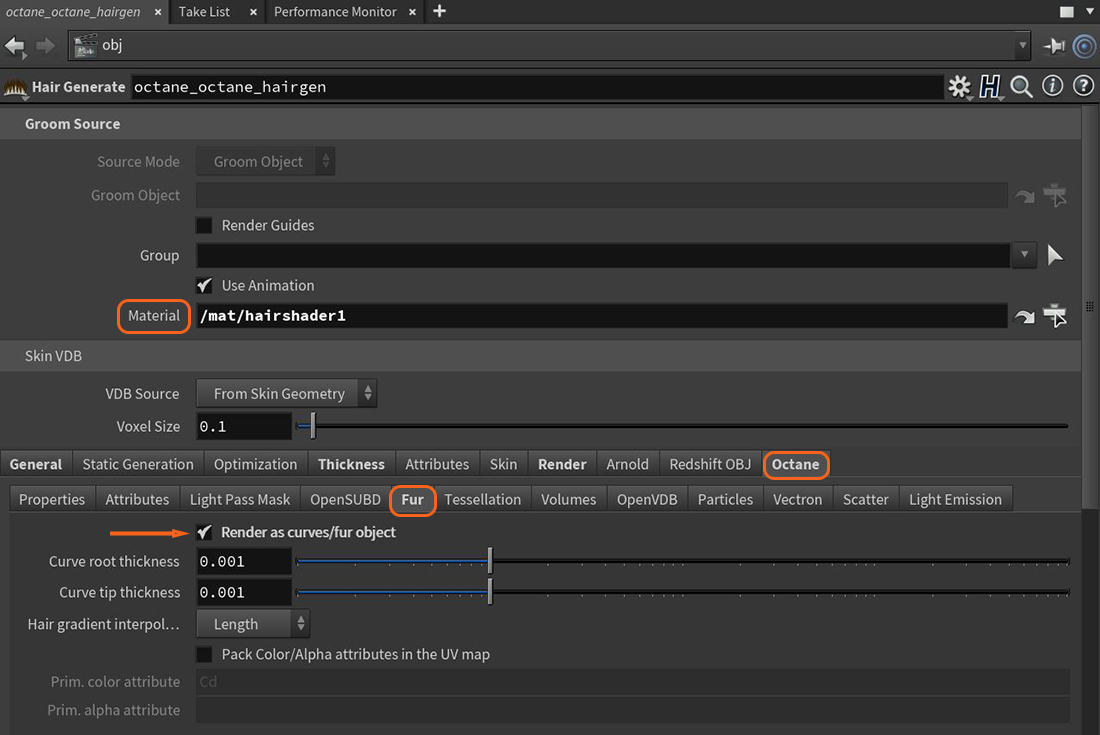
Figure 7: Activating the Render as Curves/Fur object from the Fur tab and adding a material to a Hair object
The hair is ready for OctaneRender to render. Open the IPRProvides artists a quick preview of the image prior to the final render, and efficiently allows for adjusting some elements in the scene such as lights, shaders and textures interactively. An IPR image contains shading and lighting data including some for visibility, in addition to the software render. window to see the Octane Hair rendering in action. The example in Figure 8 also consists of Frizz and Length nodes.
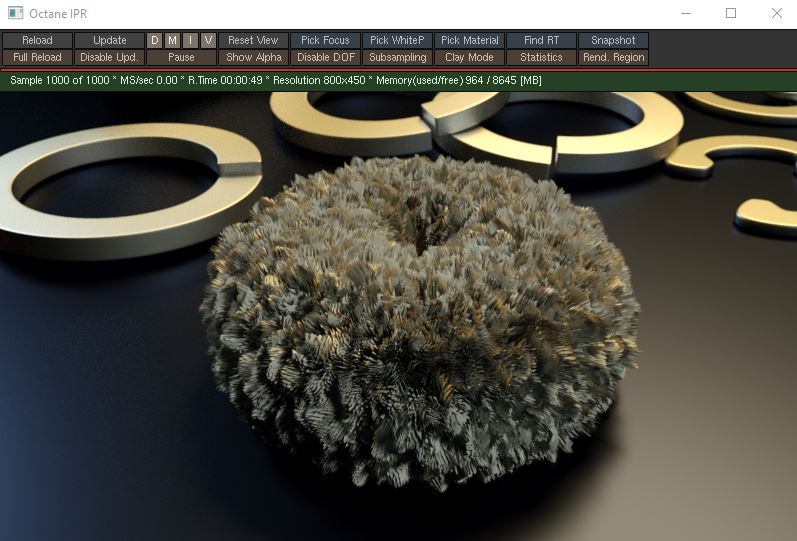
Figure 8: A Hair object rendered in the Octane IPR