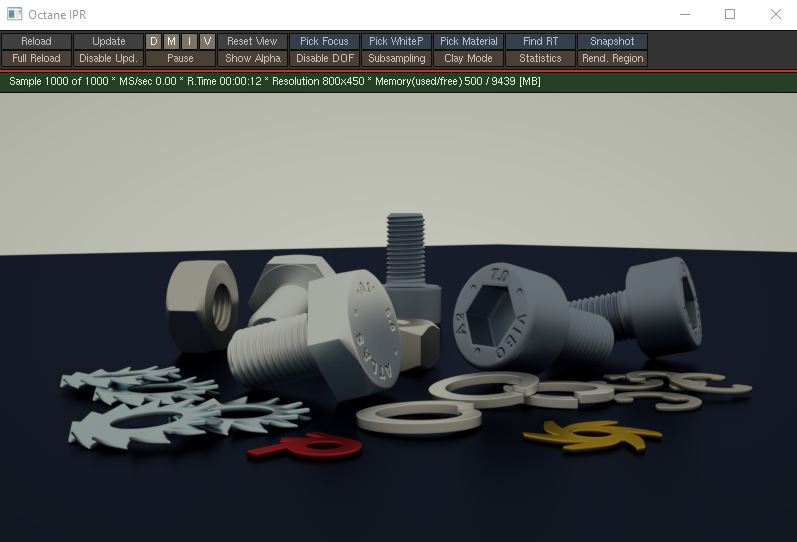
The Texture environment affects the environment's color. If you set this as a Float value, it produces a uniform color for illumination. Otherwise, you can load an HDRIAn image which presents more than 8 bit per color channel unlike most common image formats. texture map into the Filename parameter as a lighting source.
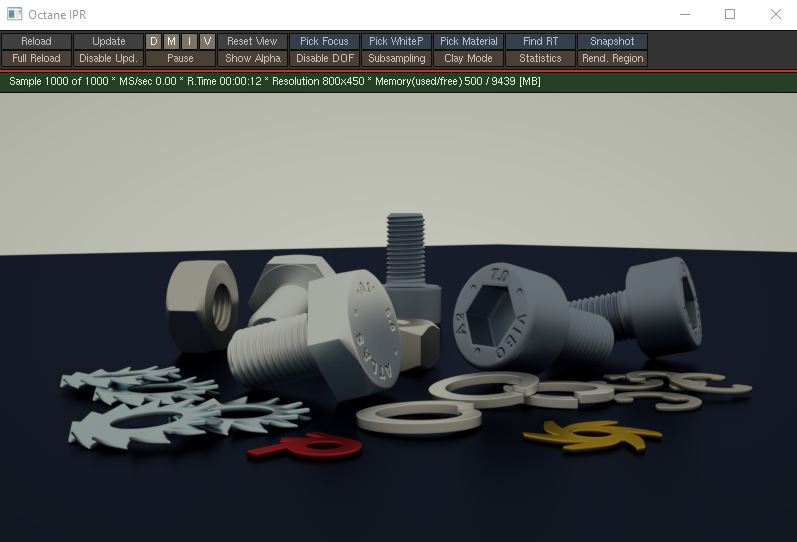
Figure 1: Using a Float value for the Texture environment
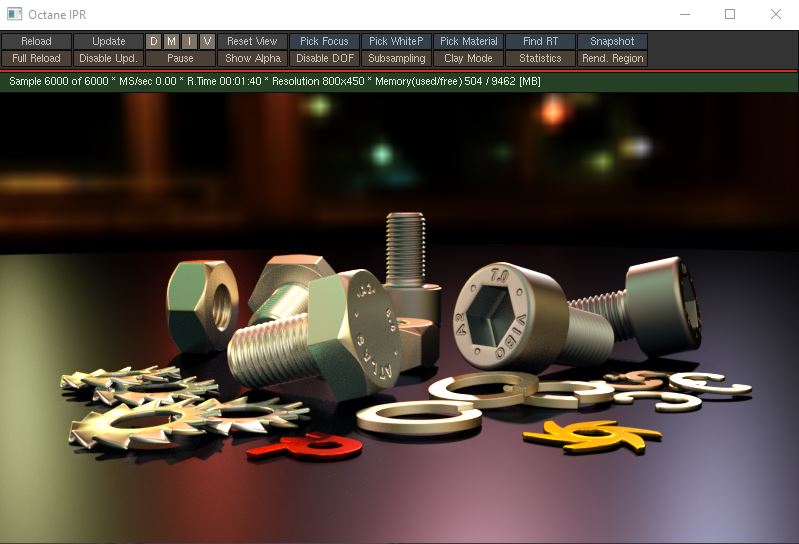
Figure 2: Using an HDRI for the Texture environment
The Texture environment is accessible in the render target's Main tab (Figure 3).
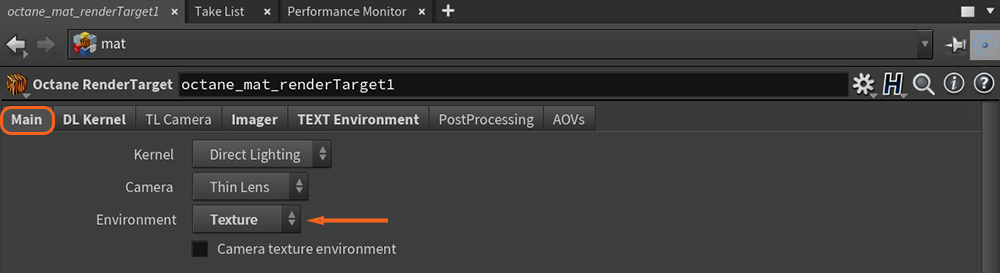
Figure 3: Accessing the Environment texture in the render target's Main tab
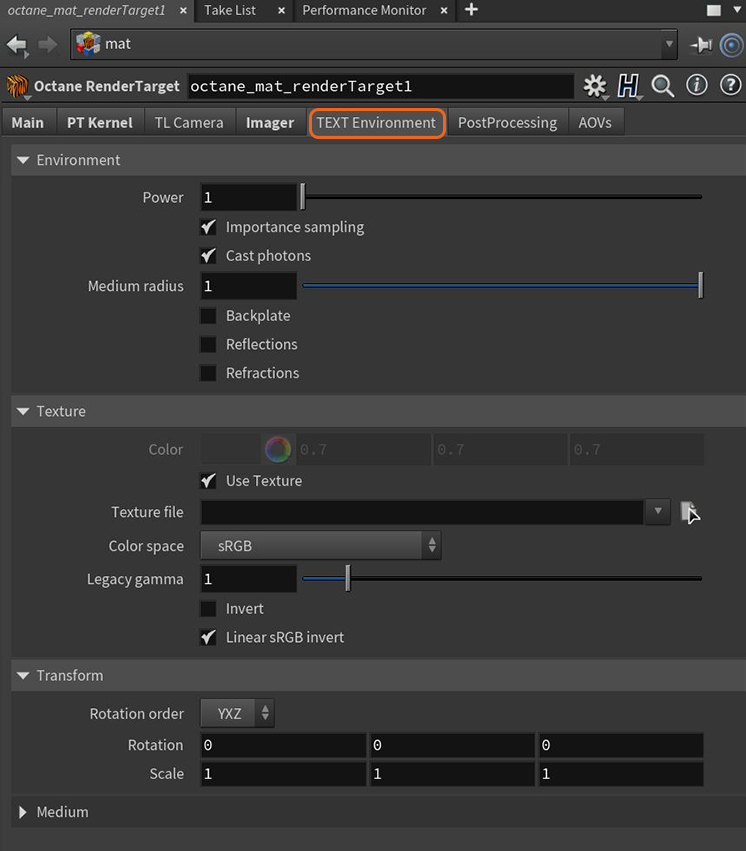
Figure 4: The Texture Environment parameters
Power - Controls the illumination's strength or brightness.
Importance Sampling - This toggles the Sky texture's importance sampling, similar to the Texture environment's importance sampling.
Cast Photons - If photon mapping is used, this option casts photons from the bright areas in the environment map.
Medium Radius - Adjusts the medium's scale.
Backplate - Generates a cutout rendering where foreground elements are positioned in the scene.
Reflections - Generates the Planetary environment in scene object reflections.
Refractions - Generates the Planetary environment in scene object refractions.
Texture File - Used to load an HDRI texture map.
Color Space - Determines the color space for the HDR image.
Legacy GammaThe function or attribute used to code or decode luminance for common displays. The computer graphics industry has set a standard gamma setting of 2.2 making it the most common default for 3D modelling and rendering applications. - Controls the HDRI file's luminance value when the Color Space is set to Linear sRGB + Legacy Gamma.
Invert - Inverts the color values of the HDRI Image.
Linear sRGB Invert - Inverts the HDRI after conversion to linear sRGB color space, not before.
Rotation Order - Provides the rotation order that is used when the transformation matrix is calculated.
Rotation/Scale - Adjusts an imported HDRI texture map.
Enable Environment Medium - Activates the following parameters related to light absorption and scattering within an environmental medium.
Density - Controls the absorption and scattering densities. A higher value will absorb and scatter more light.
Volume Step Length - Depending on the volume size, you may need to adjust this parameter. The default value is 4, but if the volume is smaller than this, you need to decrease the value. Decreasing this value decreases render speed, and increasing the value causes the ray marching algorithm to take longer steps. If the Volume Step Length exceeds the volume's dimensions, then the ray marching algorithm takes a single step through the whole volume. To get the most accurate results, keep Volume Step Length as small as possible.
Volume Shadow Ray Step Length- Step length that is used by the shadow ray for marching through volumes.
Use Volume Step Length for Volume Shadow Ray Step Length - Check box for using the Volume Step Length for the Volume Shadow Ray Step Length as well.
AbsorptionDefines how fast light is absorbed while passing through a medium. - Determines the absorption value of the volume where 0 (black) means that there is no absorption. Values greater than zero determine how quickly the medium absorbs white light.
Invert Absorption - Inverts the absorption value allowing the specified absorbed color to be the actual color that is visible.
ScatteringDefines how fast light gets scattered when traveling through the medium. - Determines how quickly light is scattered as it moves through the surface. A high value means that light is scattered sooner as it enters the surface, a low value means that light passes deeper into the surface before it is scattered. A value of 0 disables scattering entirely.