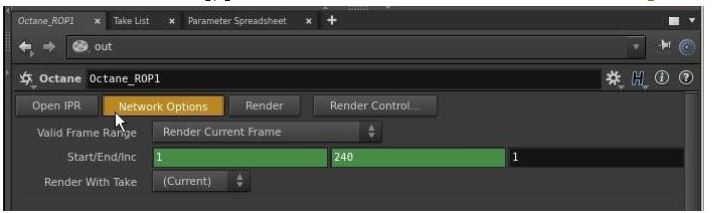
To enable network rendering for a Primary Render Node, click on the Octane ROP node, then click on the Network Options button (Figure 1).
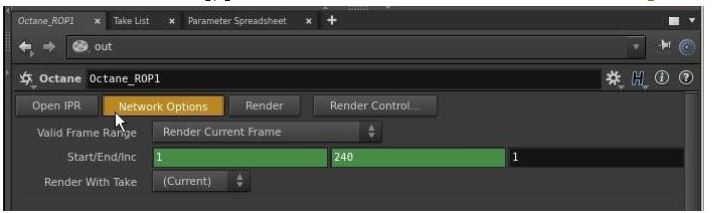
Figure 1: Accessing the Network Options from the Octane ROP
Select the Enable Network RenderingThe utilization of multiple CPUs or GPUs over a network to complete the rendering process. checkbox in the OctaneRender Network Preferences window (Figure 2). The Primary Node opens a socket at the specified Master Network Port and listens at that port for Render Nodes trying to connect to the Primary Node. It starts scanning the specified subnet in the local network for daemons and as soon as a Render Node with the correct version connects, the Maya Script Editor shows a message about the additional GPUs and Render Nodes. Additionally, the Network Settings dialog includes an option to turn automatic port configuration for the Primary Render Node on or off. If enabled, you can use multiple Primary Render Nodes on the same computer.
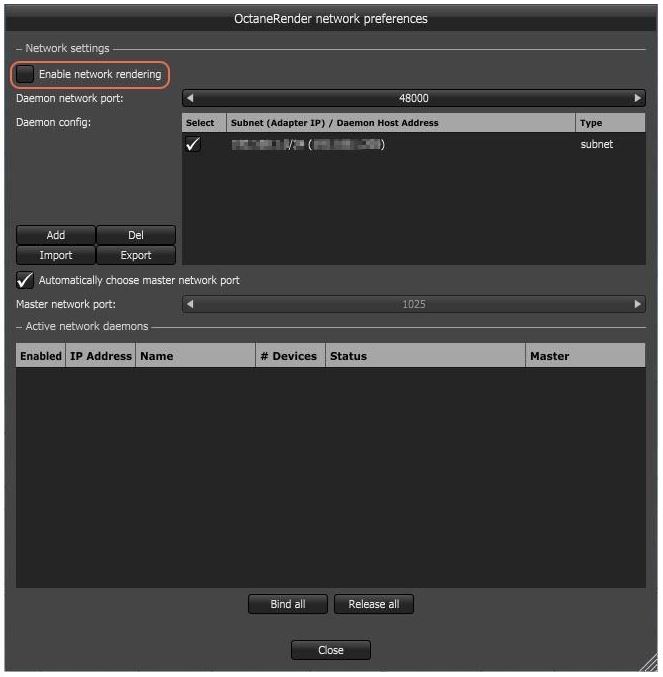
Figure 3: Enabling the Network Rendering feature
While you are rendering an image, the render data is sent to the new Render Node and it starts contributing to the image. The render data update on the Render Node is driven by the Primary Render Node, and you can see the progress in the statistics information.