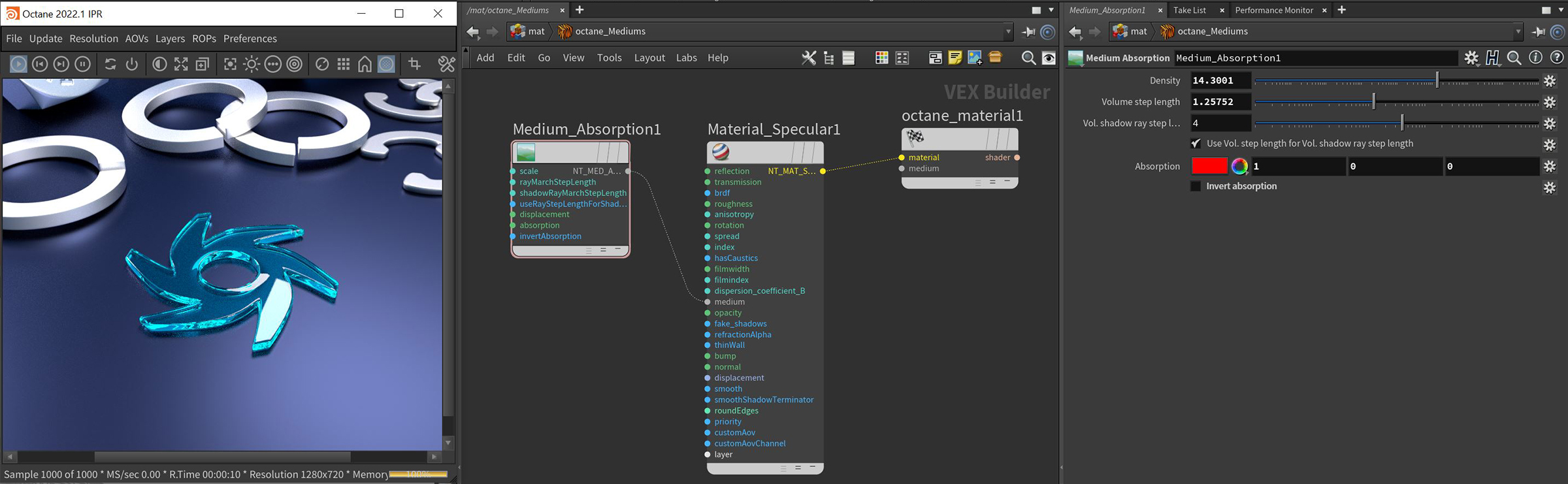
AbsorptionDefines how fast light is absorbed while passing through a medium. is controlled with the Absorption medium, which defines how fast light is absorbed while passing through a medium. The absorbed light will not continue through the surface and it's absorbed energy is converted to the opposed color from the color specified in the Absorption attribute (figure 1).
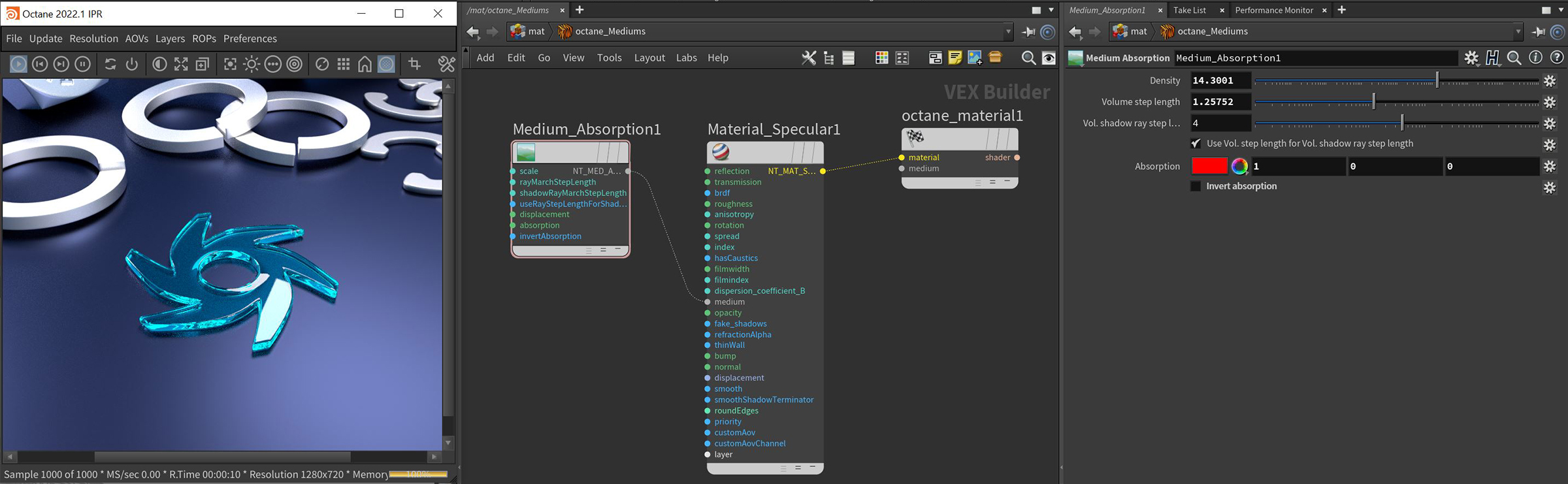
Figure 1: The Absorption parameter is set to red resulting in the red color being converted to green since the Invert Absorption parameter is deselected
Density - Controls the overall density of the medium. Higher values absorb and scatter more light and will result in more of the specified absorption and scatter color being visible (Figure 2).
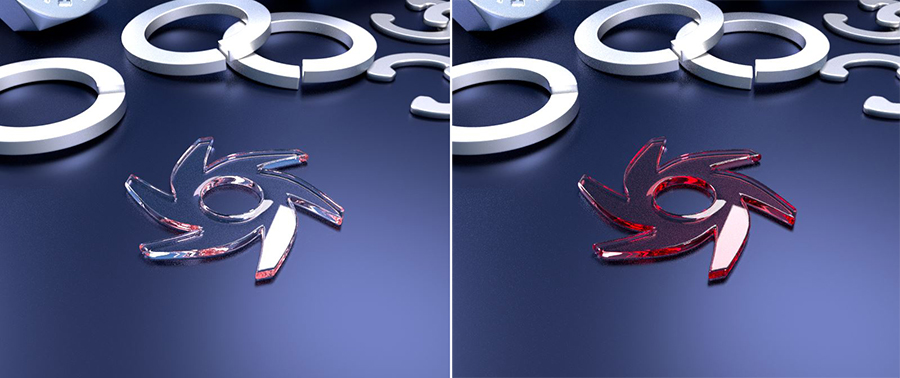
Figure 2: Increasing the Density parameter with red specified as the absorption color
Volume Step Length - Applicable when rendering Volume mediums. The default value for the Step Length is 4 meters. If your volume is smaller, decrease the step length. Please note that decreasing this also reduces the render speed. Increasing this value causes the ray marching algorithm to take longer steps. If the Step Length exceeds the volume’s dimensions, then the ray marching algorithm takes a single step through the whole volume. To get the most accurate results, keep the Step Length is as small as possible.
Volume Shadow Ray Step Length - The step length that is used by the shadow ray for marching through volumes.
Use Volume Step Length for Volume Shadow Ray Step Length - Check box for using the Volume Step Length for the Volume Shadow Ray Step Length as well.
Absorption - By default, the absorption attribute is controlled by a value slide ranging from 0 - 1 where 0 is no absorption and 1 is full absorption. A color or texture can be added to replace the value slider. The color's value and saturation can be used to further determine the absorption amount. Note: If the Invert Absorption attribute is active, these values will be behave in the opposite fashion, for example: 0 will be full absorption and 1 will be no absorption (figure 3).

Figure 3: With Invert Absorption activated, white or a value of 1 (left) has no absorption and black or a value of 0 (right) has full absorption
Invert Absorption - Inverts the absorption characteristics so that the absorption color specified is the same color seen in the surface. For example: Red results in red, otherwise, red would result in green (if this check box is inactive).