In order to use the plugin, you will need an OctaneLive™ username and password for the main OctaneRender license and the additional username and password for the plugin license. If you don’t have them already, you can always get them from the OctaneLive Accounts page in your OTOY user account.
Activation username and password are not identical to your OTOY account login or the community forum login; their format will always look like this: Username: 12345678 (an 8 digits number), Password: aBcdEFgHiJKl (12 mixed case characters)
The Activation Manager can be found in the System Programs menu in an OctaneRender program group. Alternatively, it can be started directly from within the plugin, from the OctaneLive tab. DAZ Studio must not be running while performing activation or deactivation.
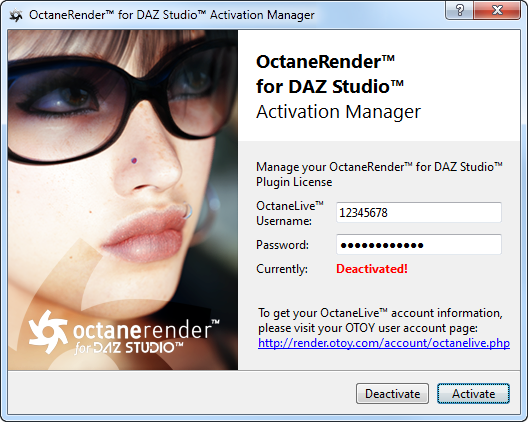
Please enter the plugin license username and password into the appropriate fields and click “Activate”. If you were not using OctaneRender before and the main license needs yet to be activated, a popup dialog will appear where you can enter username and password for the main OctaneRender license.
Please note that an active Internet connection is required to perform activation or deactivation of OctaneRender™ and/or the plugin.
It is not necessary to install the OctaneRender Standalone, if you don’t plan to use it.
If you like to transfer your license to another machine, you need to first click “Deactivate” in the Activation Manager on the PC where you are currently using the license. To activate the Plugin use the Activation Manager again.
If you just want to disable the Plugin, but like to keep the license linked to the PC where the Plugin is currently in use, you only need to turn it off from the DAZ Studio plugin dialog (“About installed Plugins” entry in the “Help” main menu), and restart DAZ Studio afterwards.
If you deactivate the Plugin, either directly from the Activation Manager, or from the OctaneLive Accounts page, a grace period of 1 hour is needed, until the same license can be activated again – on the same or on another PC.
If you have no access to the Activation Manager and want to deactivate the Plugin, you may always do that from the OctaneLive Accounts page in your OTOY user account.