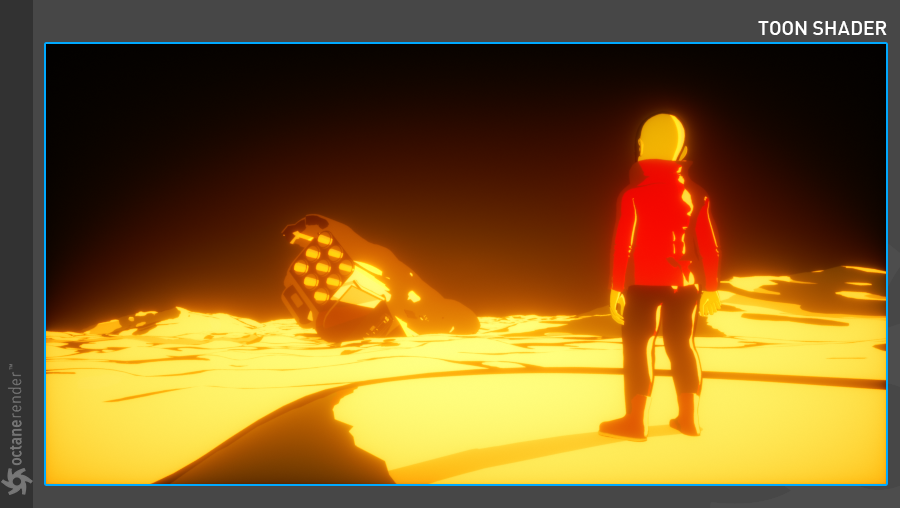
This material creates toon shading, also called Cel-Shading (figure 1). In Octane, to properly use a Toon shader, it is necessary to use Toon lights, which will be covered in this section as well.
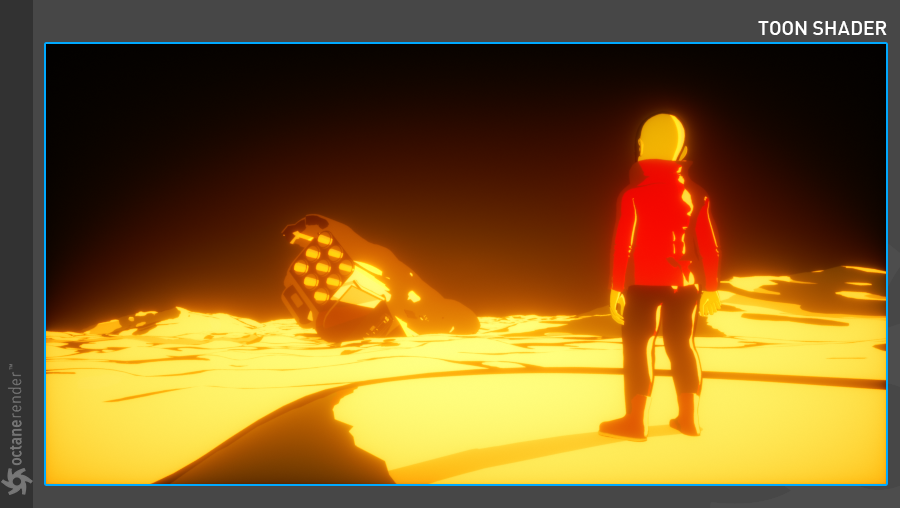
Figure 1: A scene rendered using Toon materials and lights.
The shader consists of numerous tabs that categorize the large set of options available for any particular shader type (figure 2). These categories of options are described below.
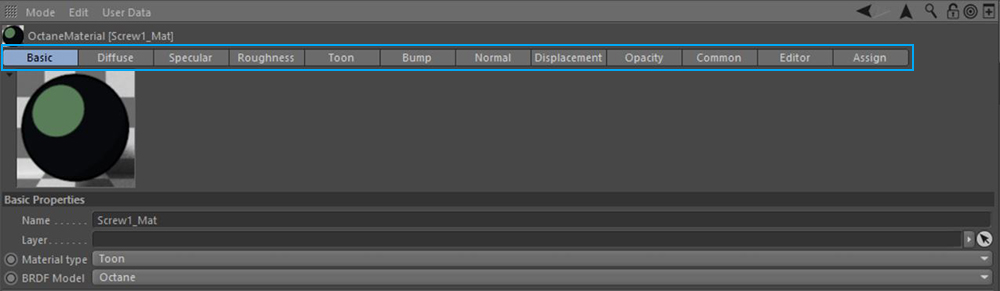
Figure 2: The Toon shader's tabs categories.
The Diffuse channel works just as it does with the Diffuse materialUsed for dull, non-reflecting materials or mesh emitters.. The Float option changes the greyscale values of the material. In the Color section, the material color can be specified. Any greyscale, color, or procedural texture can be used in the Texture section. However, using the options in the Toon tab will typically produce better cel-shaded results.
Used to create a specular highlight and set the strength on the material. However, using the options in the Toon tab will typically produce better cel-shaded results.
Roughness
The roughness is used to adjust the size of the specular highlight. It is possible to get shading drawing irregularities by assigning noise or other texture types (figure 3).
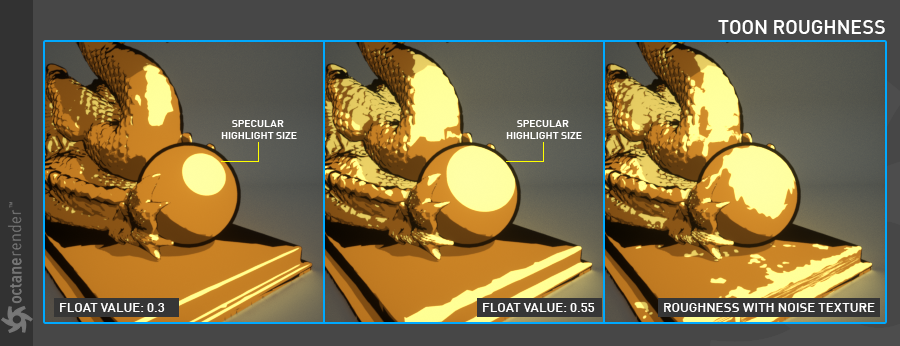
Figure 3: Roughness with noise texture irregularities.
Toon
This tab provides additional parameters for deeper control over the toon-shaded surface.
Lighting Mode
Add Diffuse Toon Ramp
This option will apply a ramp to the diffuse component of the surface. It is recommend to set the Float value in the Diffuse tab to 1 and set the Color value to black. This will cancel out any contributions from the Diffuse tab. Toon ramp settings are classic gradient settings (figure 4).

Figure 4: Using a ramp to vary the diffuse color of the Toon material.
Add Specular Toon Ramp
This option will apply a ramp to the specular component of the surface (figure 5).
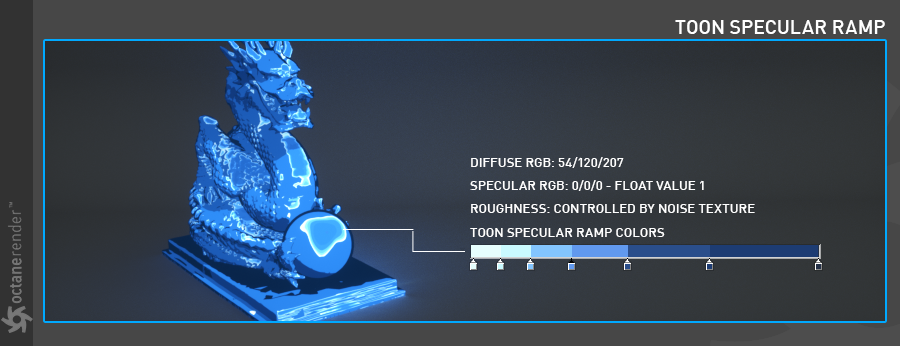
Figure 5: Using a ramp to vary the specular color of the Toon material.
Outline Color
Specifies the outline color by assigning a texture. For an outline color in the black or white range, assign a FloatTexture to the texture channel. If a colored outline is needed, assign a RGB Spectrum to the texture channel.
Outline Thickness
Adjusts the outline thickness.
Toon Lights
Toon Lights should be used for Toon MaterialsA set of attributes or parameters that describe surface characteristics. to work effectively as they have been developed only for this material type. There are 2 different types of lights; Toon Point Light and Toon Directional Light.
Toon Point Light
This option adds a point light to the scene (figure 6).
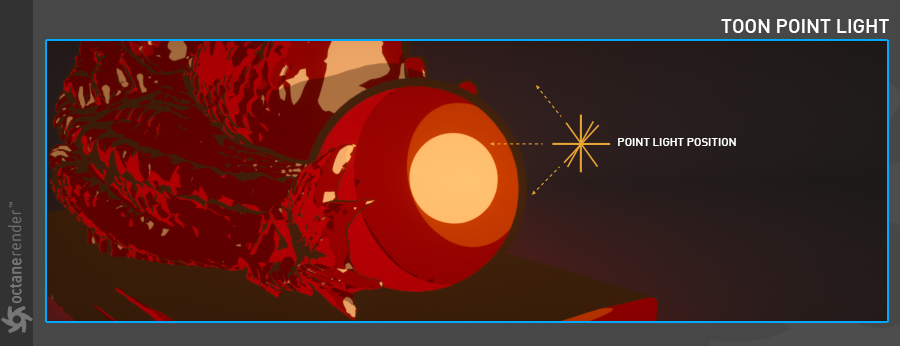
Figure 6: The Toon Point Light.
Toon Directional Light
This adds a directional light to the scene. It is like the native sunlight object of Cinema 4D and is suitable for global lighting (figure 7). Rotation is more important than position.
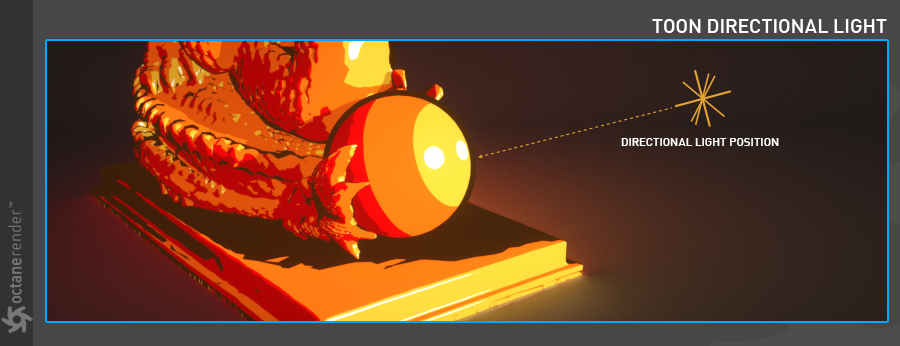
Figure 7: The Toon Directional Light.