
The SpecularAmount of specular reflection, or the mirror-like reflection of light photons at the same angle. Used for transparent materials such as glass and water. MaterialThe representation of the surface or volume properties of an object. is used to create transparent materials such as water or glass (figure 1).

Figure 1: An object rendered using the Specular materialUsed for transparent materials such as glass and water..
The shader consists of numerous tabs that categorize the large set of options available for any particular shader type (figure 2). These categories of options are described below.
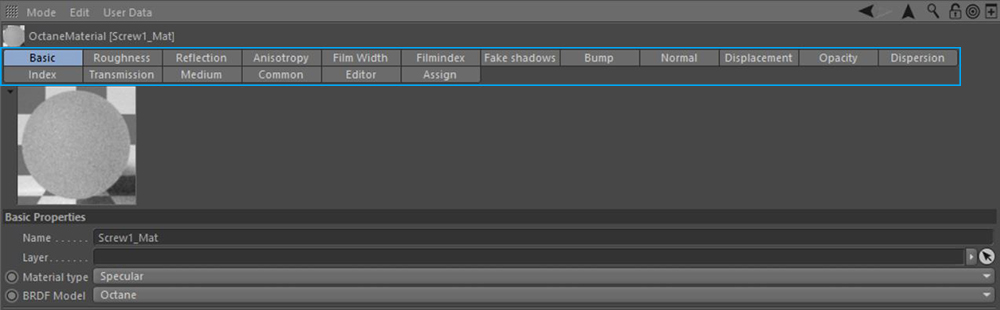
Figure 2: The Specular shader's tabs categories.
Roughness
The Roughness parameter determines how much the specular reflection spreads across the surface. In CG terminology this is also referred to as “reflection blur”. A value of zero simulates a perfectly smooth reflective surface such as a mirror. Increasing the value simulates microfacets in the surface which causes the reflective highlights to spread. For example to create the look of worn plastic you would increase the roughness value. This parameter accepts a value or texture map (procedural or image-based). In Octane's new BRDF models, the roughness parameter now produces more realistic results (figure 3). These BRDF types are set in the Basic tab from the BRDF Model dropbox.
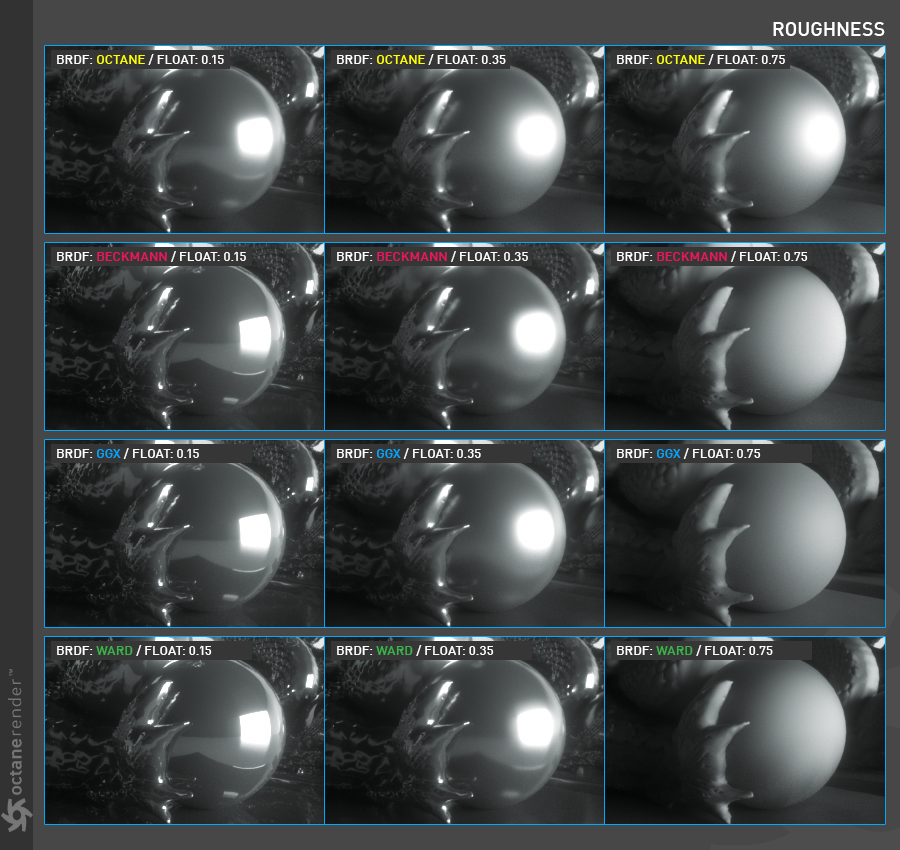
Figure 3: Comparison of the various BRDF types available in Octane.
Reflection
Controls the reflection strength on the specular surface. Most specular transmission surfaces have a reflection depending on the surface properties. In other words, these surfaces shows both reflective and transmission properties. Be careful not to enter high values like the reflection strength in the glossy material, the photons will hit the surface and reflect back and will not be able to penetrate the medium as much as necessary. Color, Float, and Texture can be used for the amount of reflection. In the following image, the float value is used for the reflection value and the reflect source is an environment HDR (figure 4).
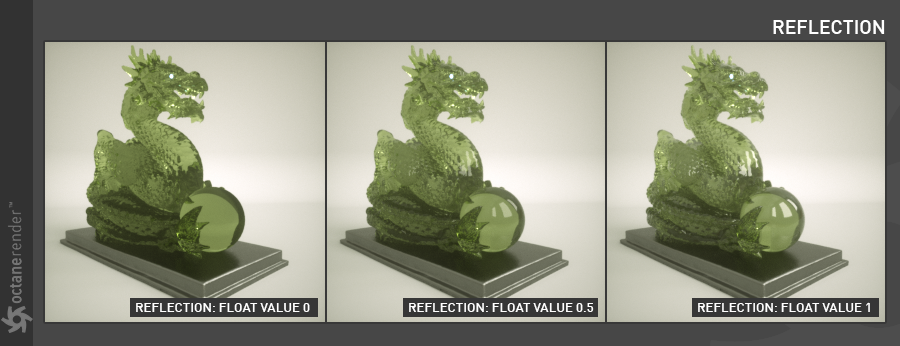
Figure 4: Comparison of different Reflection Float values.
Anisotropy
Anisotropy is the reflection value changes by turning the surface around its normal. Examples of anisotropic surfaces include polished metal, human hair, fur and wood.
Anisotropy
Determines the amount of anisotropy applied to the surface. It can be a negative or positive value.
Rotation
Rotates the anisotropy by a texture. A wide variety of effects can be attained by turning the surface normals. Any texture image or procedural can be used, provided that it's a grayscale image.
FILM WIDTH
Film width simulates the look of a thin film of material on the surface. This is useful when you want to create an effect such as the rainbow colors that appear on the surface of an oil slick. Larger values increase the strength of the effect.
Film Index
The Film IOR controls the Index of Refraction of the thin film, use this option to adjust the colors visible in the film.
Fake Shadows
This is a Boolean value that activates an architectural glass option for all meshes sharing that material. When enabled, the specular material exhibits the characteristics of Architectural glass with its transparent feature allowing light to illuminate enclosed spaces or frame an exterior view (figure 5).
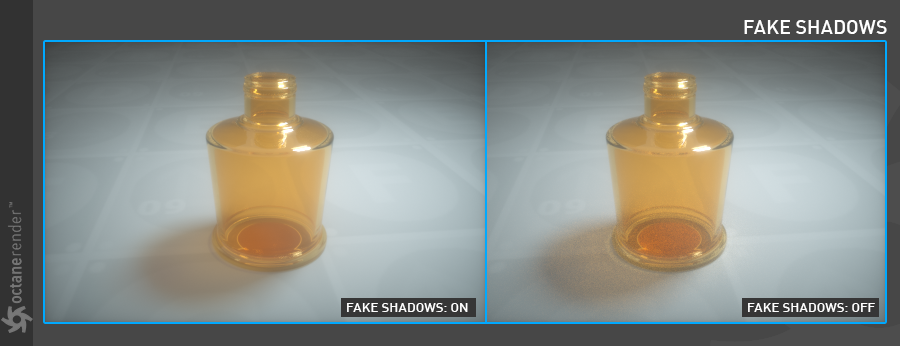
Figure 5: A comparison of activating and deactivating Fake Shadows.
Bump
The bump parameter is used to create fine details on the material’s surface using a procedural or image texture (figure 7). Typically a gray-scale texture is connected to this parameter, light areas of the texture give the appearance of protruding bumps, dark areas create the appearance of indentation. The strength of the bump map can be adjusted by setting the Power value on the Octane image texture node. These attributes are covered in more detail under the TexturesTextures are used to add details to a surface. Textures can be procedural or imported raster files. section.
Normal
The normal parameter is also used to create the look of fine detail on the surface. A normal map is a special type of image texture that uses red, green, and blue color values to perturb the normals of the surface at render time thus giving the appearance of added detail (figure 8). They can be more accurate than bump maps but require specific software, such as ZBrush, Mudbox, Substance designer, Xnormal, or others to generate.
The displacement parameter adjusts the height of the vertices of a surface at render time using an image texture map. Displacement maps differs from bump or normal maps in that the geometry is altered by the texture as opposed to just creating the appearance of detail (figure 9). Displacement mapping is more computationally expensive than using a bump or normal map but the results can be more realistic especially along the silhouette of the surface. Displacement will be described in more detail in the chapter Using Textures / Displacement.
Opacity
The opacity parameter determines which parts of the surface are visible in the render. Dark values indicate transparent areas, light values determine opaque areas (figure 10). Values in between light and dark create the look of semi transparent areas. You can lower the opacity value to fade the overall visibility of an object or use a texture map to vary the opacity across the surface. For example if you wanted to make a simple polygon plane look like a leaf you would connect a black and white image of the leaf’s silhouette to the opacity channel of the diffuse shader.
Dispersion
Dispersion describes the index of refraction as a function of the wavelength of the light. When white light enters an object with a specular material, the colors will disperse and get separated from each other (figure 6).
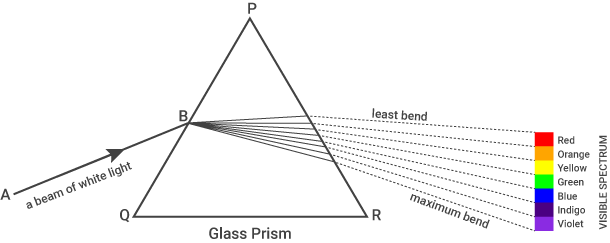

Figure 6: Illustrating the separation of white light and an comparison of Dispersion values on a glass object.
Index
This parameter determines the reflection strength of the surface according to the fresnel reflection law, also called IOR or Refractive Index. Fresnel is the surface reflection of the observed angle and the surface IOR values (figure 7).
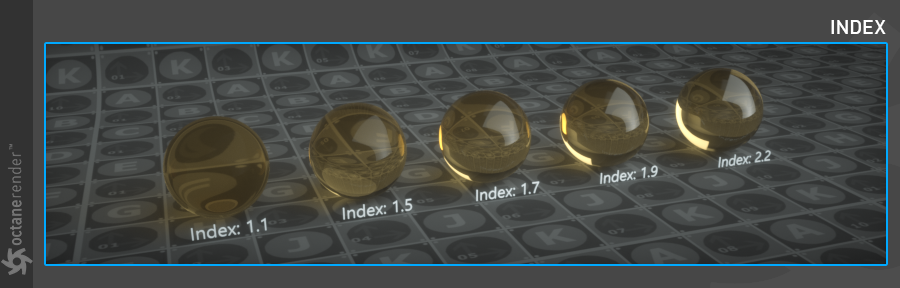
Figure 7: Comparison of various IOR values.
TransmissionA surface characteristic that determines if light may pass through a surface volume.
This parameter controls how the light passes through the surface. It is tightly linked with Index. In the picture below, the movement of the light inside the bottle is shown using greyscale values. In the bottle on the far left, the light moves 1.1 times slower than it does in the air, as a result, it is barely visible. In other bottles show the results of various transmission and IOR values (figure 8).

Figure 8: A comparison of various Index and Transmission values.
Medium
OctaneRender for C4D has two types of mediums: absorption and scattering, which can be used to create translucent surfaces. To use these options the medium input of the Specular material needs to be connected to either the AbsorptionDefines how fast light is absorbed while passing through a medium. or ScatteringDefines how fast light gets scattered when traveling through the medium. medium nodes or simply press the appropriate button in the Medium tab.
Absorption Medium
Produces the appearance of a material that absorbs light while passing through a surface. The color resulting from this absorption depends on the distance light travels through the material. The Absorption map type is covered in more detail under the MediumsThe behavior of light inside a surface volume described by scatter, absorption, and transmission characteristics. section.
Scattering Medium
Similar to the absorption medium but with an additional option that can be used to simulate subsurface scattering. Subsurface scattering is the phenomena that gives human skin, and similar organic surfaces, their characteristic “glow” under certain lighting conditions. It is a major component in creating the look of realistic skin. The Scattering map type is covered in more detail under the Mediums section.
Common
This parameter tab consists of several options.
Smooth
The Smooth parameter is a Boolean (meaning that it is a toggle that turns the feature on or off) which smooths the transition between surface normals. If this option is disabled the edges between the polygons of the surface will be sharp giving the surface a faceted look.
Affect Alpha
When using specular materials, this option shows the refractive parts of a material as alpha. For this parameter to function properly, the Alpha ChannelA greyscale image used to determine which areas of a texture map are opaque and which areas are transparent. setting needs to be active in the Kernel settings.
Rounded Edgess
The Rounded Edges parameter bevels the edges of the surface at render time automatically without the need to alter or subdivide the geometry. Using this option can enhance the realism of objects by eliminating overly sharp edges. The value refers to the radius of the rounded edge. Higher values for this setting produce rounder edges.
C4D Shader Resolution
Adjusts the Cinema 4D shader quality.
Vertex Map Resolution
This parameter works internally. The default value is recommended.
Editor
This tab consists of the classic Cinema 4D's material editor options. If you want to learn the details, you can look at the corresponding section in the Help file of Cinema 4D.
Assign
Displays which objects in a scene have the material assigned to them.