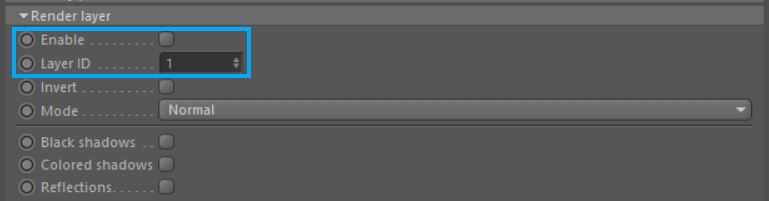
Render layers allow users to separate scene geometry into elements, where one element is meant to be visible and the rest of the elements “capture” the side effects of the visible geometry on it. The layers allow different objects to be rendered into separate images where in turn some normal render passes may be applied.
The Render layers are meant for compositing and not to hide parts of the scene. In the scene, users would either disconnect the geometry (so it does not render) or use the general visibility in the Object Layer node. As a consequence, the render layers are suitable only when Alpha channel is enabled in the render kernel.
To set up a scene for rendering in layers, an Object Layer Map node is used to connect an object node to an object layer node, where one can assign the layer ID for that object.
With the Layer ID for objects in the scene assigned, the active render layer then needs to be specified. This can be done through the Active Render Layer node, which connects the active layer to the Render Target as shown in Figure 1.
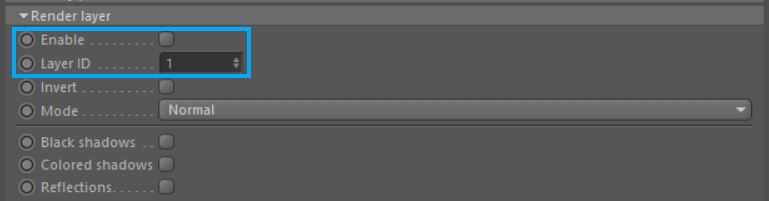
Figure 1: The Render LayersRender layers allow users to separate their scene geometry into parts, where one part is meant to be visible and the rest of the other parts “capture” the side effects of the visible geometry. The layers allow different objects to be rendered into separate images where, in turn, some normal render passes may be applied. The Render layers are meant for compositing and not to hide parts of the scene. interface in the Render Settings.
Invert
The main beauty pass will render only active layers and cut out everything else. But you can reverse this process by toggle the Invert option.
Mode
This determines the visibility mode that should be used to render layers.
Black Shadows
Captures black shadows, i.e points on the non-active layer geometry where light is fully blocked by objects on the active layer. If light is blocked, shadows are always captured regardless of the material that receives the shadow. It’s assumed that the object that receives the shadows has a white diffuse material. e.g. shadows cast on a polished mirror like surface would not be visible in the render but we capture them in the shadow pass anyway. This pass only uses the alpha channel and should be composed in via the normal blend mode (regular alpha blending).
Colored Shadows
Captures colored shadows cast by objects on the active layer geometry. Only objects with a specular material with fake shadows enabled can cast colored shadows. (TIP: when enabling fake shadows make sure that the kernel has alpha shadows enabled, otherwise it won’t work). This pass doesn’t have an alpha channel and should be composed in via the multiply blend mode.
Reflections
Captures light reflected off of objects on the active layer on objects on the non-active layers. This pass respects the materials so the look of the reflections really depends on the materials used.