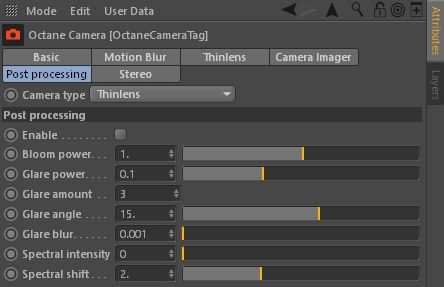
The Post ProcessingEffects such as Bloom and Glare that are applied after a scene has been rendered. parameters are accessed via the Octane Camera Tag (figure 1).
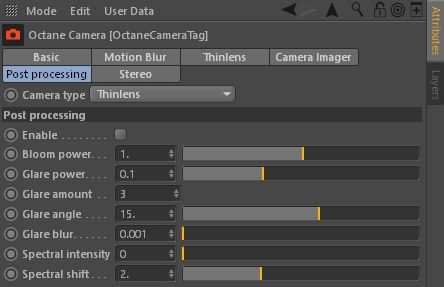
Figure 1: The Post Processing parameters.
Enable
Enable/disable post-processing effects. Post-processing is disabled by default.
Bloom Power
Controls the size of the glow originating from an emitter and the size of the halo of light originating from the sun and/or concentrated light on reflective glossy materials (figure 2).


Figure 2: A comparison of two images with bloom power disabled (top) and enabled (bottom).
Glare Power
Controls the size of the visible rays originating from an emitter and the size of the glare originating from reflective glossy materials (figure 3).

Figure 3: Glare power creates a star patterned glare on bright light sources and reflections.
Glare Amount
Controls the number of visible rays radiated or reflected.
Glare Angle
This is used to adjust the direction of the glare relative to the object.
Glare Blur
Controls the sharpness of the glare. Smaller values will result in a crisp linear glare and larger values will result in a softer glare (figure 4).

Figure 4: A render showing a blurred glare.
Spectral Intensity
Used to adjust intensity distribution of the rays across a source. This affects the strength or weakness (brightness) of the radiant energy.
Spectral Shift
Used to adjust the displacement of the spectrum as the frequency of light emitted from a source changes. The shift is evident by a color change, similar to the Doppler Effect, as the distance traveled by the ray from its source increases or decreases.