
This tab provides access to small but useful features of Octane (figure 1)

Figure 1: Feature options available in the Other tab.
Preview Samples
Adjusts the preview resolutions of Octane materials in the MaterialThe representation of the surface or volume properties of an object. window.
Preview Size
Determines the preview size for procedural texture using with OctaneRender.
OpenGL Samples
This feature works with the Use Octane for Opengl previews option. It adjust the quality of the material views in the Viewport.
Texture Power
This feature replaces Octane's Image Texture when loading textures, setting the global brightness of the texture that will be visible if using the Cinema 4D loader.
Xbitmap GammaThe function or attribute used to code or decode luminance for common displays. The computer graphics industry has set a standard gamma setting of 2.2 making it the most common default for 3D modelling and rendering applications.
Adjusts the global gamma setting of installed texture that use the Cinema 4D Loader. The value 2.2 is the standard image gamma.
Autobackup & Backup time
Activating this option automatically saves the picture in the Live Viewer. Backup time determines the time interval to save.
LV refresh time (ms)
This property specifies the interval to check for scene changes when the Synchronization on geo. updates is OFF. There is no function in the ON state.
Performance time (ms)
This is used for heavy scenes where content analysis takes a longer period. If content analysis is longer than this value, it will turn off content analysis while you are editing or transforming the geometry and then turns it back on when you are done transforming Geometry. This way the scene is checked only once when the scene changes and CPU usage during the editing process is reduced.
Render Stats
Displays information about rendering in the LV.
Displays information about GPU usage in the LV.
Texture Stats
Displays information about texture usage in the LV.
Keep Stats
Continues to display render data stats after a render has completed.
Show Cuda Errors
Shows the graphics card's CUDA related errors.
Color GUI and Slider Type
Changes the Color and Slider styles to Octane or Cinema 4D.
Use Viewport Solo
If this option is active, the solo object will be the only object visible in the Live viewer (figure 2).
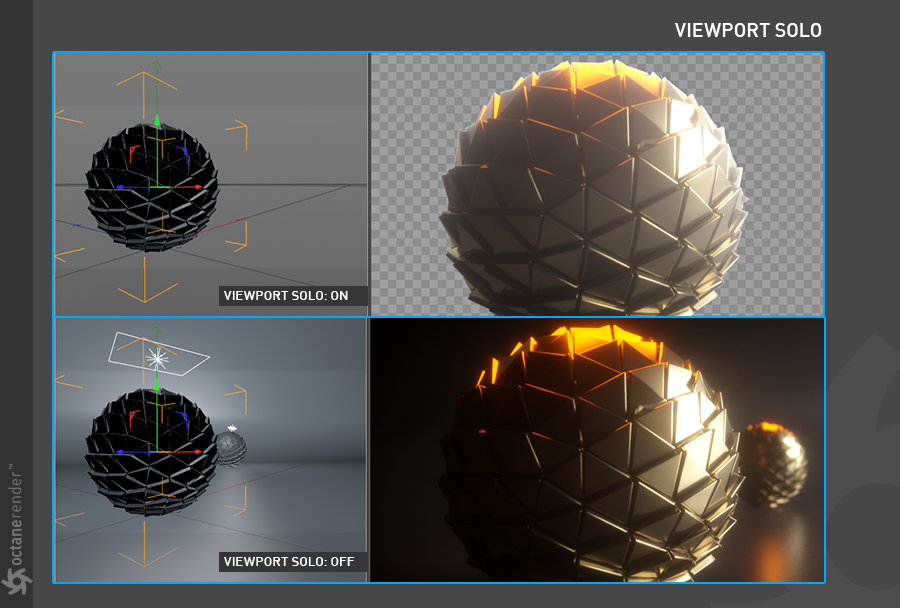
Figure 2: Soloing a object in the Live Viewer window.
Shared Mesh for Render Instances
This option is fairly technical, so it is not covered here. The recommendation is to remain active all the time.
Alpha for OpenGL Previews
This option shows alpha images in the Viewport (figure 3). NOTE: It is unstable due to a problem caused by Cinema 4D's core software. Sometimes it can crash.
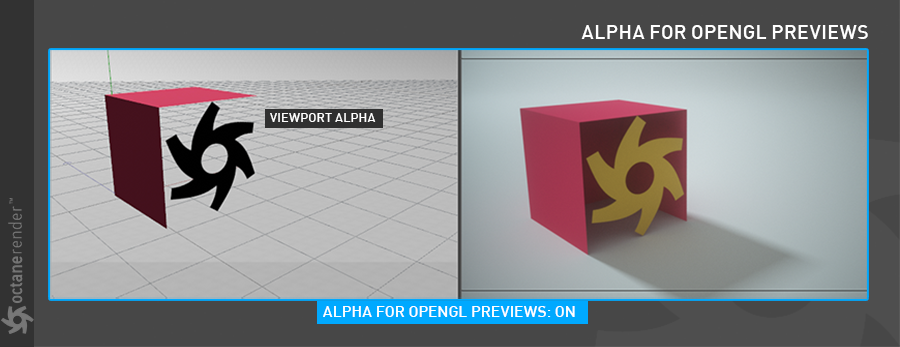
Figure 3: The Alpha for OpenGL previews active in the Viewport.
Use Octane for OpenGL Previews
In this option, the viewport material and texture preview are displayed by Octane. If deavtivated, the LV will use the classic Cinema 4D viewport. Restart may be required.
Use Texture Caching
This option will cache all the textures in the scene. Thus, those textures will not be processed again and render time will be accelerated. This is just a temporary cache method. Cache data is deleted when the GPU data is reset or when the software is exited.
Synchronization on Geo. Updates
Internal parameter for geometry analysis. It is recommended to stay active (On). It should only be OFF if OSX systems cause a refresh problem or black image in the viewport.
Allow to Send Renderstats to Otoy
This option is to send render statistical information to Otoy.
Octane Application
Specifies the install location of the Standalone application.
Local DB
Specifies the location of local material files when using the LiveDB.
Log Output
Tracks the logs in various categories. These categories are None, Environment, Material, Geometry Update, Motion, All.
Show Render Log
Displays the Log information related to a Render. This data can be saved and used to analyze errors.