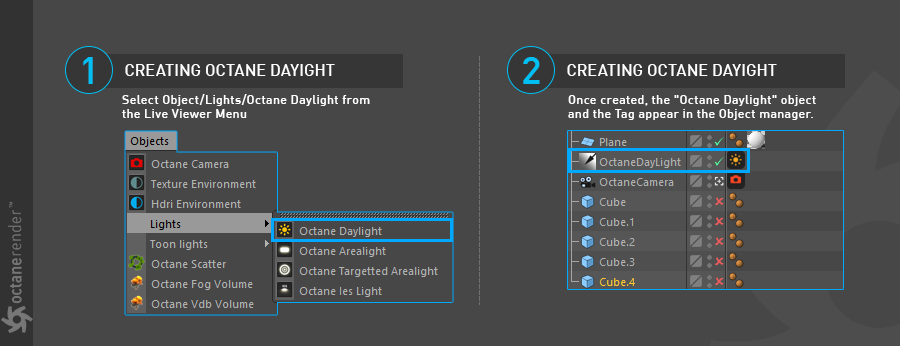
Octane has a powerful Daylight Environment node to simulate Sky and Sun illumination. When the Octane Daylight node is added to the scene, its parameters are controlled from the object's Daylight tag and Sun Expression tag. Figure 1 shows an OctaneDaylight node added to a Cinema 4D scene.
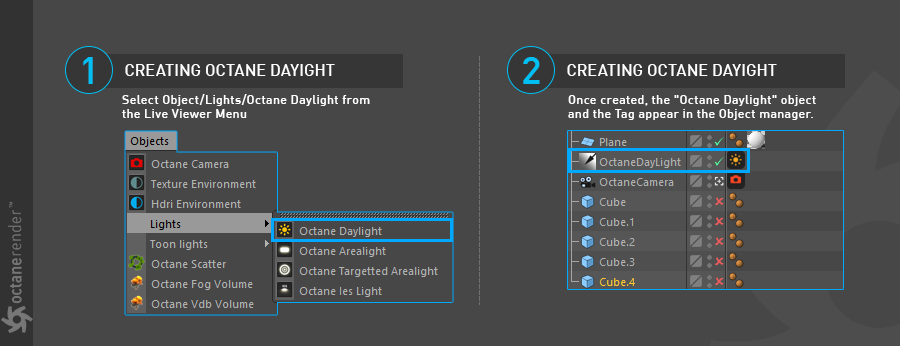
Figure 1: an OctaneDaylight node in a Cinema 4D scene.
Transforming the Sun Position
Moving the location of the sun position can be accomplished two ways as described below.
Transform Using the C4D Rotation Coordination Tab
In a daylight system, position and scale have no function. Octane Daylight uses Cinema 4D's Infinite Light, but with an attached Octane Daylight Tag, therefore the features of the infinite light tag are disabled. However, the regular transform tool can be used to rotate and reorient the direction of the daylight systems illumination directly in the viewport. Furthermore, the Rotation values (R.H, R.P, R.B) in the Octane Daylight's Coord tab can be used to reorient the sun direction using type-in values.
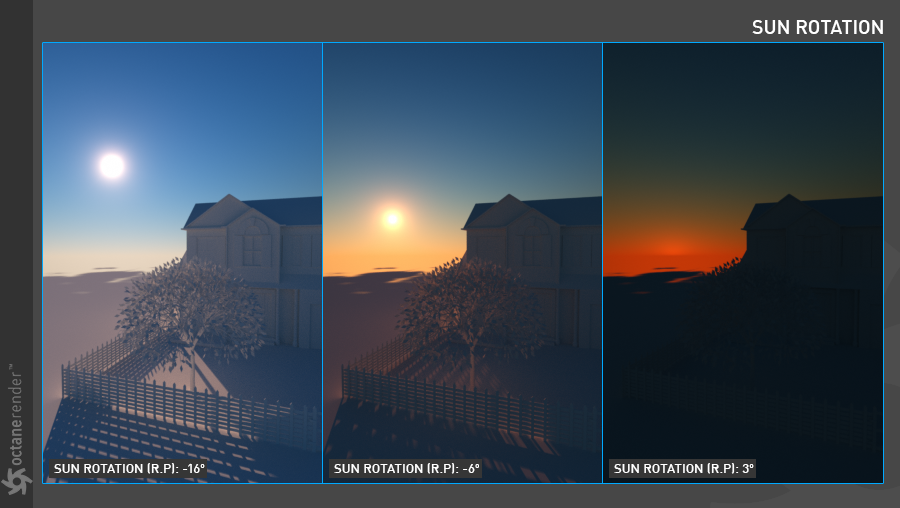
Figure 2: Altering the sun position with rotation values.
Transforming Using the Sun Tag
The Daylight's location can also be controlled with the help of the Sun Tag. The Sun Tag is disabled be default when a Daylight system is first created. To change this, go to the Basic tab and check Enable. The Latitude & Longitude settings then become active (figure 3).
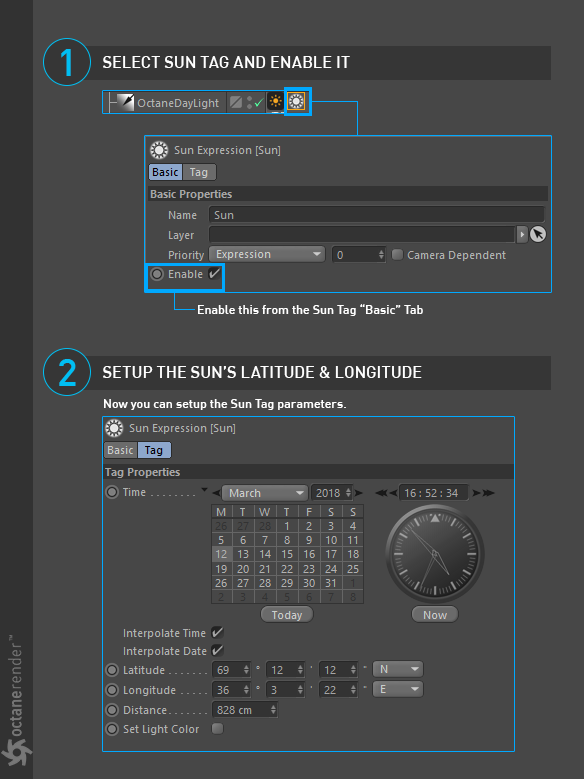
Figure 3: Activating the Sun Tag parameters.
Type
There are 2 options here: Primary Environment and Visible Environment.
Visible Environment provides toggles which enable the sun sky environment to be visible and/or overridden in the Backplate, Reflections, and Refractions respectively.
Turbidity
Can be used to adjust the sharpness of the sun light's shadows. A low value creates sharp shadows (like on a sunny day) and a higher value diffuses the shadows similarly to a cloudy day.
Power
The Power slider can be used to adjust the strength of the light. This can affect overall contrast and exposure level of the render.
North Offset
The North offset can be used to adjust the actual North direction of the scene. This is useful for Architecture Visualization to ensure the direction of the sun is accurate to the geographical location scene.
Sun Size
Allows users to control the sun radius in the daylight environment as it appears in the camera.
New Model
This specifies which daylight model to be used as the current environment. The old daylight model lights a scene with basic spectral radiance as the sun moves over the horizon at a relative distance from the object. The new daylight model is used to simulate full spectrum daylight providing more sky color variation as the sun moves along and bearing shorter rays as the sun moves closer to the normal plane.
Sky & Sun Color
Adjusts the sky and sun colors.
Mix Sky Texture
This option is for using the Daylight Sky with a HDR Texture. When activated, the specified HDR texture environment begins to illuminate the scene with the daylight sun keeping its location and other features (figure 4).

Figure 4: Mixing the Daylight system with a HDR environment texture.
Toggles the importance sampling of the sky texture – similar to the importance sampling in the texture environment. This enables quicker noise reduction for HRDI images. The ray tracing is more efficient as it is not wasting time on rays that do not contribute much to the overall image quality. Due to the added complexity, this will reduce the Ms/sec of rendering, but each Ms will be more effective, therefore resulting in a higher image quality in less time. Importance sampling is enabled by default.
Ground Color, Ground Start Angle & Ground Blend Angle
These options specify the color of the ground, the angle at which the ground starts to become visible, and how quickly the ground mixes with the sky (figure 5).
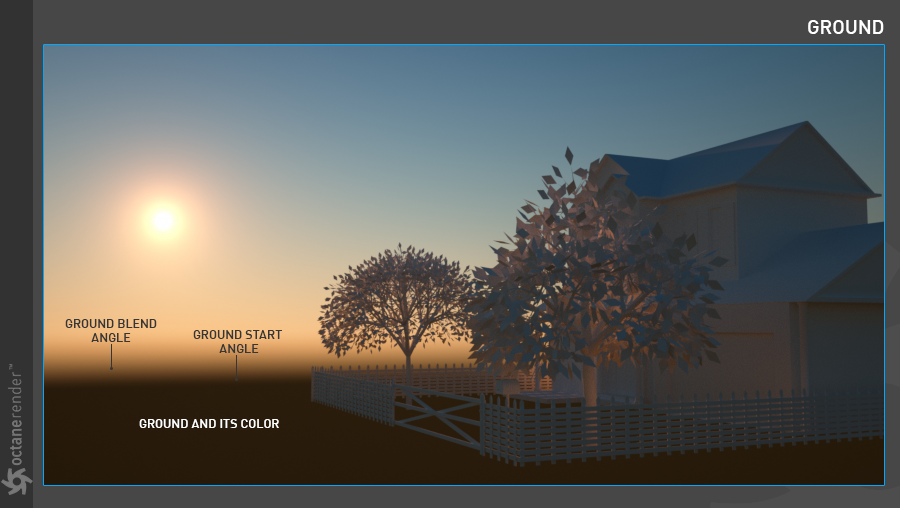
Figure 5: Specifying the Ground Color, the Ground Start Angle, and the Ground Blend Angle.
Daylight Medium Settings
Setting in this tab are used to add fog to the daylight system (figure 6). The fog is not a fake fog but a Volume MediumA shading system designed to render volumes such as smoke and fog.. It interacts directly with any lighting in the scene. Since this topic is wide, we will explain in more detail the Volumetrics section.

Figure 6: Adding volume fog to a scene from the Daylight system's Medium tab.