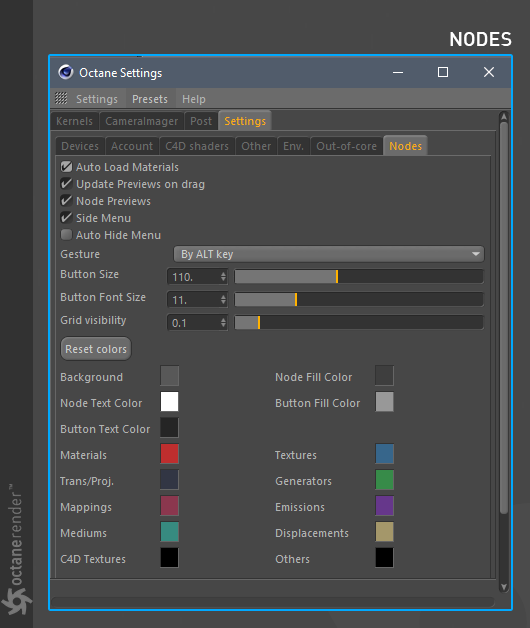
The settings in this tab are used for customizing the look and layout of the Node Editor (figure 1).
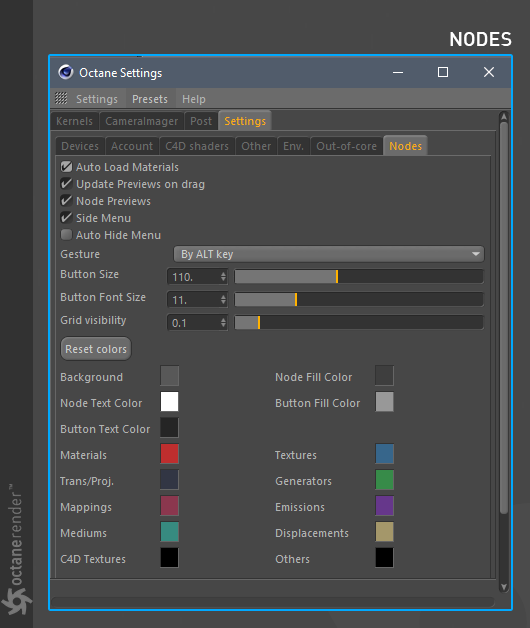
Figure 1: The Nodes tab used for customizing the Node Editor window.
Auto Load MaterialsA set of attributes or parameters that describe surface characteristics.
With this setting activated, any octane material selected in the material window will instantly appear in the Node editor.
Update Previews on Drag
While changes are made to material parameters, the preview will update simultaneously. Otherwise, it will render the preview after releasing the mouse.
Node Previews
Used to turn material previews on and off in the Node editor (figure 2).
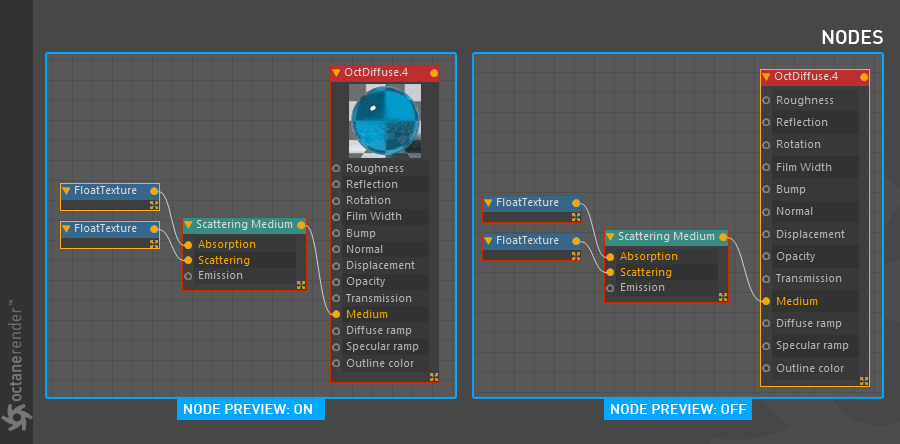
Figure 2: Node Preview on and off in the Node Editor.
Side Menu
Used to open and close the menu on the left side in the Node editor (figure 3).
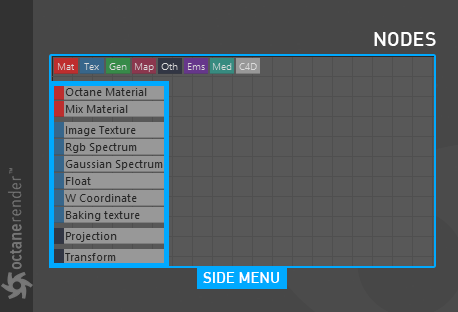
Figure 3: The Side Menu option in the Node Editor.
Auto Hide Menu
This option allows the menu on the left side to be set to auto hide.
Gesture
Selects the gesture method to use. There are 3 options: 1- None / 2- By Mouse Drag / 3- By ALT Key.
Button Size
This option adjust the width of the menu on the left (figure 4).
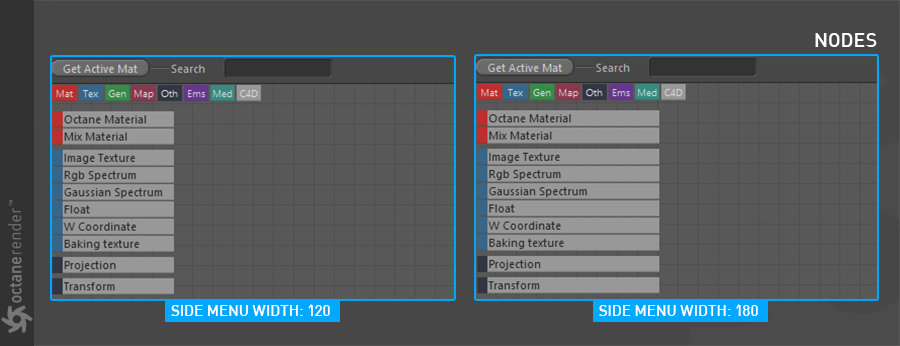
Figure 4: Button size adjustments.
Button Font Size
Changes the size of the fonts in the menu on the left.
Grid Visibility
Sets the visibility of the grid in the background of the Node editor.
Node Editor Colors
Allows for adjusting colors of elements in the Node Editor.