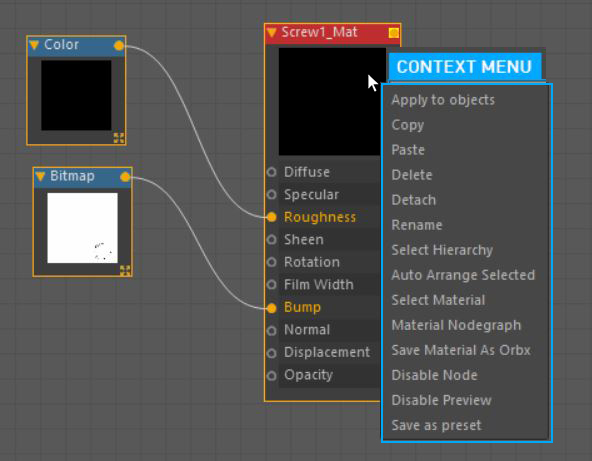
The Context Menu can be accessed by right-clicking on a node in the Node Graph Editor (figure 1).
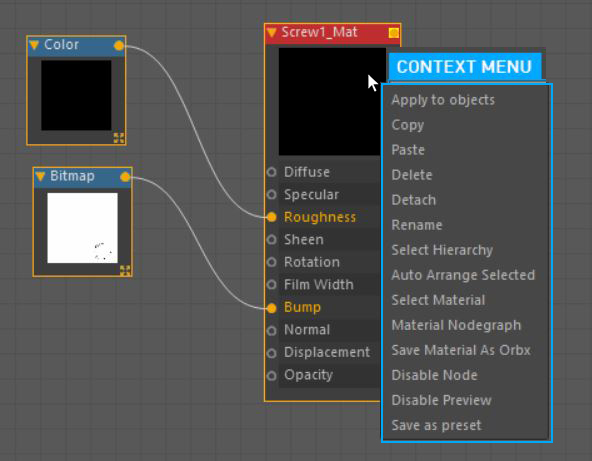
Figure 1: Right-clicking on a node to access the Context Menu.
Disable Node
It is used to disable any node.
Apply to Objects
It is used to assign the selected node to an object in the scene.
Copy/Paste/Delete/Detach/Rename
These commands work in a familiar fashion to other software programs.
Select Hierarchy
Used to select all hierarchical links of the selected node. It has a similar function to Child Selection in the View menu.
Auto Arrange Selected
This option will automatically arrange theselected nodes. Same as the option in the View menu.
Select MaterialThe representation of the surface or volume properties of an object.
Shows which material belongs to the selected node. It only appears when the parent node is selected.
Material Nodegraph
Displays the selected node in the Node Graph window.
Save Material as Orbx
Saves the material in Orbx format which can then be used in Octane Standalone.
Disable Preview
Toggles the Node preview feature on and off.
Save as Preset
Saves the node network as a preset that can be referred to at a later time.