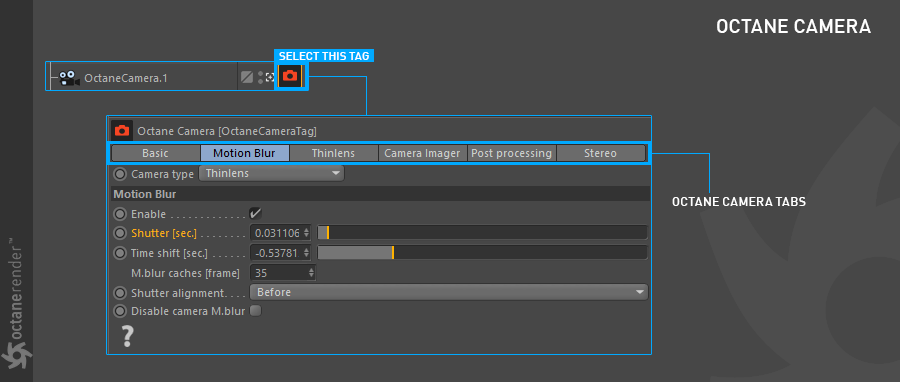
Octane offers two types of motion blur; Camera and Object motion blur. Camera motion blur occurs when the camera is moving. Object motion blur occurs when objects are moving. Camera motion blur is controlled from the Octane Camera Tag and the Object motion blur from the Octane Object Tag. Detailed explanations for both will be found in this section.
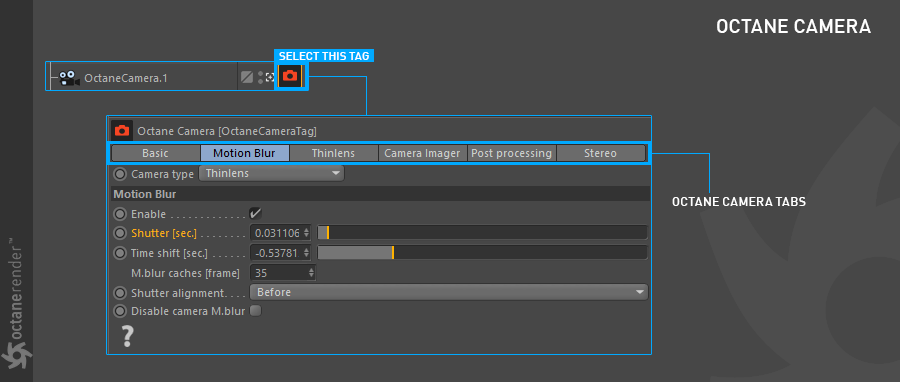
Figure 1: The motion blur options camera motion blur.
Enable
Used to turn Motion BlurAn optical phenomenon that occurs when a camera’s shutter opens and closes too slowly to capture movement without recording a blurring of the subject. on and off.
Shutter (sec.)
adjusts the Motion Blur amount (figure 2).
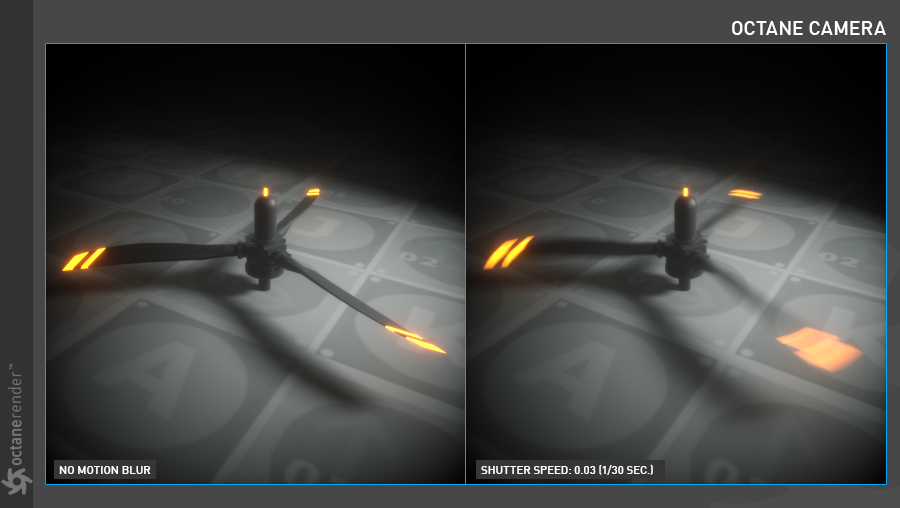
Figure 2: Increasing motion blur by adjusting the Shutter speed.
Time Shift (sec.)
Shifts the calculation frame of the motion blur.
M.blur Caches (frames)
Determines how many frames will be cached when moving back and forth in the Live Viewer. By default, the LV only stores the data in the current frame. This parameter stores the motion data in the LV by entering the frame number to be cached in this field.
Shutter Alignment
It consists of 3 options: Before, Centered, After. In general, it specifies how the motion blur effect is calculated relative to the previous or next frames. For example, if there is a motion blur of 10 frames and you are at 20th frame; Before: Produces blur according to frames between 10-20, Center 15-25 and After 20-30.
Disable Camera M.blur
Activating this feature will only display the motion blur of the objects, but not the motion blur effect of the camera.
After assigning an Octane Object Tag to an object the following parameters are available for motion blur (figure 3).
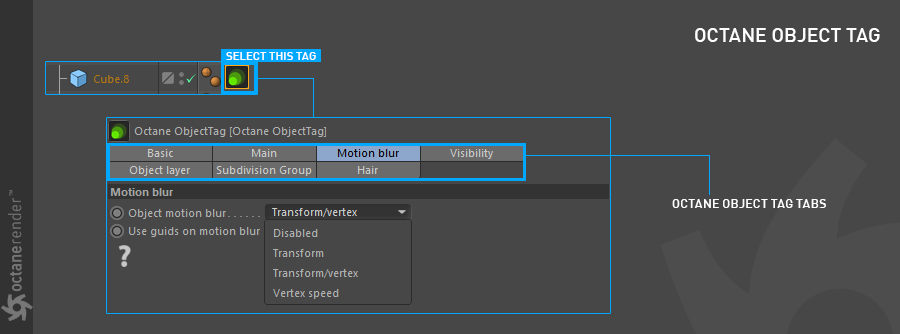
Figure 3: The options for the Object Motion Blur tag.
Object Motion Blur
Activates motion blur for the object. There are four options: Disabled, Transform, Transform / Vertex, and Vertex Speed.