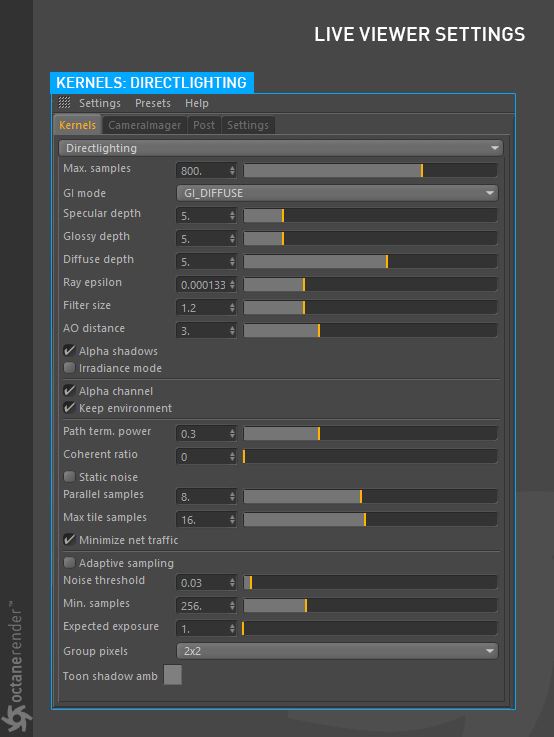
The Direct Lighting Kernel is generally used for faster preview rendering. Direct Lighting is not unbiased and will not yield photo-realistic results however because of its speed it can be the ideal choice for rendering animations or stills depending on the demands of the project. Figure 1 shows the Direct Lighting settings in the KernelsBy definition, this is the central or most important part of something. In Octane, the Kernels are the heart of the render engine. tab.
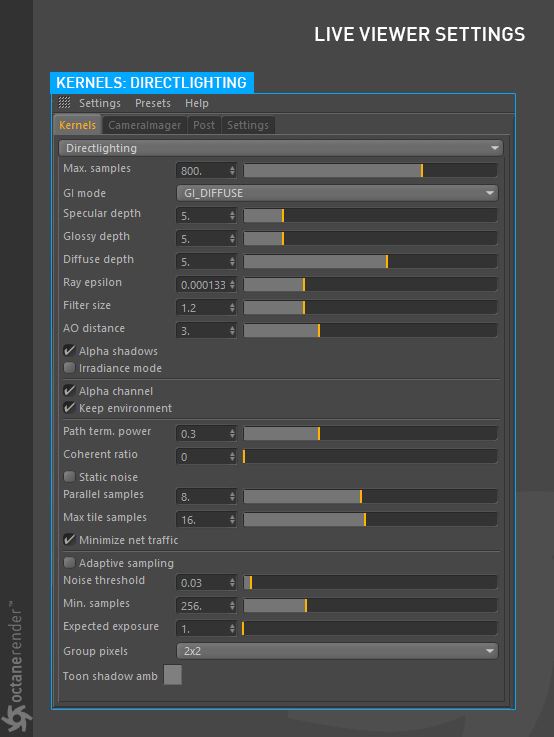
Figure 1: The Direct Lighting settings in the Kernels tab.
Maximum Samples
sets the maximum number of samples per pixel before the rendering process stops. The higher the number of samples per pixel, the cleaner the render. There is no rule as to how many samples per pixel are required for a good render, it is subjective and may vary depending on the content and complexity of the scene being rendered.
GI Mode
There are five different Global Illumination modes in the Direct Lighting Kernel:
Controls the number of time a ray can be refracted before dying. Higher numbers mean higher render times but more color bleeding and more details in transparent materials. Low numbers can introduce artifacts or turn some refractions into pure black.
controls the number of times a ray can be reflected before dying. Higher numbers mean higher render times. Low numbers under “4″ can introduce artifacts or turn some reflections into pure black.
Diffuse Depth
sets the maximum number of diffuse reflections when GI Mode is set to Diffuse.
Ray Epsilon
Is the distance between the geometry and the light ray when calculating ray intersections for lighting and shadowing. Larger values push rays away from the geometry surface. Lower values are more accurate, but can cause artifacts on large or distant objects. Ray Epsilon is similar to raytracing bias in other rendering engines. Adjust Ray Epsilon to reduce artifacts in large scale scenes.
Filter Size
Sets the filter size in terms of pixels. This can improve aliasing artifacts in the render. However, if the filter is set too high, the image can become blurry.
AO Distance
Allows any object with transparency (specular materials, materials with opacity settings and alpha channels) to cast a shadow accordingly instead of behaving as a solid object.
Alpha Shadow
Allows any object with transparency (specular materials, materials with opacity settings and alpha channels) to cast a shadow accordingly instead of behaving as a solid object.
Irradiance Mode
This setting works similar to clay mode, but is only applied to the first bounce, disables bump and makes samples that are blocked by back faces transparent. (This is required for baking in Unity).
This option removes background images or colors created by the SunSky environment node from the rendered image while not affecting any lighting cast by the environment. This can be useful if the user wants to composite the render over another image and does not want the background to be present. Note that objects appearing in the RGB channels will have a bleeding edge which may appear as noise artifacts however these edges are not included in the alpha channel itself.
Keep Environment
Is used in conjunction with the Alpha Channel setting. It allows the background to be visible in the rendered image while at the same time, keeping the alpha channel.
Path Termination Power
High values increase render speed but lead to higher noise in dark areas.
Coherent ratio
Increasing this value will increase the render speed but may introduce low-frequency noise or blotches. Eliminating the blotchy appearance may require minimum of a few hundred or even a few thousand samples per pixel to go away depending on the contents of the scene.
Static Noise
Keeps noise patterns static between rendered frames in a sequence when enabled.
Parallel Samples
Controls how many samples are calculated in parallel. Smaller values require less memory to store the samples state but may cause the render to be a bit slower. High values require more memory but can reduce render time. The change in performance depends on the scene and the GPUThe GPU is responsible for displaying graphical elements on a computer display. The GPU plays a key role in the Octane rendering process as the CUDA cores are utilized during the rendering process. architecture.
Maximum Tile Samples
Controls the number of samples per pixel that Octane will render before storing the result in the render buffer. A higher number means that results arrive less often in the film buffer.
Minimize Net Traffic
Distributes only the same tile to the net render slaves until the max samples/pixel has been reached for that tile and only then will the next tile is distributed to slaves when enabled. Work done by local GPUs is not affected by this option. This way a slave can merge all its results into the same cached tile until the master switches to a different tile.
Adaptive SamplingA method of sampling that determines if areas of a rendering require more sampling than other areas instead of sampling the entire rendering equally.
Enables adaptive sampling.
Noise Threshold
Specifies the smallest relative noise level. When the noise estimate of a pixel becomes less than this value, sampling will be switched off for this pixel. Good values are in the range of 0.01 - 0.03. The default is 0.02.
Min. Adaptive Samples
Specifies the minimum samples that must have been calculated before adaptive sampling kicks in. The reason for this option is the fact that the noise estimate of a pixel is just an estimate with a fairly large initial error. The higher you set the noise threshold, the higher you should also set min. samples, to avoid artifacts.
Group Pixels
Specifies the number of pixels that are handled together. Only if all pixels of a group have reached the noise level, sampling will stop for all of these pixels.
Expected Exposure
The expected exposure should be approximately the same value as the exposure in the image or 0 to ignore these settings. The default value is 0. This parameter is used by Adaptive Sampling to determine the pixels that are bright and those that are dark - which depends on the exposure setting in the Octane Imager. If the value is not 0, Adaptive Sampling will tweak/reduce the noise estimate of very dark areas of the image. It also will also increase the minimum adaptive samples limit for very dark areas, because very dark areas tend to find paths to light sources irregularly resulting to an otherwise overly optimistic noise estimate.
Toon Shadow Ambient
This is used for the setting default toon ambient light color.