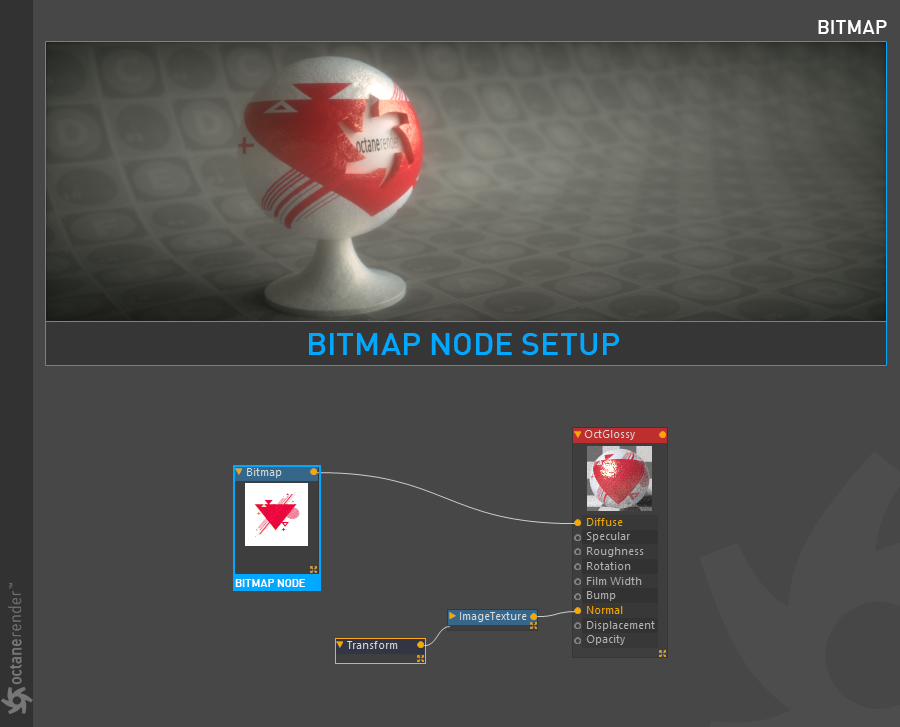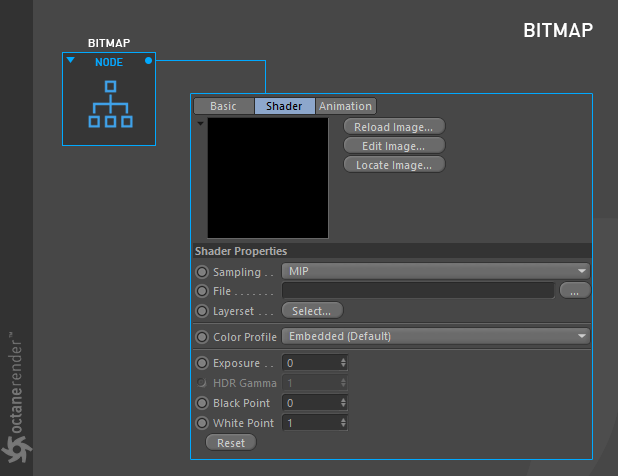
This node is for using the native "Image Loader" of Cinema 4D. Although it's the same function as Octane's "Image texture", we do not recommend using it. Because "Image Texture" is Octane's native tool, it is possible to optimize the image you uploaded and it works extremely efficient. In Bitmap, every process you do will use both your GPUThe GPU is responsible for displaying graphical elements on a computer display. The GPU plays a key role in the Octane rendering process as the CUDA cores are utilized during the rendering process.+Vram unnecessarily and it will not be efficient due to the Octane's own conversion. So even if you are habitual, we advise you to change your habit and use only the "Image Texture" Node.
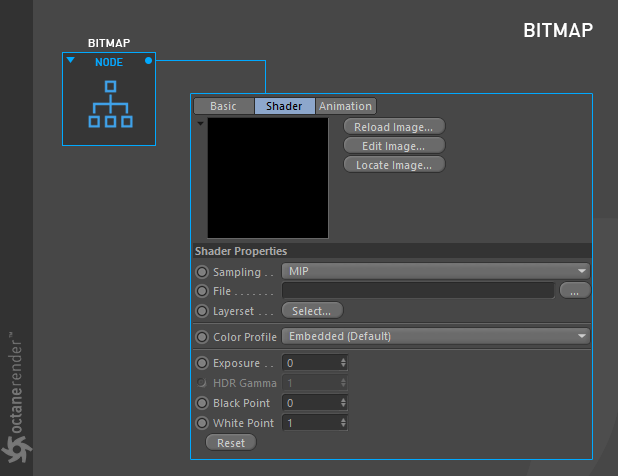
How To Use
Open the Node editor and prepare the setup as you see in the picture below. In this setup "Bitmap" node connected to diffuse channel. However, you can not use these 2 nodes because there are no "Transform" or "Projection" slots in the Bitmap node. Instead, you can use the classic texture transform tool of Cinema 4D for texture transform operations. Or you can choose "transform" from effects using the layer shader from the classic material window. As a projection you can also adjust the material from the MaterialThe representation of the surface or volume properties of an object. Tag in the Object Manager. All of these are native tools of Cinema 4D and are described in their help file.
It is also possible to use Bitmap Node with Native Octane texture nodes. For example, you can use "Bitmap" with nodes such as Color Correction, Clamp texture, Invert, Mix, Multiply, Add, Subtract and Compare.