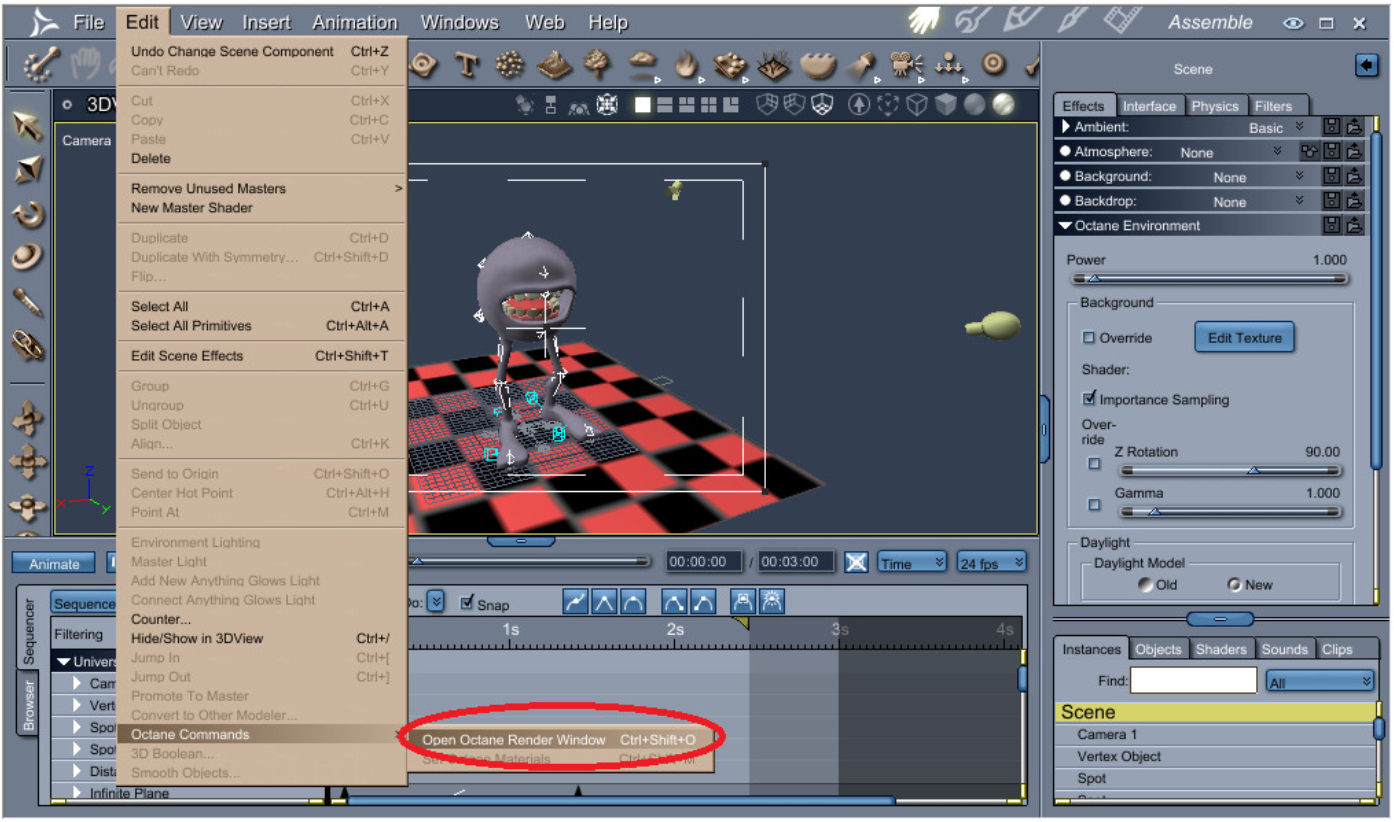
The OctaneRender Viewport is where the rendering of the scene takes place. It is accessed from the Edit menu in Carrara.
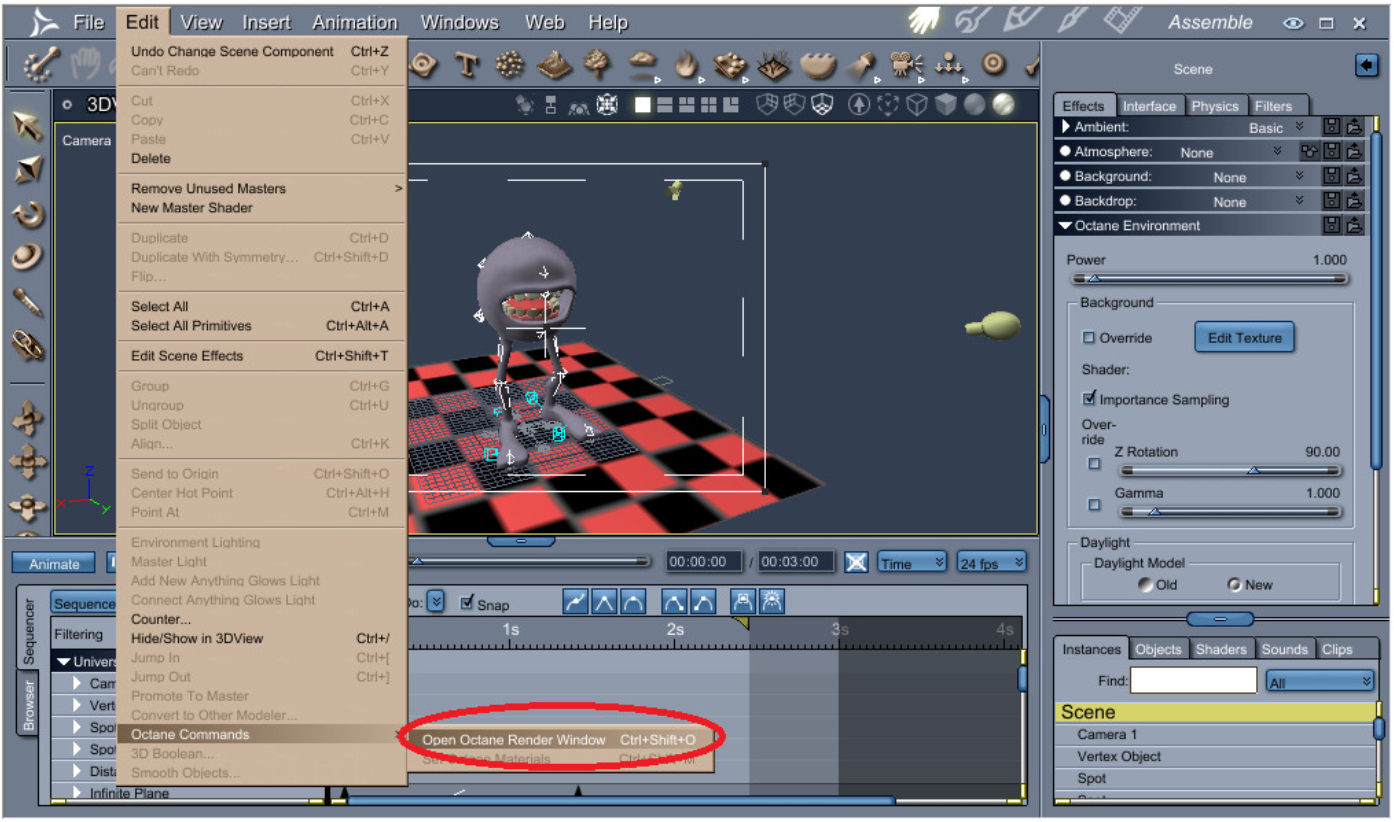
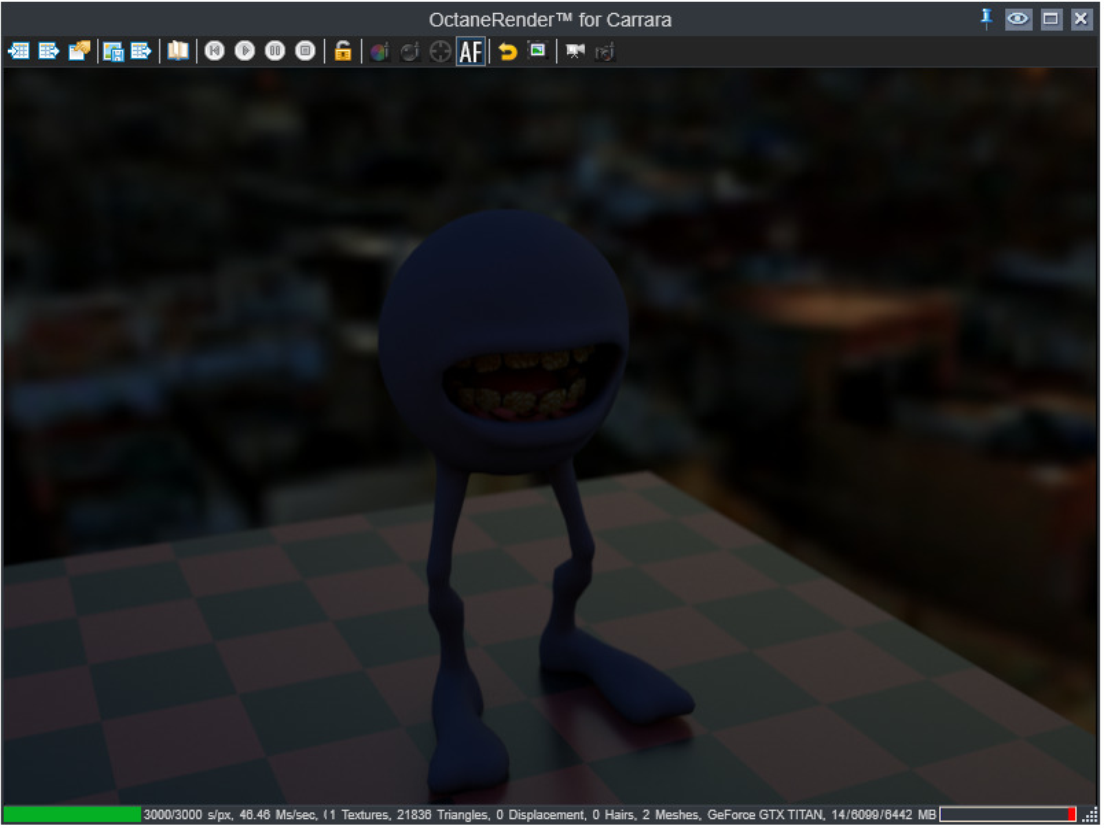
Panning and Zooming
You can pan the image by pressing the <CTRL> key while dragging the image.
You can zoom the image by pressing <CTRL> key and scrolling the mouse wheel or by pressing the <CTRL> and <ALT> key while dragging the image up or down.
Menu Bar
From the menu bar you can perform the following:
 Load Render Target - Loads the render target from a .ocs file.
Load Render Target - Loads the render target from a .ocs file.
 Save Render Target - Saves the render target from a .ocs file.
Save Render Target - Saves the render target from a .ocs file.
Note: The render target setting for the Imager, Kernel and Post Production are not currently saved as part of a Carrara Scene file (.car). You need to load and save the render target settings separately. This will be addressed in the near future.
 Settings - Opens the Octane settings dialog.
Settings - Opens the Octane settings dialog.
 Save Image - Saves the current scene to disk as either an .ocs or an .orbx file.
Save Image - Saves the current scene to disk as either an .ocs or an .orbx file.
 Export Scene - exports the current scene to disk as either an .ocs or an .orbx file.
Export Scene - exports the current scene to disk as either an .ocs or an .orbx file.
 Open Diagnostics Window - Opens the Octane diagnostics window.
Open Diagnostics Window - Opens the Octane diagnostics window.
 Restart - Restarts the current render.
Restart - Restarts the current render.
 Resume - Resumes the render it it was paused.
Resume - Resumes the render it it was paused.
 Pause - Pauses the current render.
Pause - Pauses the current render.
 Stop - Stops the render and clears the scene from the Octane buffers (including the current image).
Stop - Stops the render and clears the scene from the Octane buffers (including the current image).
 Lock Scene (toggle) - Lock the current scene from changes made in Carrara. Allows you to make changes in Carrara without affecting the current render.
Lock Scene (toggle) - Lock the current scene from changes made in Carrara. Allows you to make changes in Carrara without affecting the current render.
 White Point Picker (toggle)- Allows you to set the white point of the scene by clicking on the render.
White Point Picker (toggle)- Allows you to set the white point of the scene by clicking on the render.
 MaterialThe representation of the surface or volume properties of an object. Picker (toggle) - Allows you to switch to the shader room for the selected texture.
MaterialThe representation of the surface or volume properties of an object. Picker (toggle) - Allows you to switch to the shader room for the selected texture.
 Set Focus Point (toggle) - Allows you to set the focus point for the Camera.
Set Focus Point (toggle) - Allows you to set the focus point for the Camera.
 Auto Focus (toggle) - Allows you to enable or disable the Camera auto focus.
Auto Focus (toggle) - Allows you to enable or disable the Camera auto focus.
 Reload Scene - Reloads the current scene into Octane. May be useful if the viewport fails to pick up a change you made in Carrara.
Reload Scene - Reloads the current scene into Octane. May be useful if the viewport fails to pick up a change you made in Carrara.
 Reset Image Pan/Zoom - Resets the image in the viewport to its original position and zoom level.
Reset Image Pan/Zoom - Resets the image in the viewport to its original position and zoom level.
 Free camera mode (toggle) - Enters free camera mode where you change navigate the scene in the viewport in the same way as the Octane Standalone.
Free camera mode (toggle) - Enters free camera mode where you change navigate the scene in the viewport in the same way as the Octane Standalone.
 Camera Target Picker (toggle) - Only available in free camera mode. Allows you to pick the target rotation point of the camera.
Camera Target Picker (toggle) - Only available in free camera mode. Allows you to pick the target rotation point of the camera.
Note: The free camera mode had no effect on the camera in Carrara. Leaving free cemara mode will restore the viewport to the render camera.