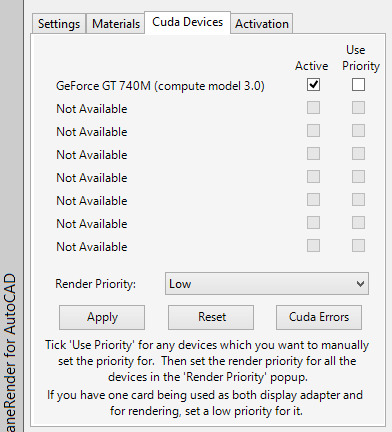
The Cuda Devices tab will display the following window:
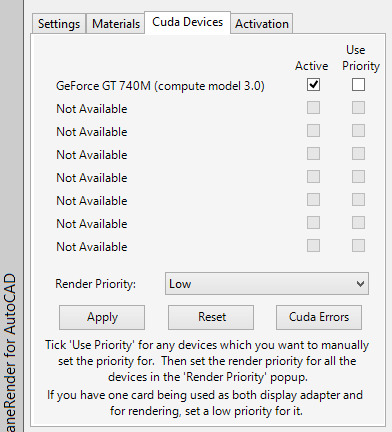
You can enable or disable your Cuda Devices from this window. If for some reason you need to reset the Cuda devices, use the Reset button.
You can also specify particular cards render at the currently selected Render Priority. To do this, tick the Use Priority checkbox, and then select High, Medium or Low as the Render Priority. If you are using a single card for both Cuda rendering and as you Windows display adapter, it is recommended that you select the Low Priority. Remember to click Apply to apply a changed Render Priority to your video card.
IMPORTANT!!!
In the unlikely event that you get a Cuda error from your video card, click the Cuda Errors button to display specific details on the error.
For troubleshooting problems, refer to the OctaneRender™ Standalone Edition User Manual.