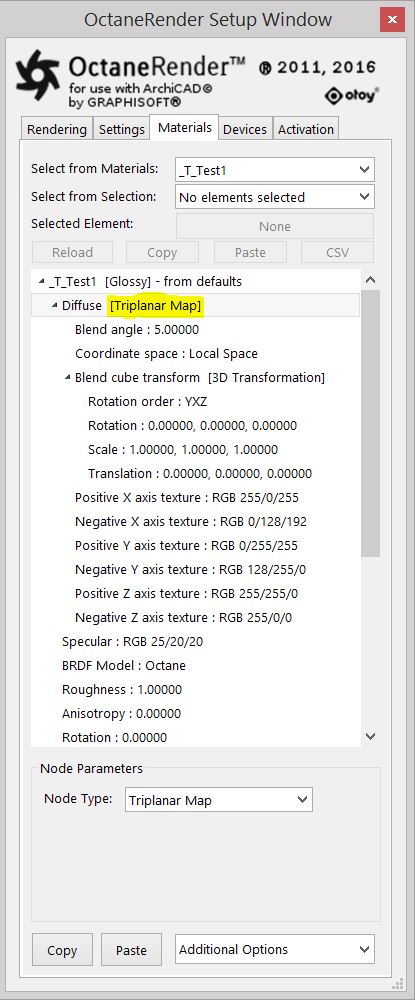
The Triplanar Map texture works in conjunction with a Triplanar projection. The Triplanar projection takes the coordinates in world or object space and it picks the projection axis, depending on the active axis of the Triplanar Map. This gives a quick way to map a texture on any object and presents the possibility for texture transforms local to each projection axis. The Triplanar Map has six input pins representing the positive and negative X, Y, and Z planes. The same or different Texture nodes can map to each of these input pins.
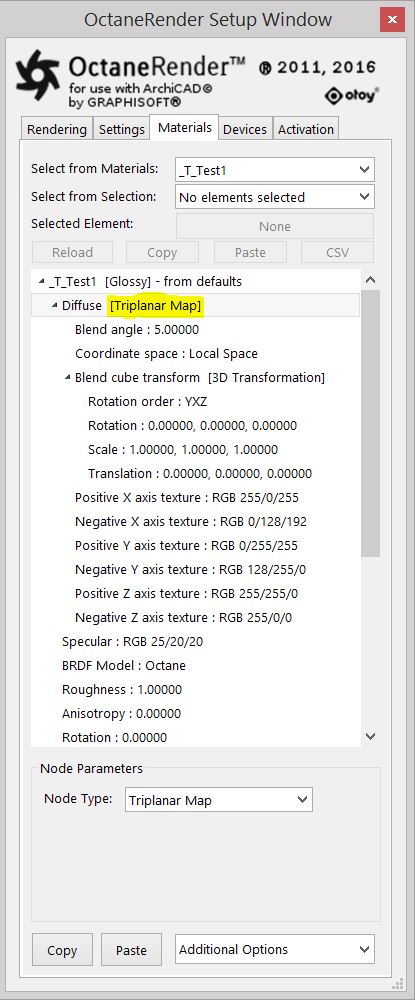
Figure 1: The Triplanar Map node set with different RGB values on axis texture inputs
Triplanar Map Parameters:

Figure 2: Each area is shown with a distinct color
You can adjust the Triplanar Map's Blend Angle and Blend Cube Transform parameters to soften the seams. In this example below the Blend angle is set to 45 (in the previous image it was set to 5).
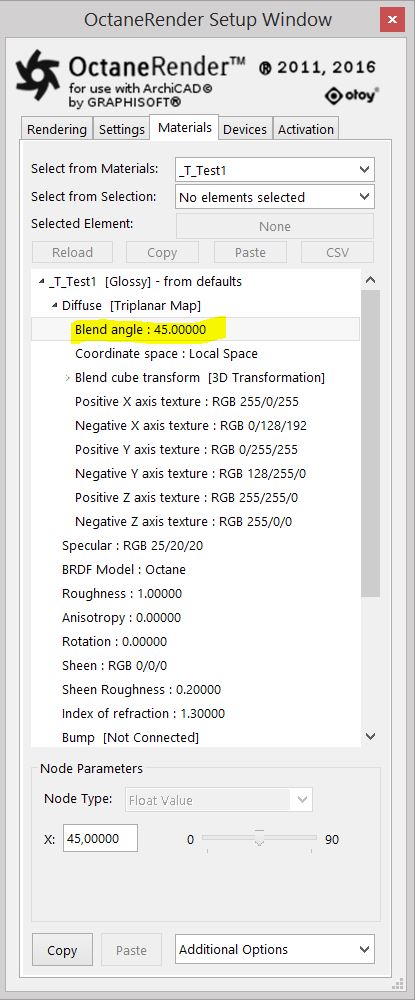
Figure 3: The Triplanar Map node set with a blend angle of 45 degrees
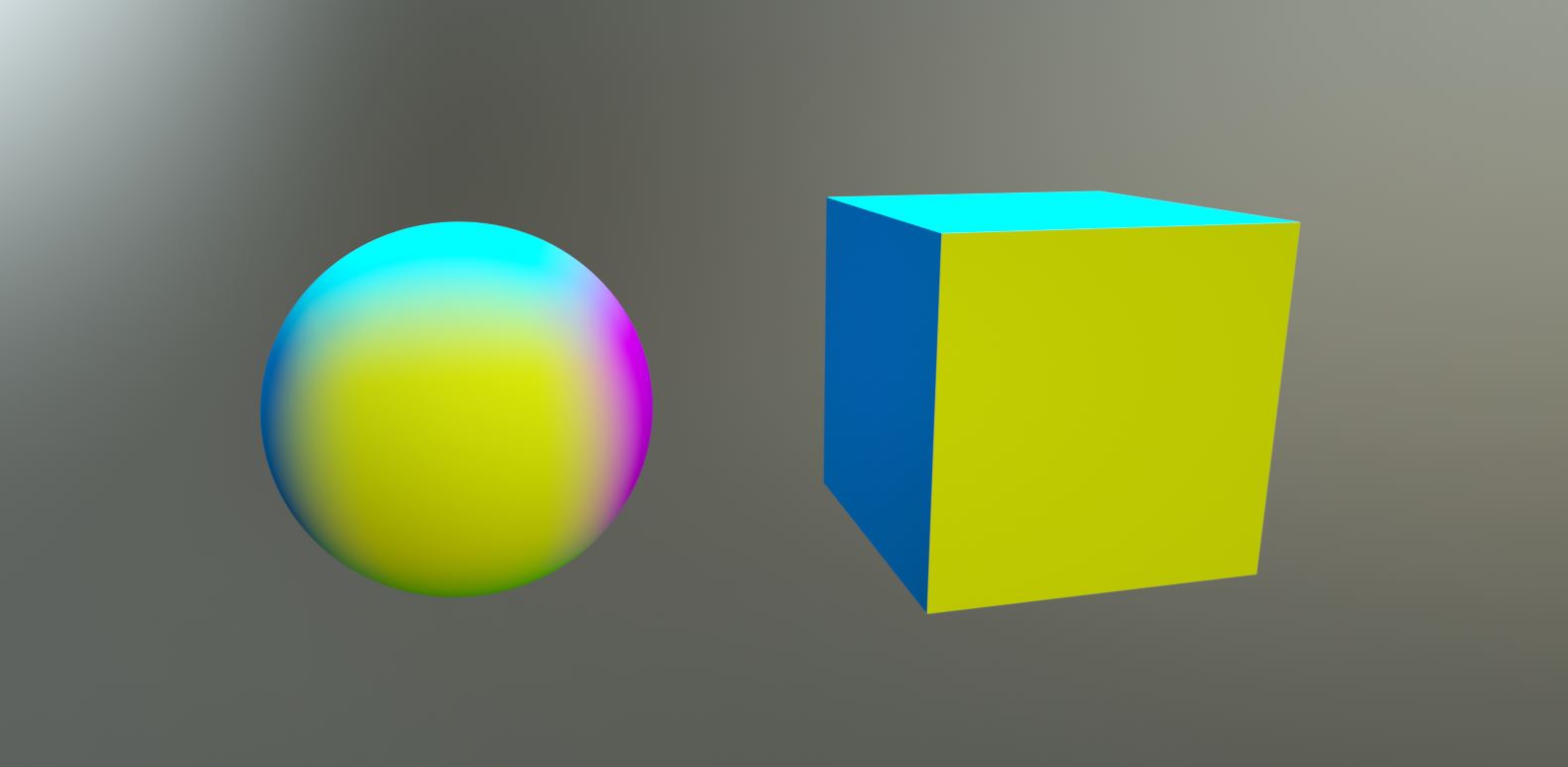
Figure 4: Resulting image for settings in Figure 3
This texture maps the samples of multiple textures along three planes — x, y, and z — in world space or object space coordinates and blends them to create one seamless texture. In most cases, and depending on the complexity of the model, it generally allow users to map textures without having a UV-mapped mesh.
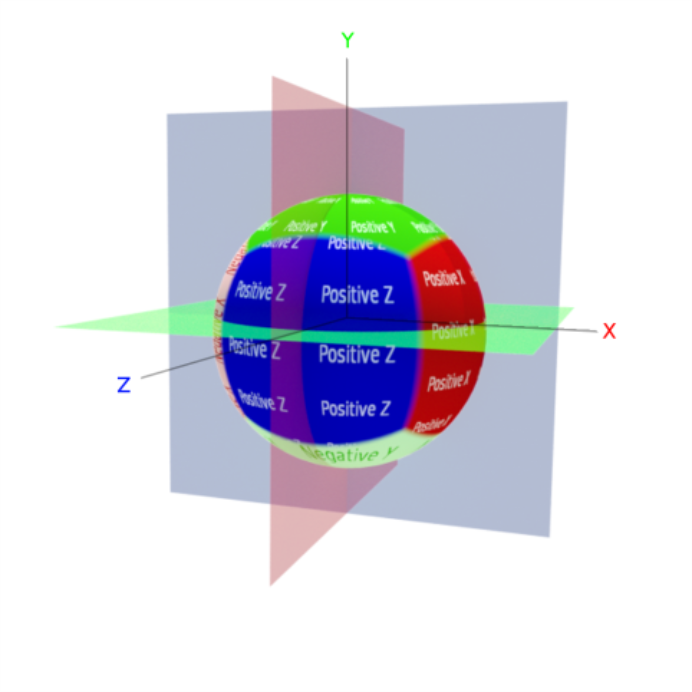
The Triplanar Map divides a material map into six areas corresponding to the x, -x, y, -y, z, and -z axes. Initially, a texture would cover the entire surface of the object, but the triplanar mapping confines visibility of the texture map onto the corresponding axes that are active for that texture. The illustration below compares an image without the triplanar mapping versus one that is plugged into the Positive X and Positive Y axis pins of a Triplanar Map node.
The Triplanar projection can localize the projection of the texture to a corresponding plane and allow texture UV transforms relative to that projection axis.
The Triplanar Map and the Triplanar Projection are mapping a Check texture and an imported texture to different projection planes of an object.

On the left the Projection is set to Triplanar and on the right the Projection is set to UV.
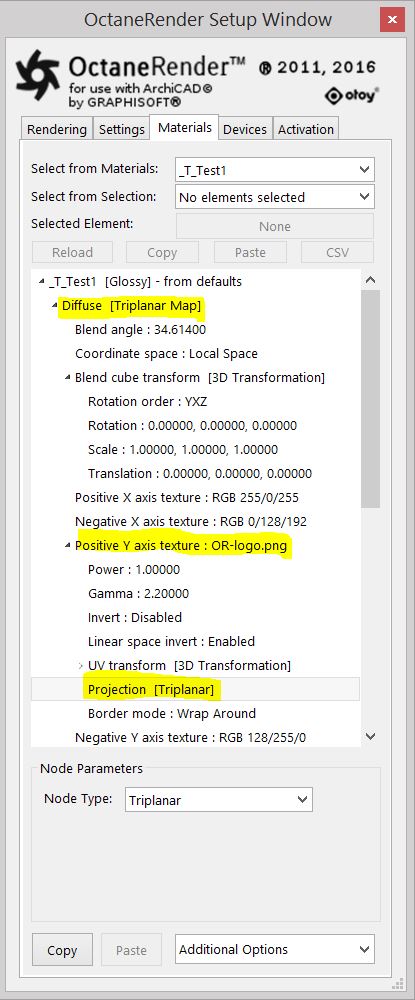
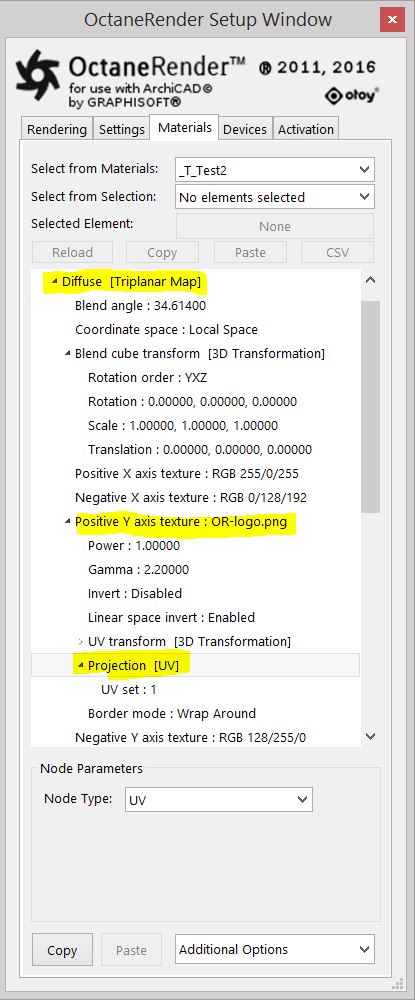
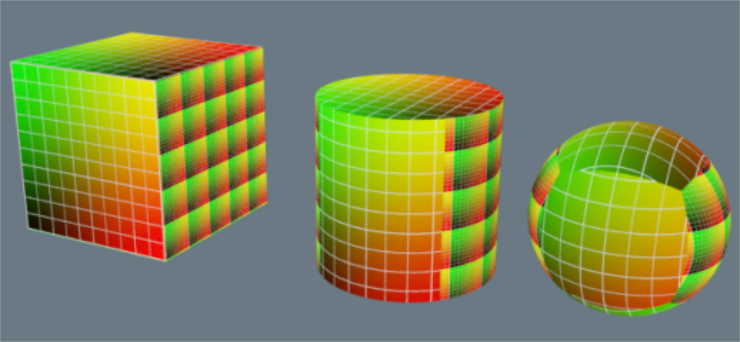
Triplanar projection applied to a box, cylinder, and sphere
Refer to Chapter Textures → ProjectionsMethods for orienting 2D texture maps onto 3D surfaces. for more details on how to us projection.