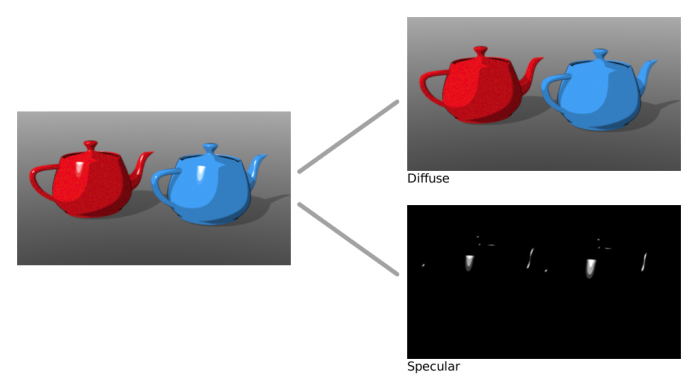
This is an off topic but if you like to experiment or render with the Toon Lights, then you can always export your ArchiCAD scene to an OCS/ORBXThe ORBX file format is the best way to transfer scene files from 3D Authoring software programs that use the Octane Plug-in such as Octane for Maya, Octane for Cinema 4D, or OctaneRender Standalone. This format is more efficient than FBX when working with Octane specific data as it provides a flexible, application independent format. ORBX is a container format that includes all animation data, models, textures etc. that is needed to transfer an Octane scene from one application to another. and open it in the Standalone and there work with the Toon Ramp.
The Toon Ramp is used to control the amount of detail in toon shading. It provides the positions for mapping a range of colors to the Toon material’s Diffuse channel or Specular channel, and the resulting color range is based on the hue set by that respective channel.
In Octane toon shading is controlled by toon materials and toon light sources. Toon rendering in Octane consists of two parts: a diffuse part and a glossy highlight. The amount of detail in the shading is controlled using a Toon Ramp (Figure 2).
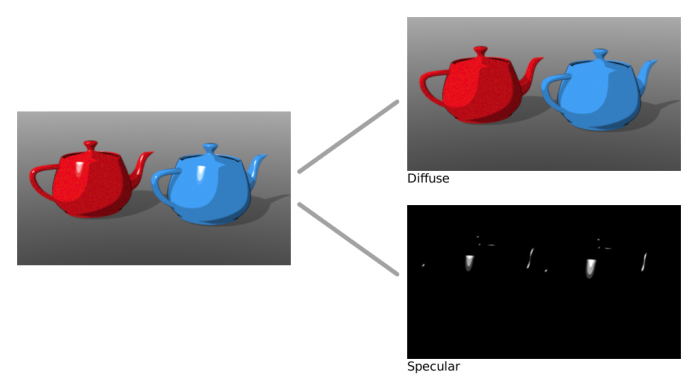
Figure 1: Toon rendering in Octane consists of two parts: a diffuse part and a glossy highlight
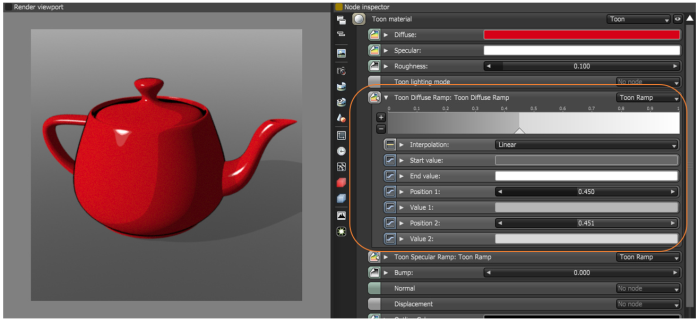
Figure 2: The amount of detail in the shading is controlled using a Toon Ramp
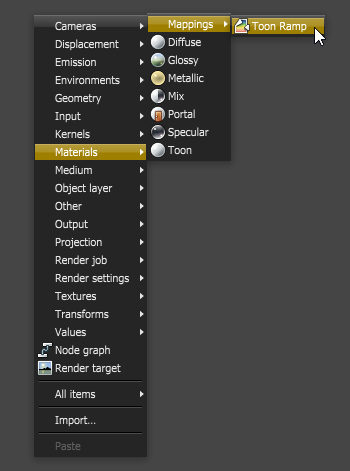
Figure 3: To invoke a Toon Ramp node, right click the Nodegraph editor and select Materials → Mappings → Toon Ramp
You can add more positions to increase the number of colors in the range. The Toon Ramp is applied to the Toon DiffuseAmount of diffusion, or the reflection of light photons at different angles from an uneven or granular surface. Used for dull, non-reflecting materials or mesh emitters. Ramp or Toon SpecularAmount of specular reflection, or the mirror-like reflection of light photons at the same angle. Used for transparent materials such as glass and water. Ramp of a Toon material node (Figure 4).
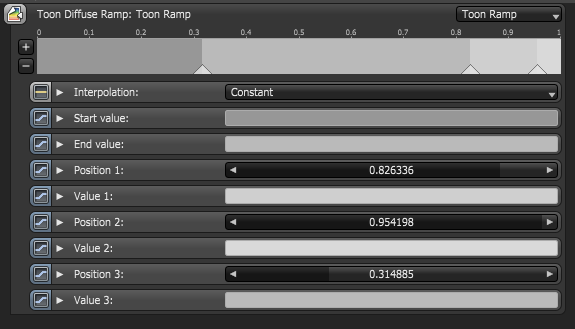
Figure 4: Example of a Toon Ramp
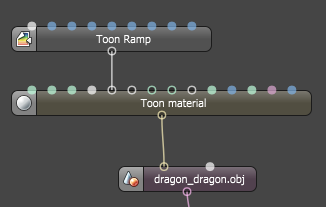
Figure 5: The Toon Ramp in Figure 1 is applied to the Toon Diffuse Ramp attribute of a Toon Material node
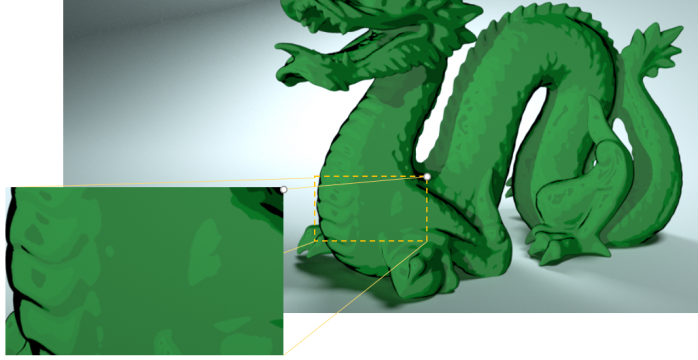
Figure 6: The resulting range of the albedo value with a Toon Ramp applied
The Attributes Of A Toon Ramp
Interpolation
This determines how the colors are blended.

Figure 7: Constant Interpolation

Figure 8: Linear Interpolation

Figure 9: Cubic Interpolation
Start Value
This is the output value at the position 0.
End Value
This is the output value at the position 1.0.
Position 1
A position that initially sets the boundary between the Start Value and the End Value.
Value 1
The output value at position 1.