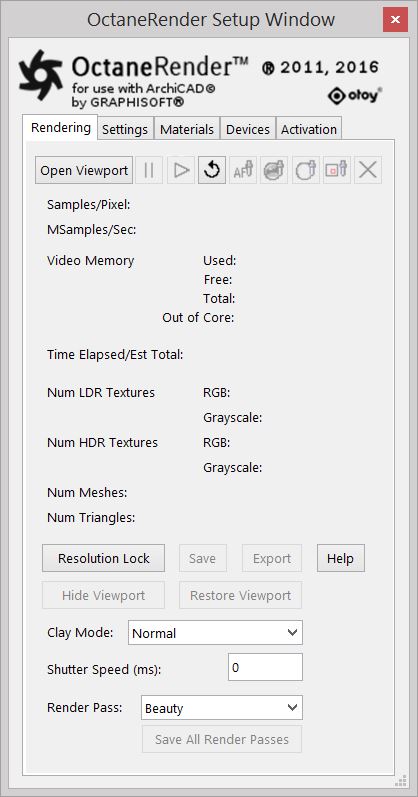Open topic with navigation
The Rendering Tab

The Rendering tab in the OctaneRender Setup Window holds the rendering controls and statistics. This includes the following buttons and their functions:
- Open Viewport: To open the OctaneRender Viewport
- Pause: To pause the rendering process.
- Resume Render: to resume the render process after being paused.
- Refresh: To refresh the geometry and materials from the ArchiCAD scene.
- Auto Focus Picker: To enable the ability to pick the focus point by clicking on geometry in the viewport.
- Picker: To enable the ability to click on the viewport to set the material in the Material tab of the plugin. This will not pick materials from proxy objects.
- White Balance Picking Mode: To enable White Balance picking by clicking a point in the viewport.
- Render Region Mode: To enable Render Region by dragging a selection in the viewport.
- Render Lock: To lock out all node changes so that OctaneRender will continue rendering even while you are making changes on node settings, cameras, or the scene.
- Resolution Lock: When activate, this locks the viewport window size (not the image resolution). In this case, you can use the sliders in the Settings tab to change the resolution.
- Save: To save the rendered image to an output image file.
- Export: To export the scene into an Octane scene file.
- Help: Invokes a browser externally and surfs to the online OctaneRender documentation portal.
- Hide Viewport: To hide the viewport.
- Restore Viewport: To show the viewport.
- Save All : to save all render passes enabled in the Render Passes Node to their respective output image files.
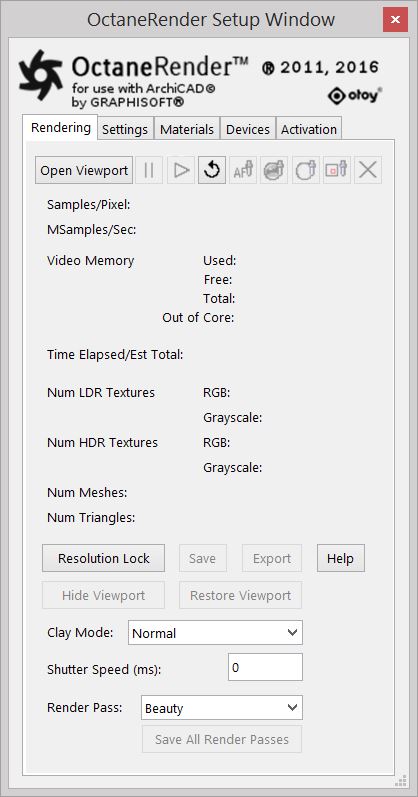
Open topic with navigation