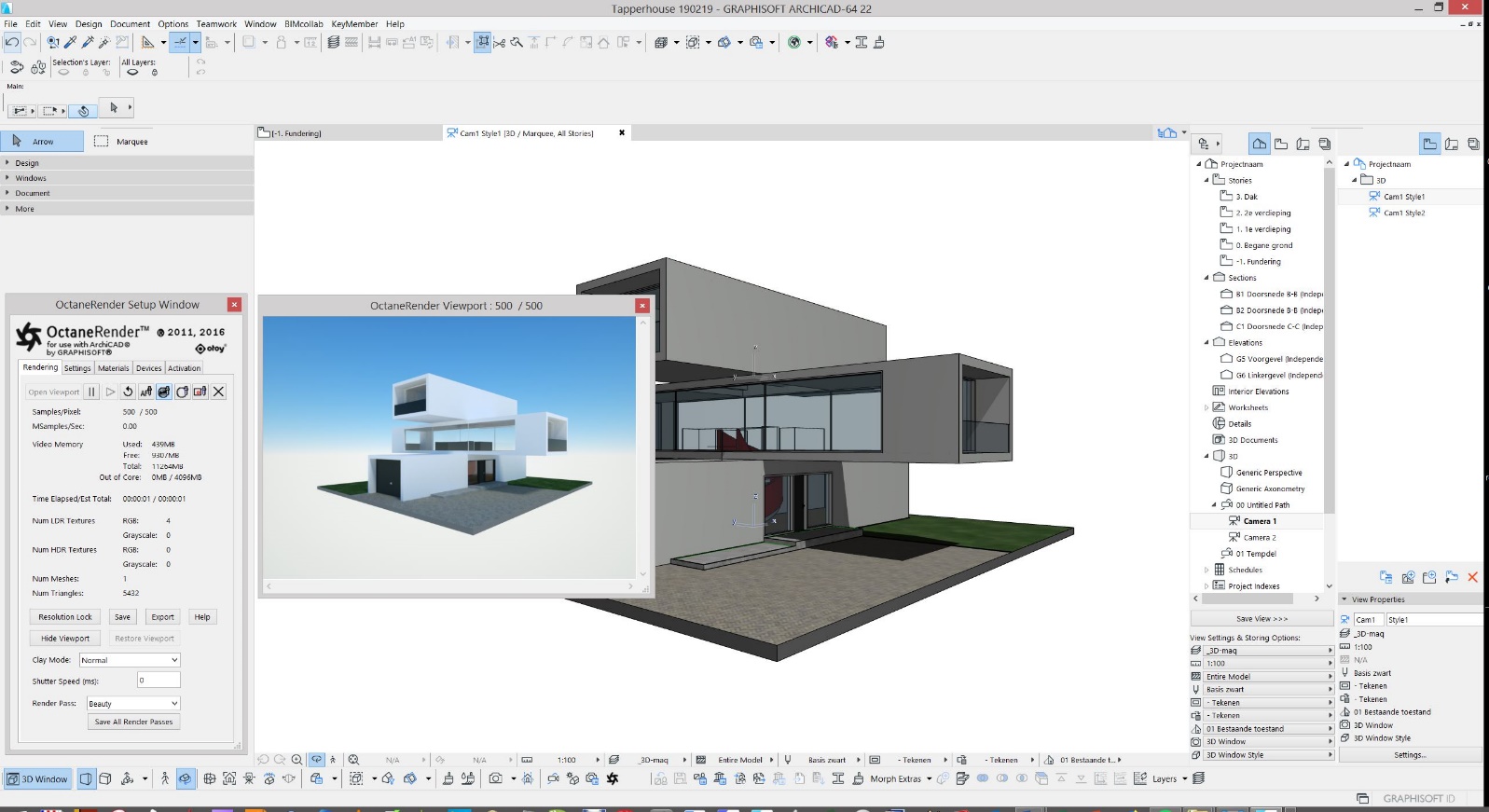
To display the OctaneRender Viewport, go to the ‘Rendering’ Tab of the OctaneRender Setup Window and click the ‘Open Viewport’ button. This opens the OctaneRender Viewport window and commences rendering.
When opening the Viewport, any ArchiCAD scene materials are converted to Octane materials, and the default scene lighting is set to the Octane ‘Daylight Environment’ node.
Whilst rendering the scene in the Viewport, you can move the ArchiCAD camera around, and this will be immediately reflected in the Viewport.
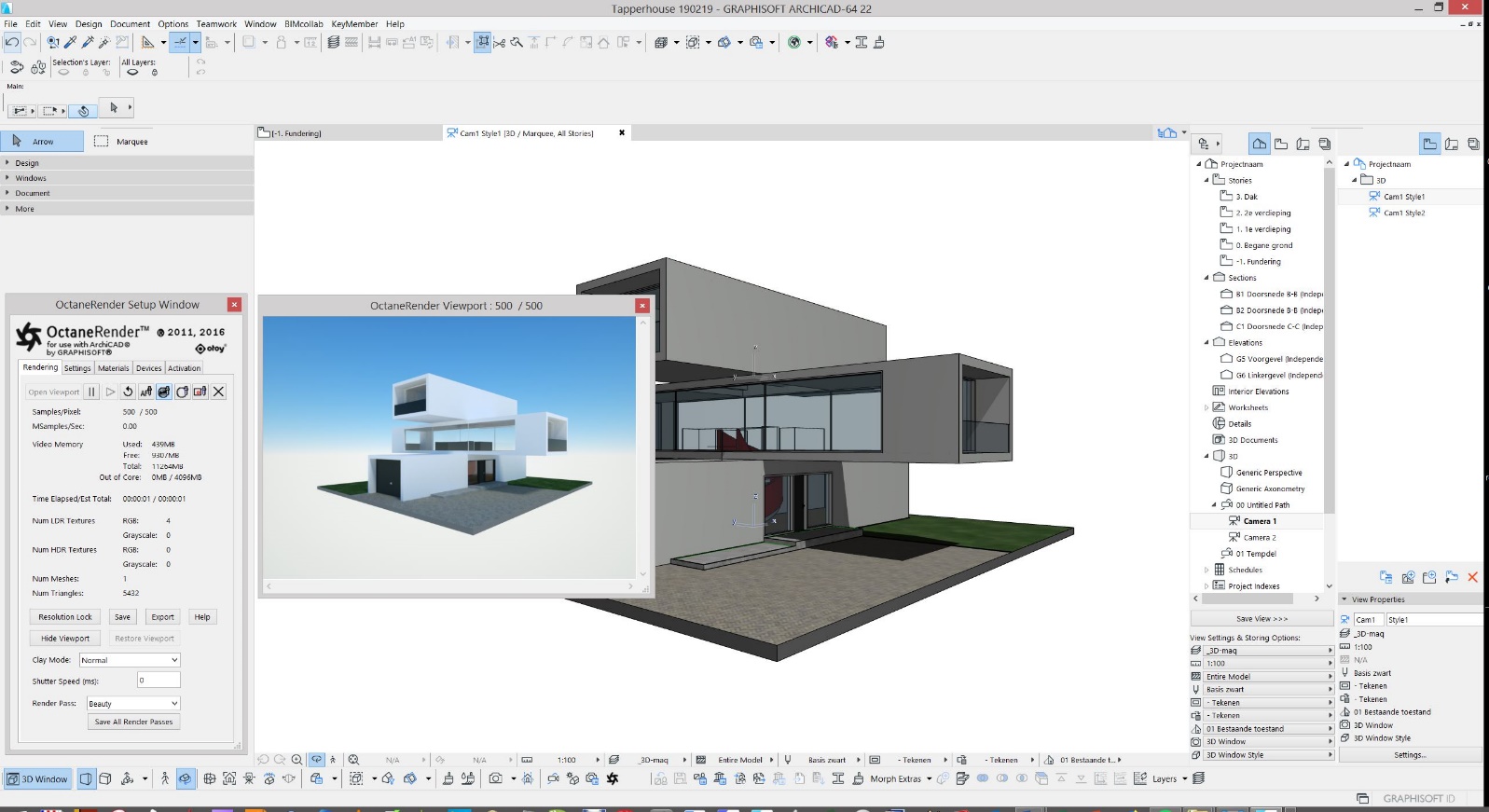
Figure 1: ArchiCAD interface with the OctaneRender Setup Window and OctaneRender Viewport open.
Note: When rendering large scenes, you can continue to work in ArchiCAD, however it is recommended that you switch to the ‘Internal Engine’ in the ‘3D Window Settings’.
To choose an engine in ArchiCAD, go to View>3D View Options>3D Styles (Figure 2).
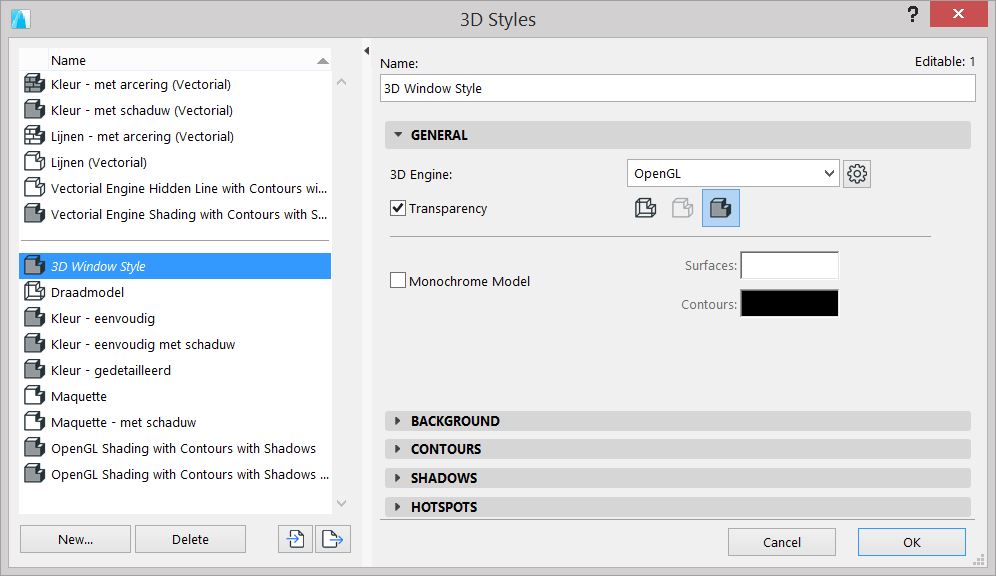
Figure 2: Selecting a 3D engine through the 3D Styles dialogue