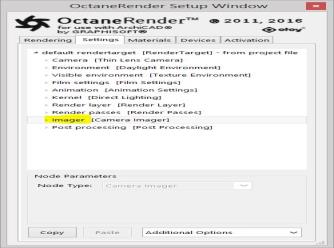 ..
..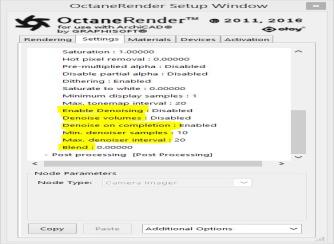
The Spectral AI Denoiser allows you to render noise-free images in a fraction of the time. With the Denoiser’s tiling and multi- GPU support, the Octane engine can denoise any resolution up to Octane’s maximum while only consuming approximately 450MB per device.
The Denoiser is specifically trained to denoise volumes (and volume passes). Volumetric passes have very low frequency details therefore the Volumetric AI denoiser should not be used with less than 1000 samples in the goal is to preserve details for final render quality that would be expected from a 2K to 10K sample render of the scene.
To use the Spectral and Volumetric Denoisers, enable this feature via Settings Tab → Imager → Enable Denoising (see figures below).
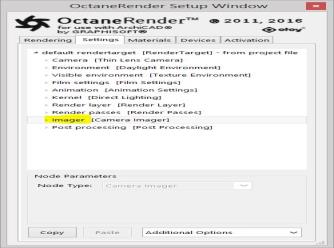 ..
..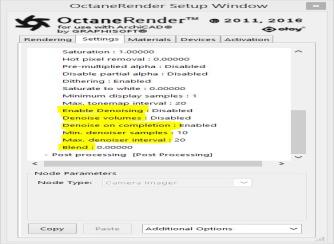
The Camera Imager parameters related to Denoising:
Note: It is recommended to leave "Denoise Volumes" disabled/off, and "Denoise on Completion" enabled/on.
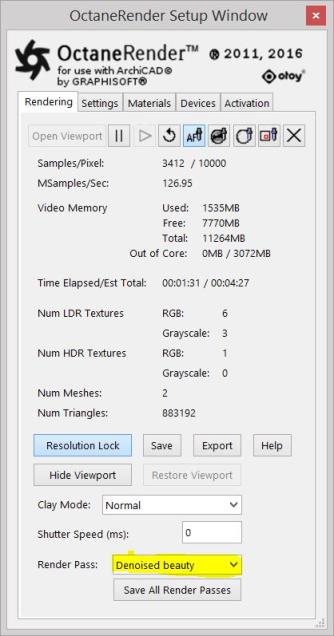
To view the denoised pass, select "Denoised Beauty" from the render Pass on Rendering Tab (see figure above).
When exporting frame sequences through Batch Render, the process will run each frame in the viewport and appear denoised, but the exported images will not be denoised unless the "save the denoised beauty instead of the main beauty pass" checkbox is enabled.
Note: The Denoiser requires the latest Nvidia driver not lower that 388 and this must be reinstalled in custom mode as a clean install.
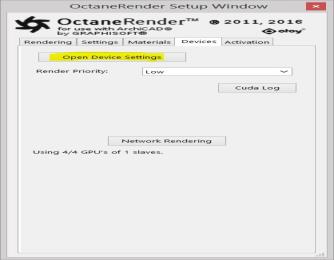
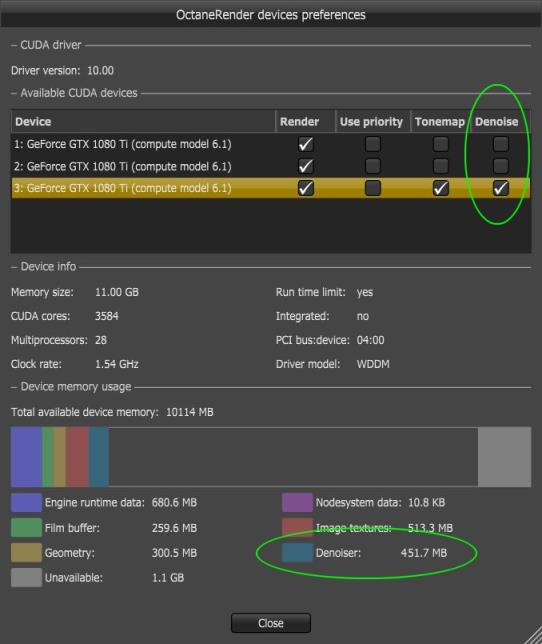
Denoising may use a considerable amount of VRAM. Ensure that there is enough VRAM and through the Preferences → Devices Tab, dedicate one video card (if applicable) to the Denoiser (see figure above).
To visualize the progress you can enable the noise pass in the render passes node.
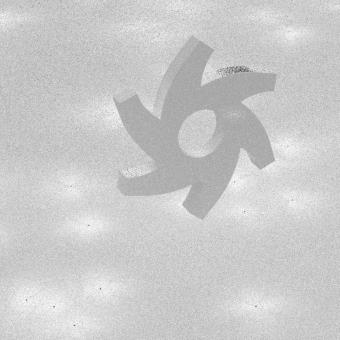
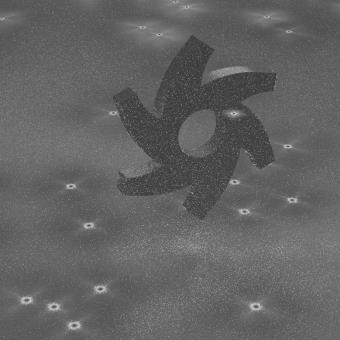
Figure above: A test scene containing scattered emitting cubes – Noise Pass at 50 Samples/Pixel rendered on the left, and Noise Pass at the end of rendering on the right, for a total of 5000 samples per pixel.