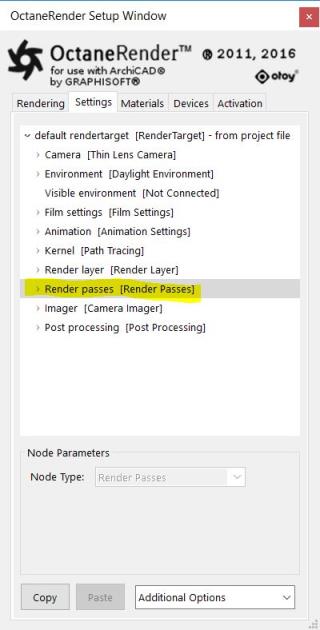
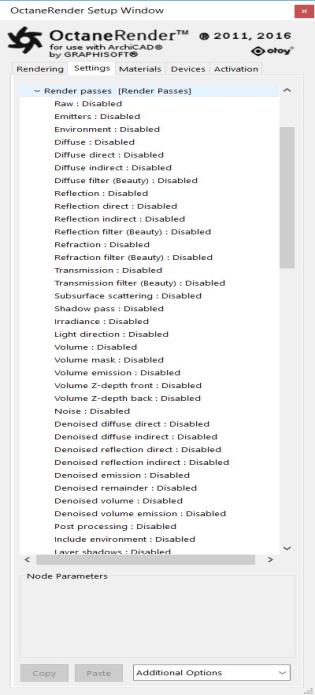
OctaneRender’s Render Passes allow users to segregate the different aspects of the scene, respectively rendering each aspect across multiple images. This is particularly useful in fine-tuning projects, compositing, and creating remarkably detailed and photorealistic images.
By default, all passes are off, but you can enable individual passes, and when the Viewport is open, those enabled passes can be viewed via the Render PassesRender passes allow a rendered frame to be further broken down beyond the capabilities of Render Layers. Render Passes vary among render engines but typically they allow an image to be separated into its fundamental visual components such as diffuse, ambient, specular, etc.. drop-down box in the Rendering Tab.
Render Passes can be accessed directly from the Settings Tab.
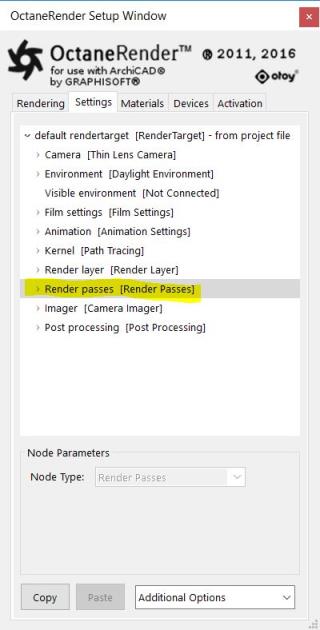
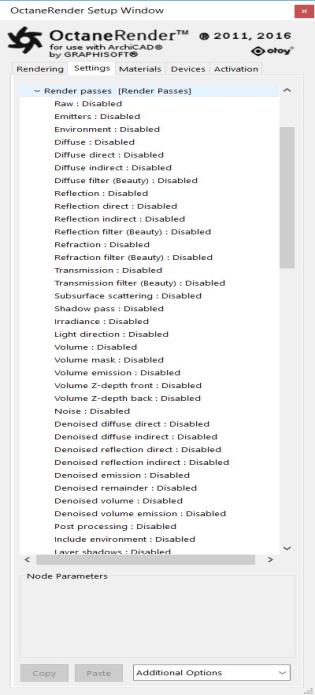
Figure 1: The Render Passes parameters from the Settings Tab. The nodes holds all passes and starts with classification group Beauty pass.
The passes are classified as either of the following:
The classification groups together each respective pass where it would contribute to achieve the same render results when compositing in post. Figure 2 illustrates this.
|
Beauty Pass:
|
Post-Processing Pass:
|
Lighting Pass:
|
Figure 2: This diagram illustrates how render passes are rendered from Octane and used to build a composite
In the render passes node you can then enable render passes you want to render. In the render view you can then select the pass you want to view.

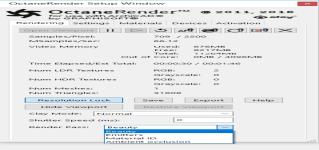
The render statistics on the Rendering Tab show the samples/pixel for the current render pass.
See video showcase of a sun study animation rendering on YouTube: http://youtu.be/sXnLcWEbbmY
Note: The video shows images of the render passes available from Octane Render 2.10
Clicking the Save All Render Passes (button) you save all selected Render Passes as an *.exr file.
Note: Also known as OpenEXR. This image file format was developed by Industrial Light & Magic and provides a High Dynamic Range image capable of storing deep image data on a frame-by-frame basis.
Photoshop can read EXRAlso known as OpenEXR. This image file format was developed by Industrial Light & Magic and provides a High Dynamic Range image capable of storing deep image data on a frame-by-frame basis. files. GIMP (open source) needs a third-party plugin to be able to read .exr.