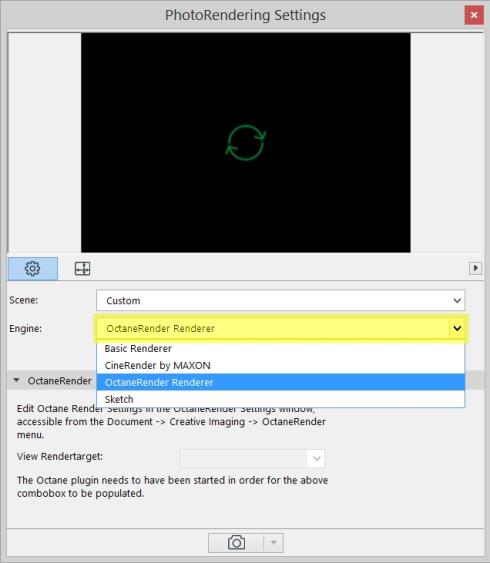
For PhotoRendering projection, Sun Studies and Fly-Throughs, set the PhotoRendering Engine to ‘OctaneRender Renderer’ in the ArchiCAD PhotoRendering Settings dialog.
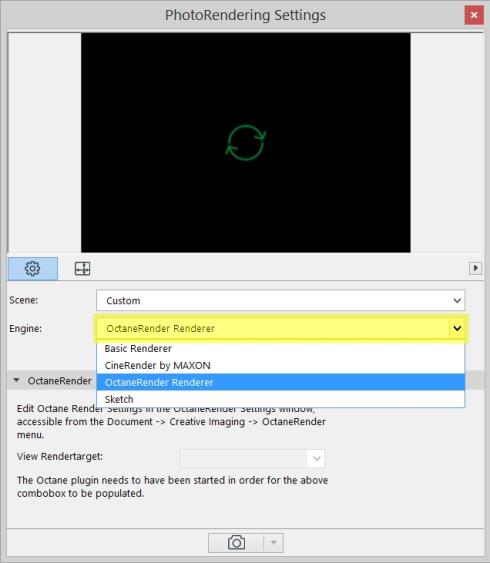
Rendering each of these types of renders will be done by OctaneRender, using the current RenderTarget settings setup in the plugin Setup Window. You should pay special attention to the ‘Kernel → Maxsamples’ number, since each frame of an animation will complete to this number of samples prior to moving to the next frame, so keep this number as small as possible (without losing render quality).
Refer to section Saving RenderTargets.
NOTE: Octane needs to have been initiated prior to doing a PhotoRendering Projection, Sun Study or Fly-Through – which simply involves opening the OctaneRender for ArchiCAD plugin Setup Window once after starting ArchiCAD.
IMPORTANT: If you open the plugin Setup window and then open the Viewport (and optionally then close the Viewport but leave the Setup window open), then the ArchiCAD scene will have been loaded into Octane, and when you PhotoRendering, the PhotoRendering will use that existing Octane scene, rather than reloading it from ArchiCAD. That means:
The PhotoRendering will not load geometry proxy objects into the Octane scene, so to render geometry proxies, open the Viewport prior to starting the PhotoRendering.