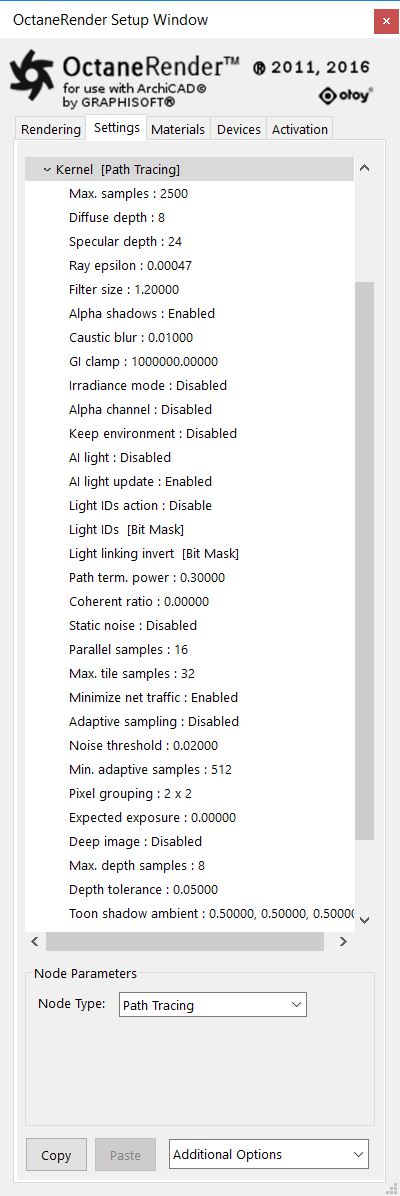
Path Tracing is best used for realistic results.
The Path Trace and PMC render kernels are the best choice for rendering physically based, photo realistic images. The render times are higher than Direct Lighting but the results can be photorealistic. The increase in quality does come with the cost of increased render times. Path Tracing may have difficulty rendering scenes that use small light sources and may not render proper caustic properly. In these situations the PMC render kernel is the better choice. Testing renders using each of the render kernels is the best way to determine which kernel is the best choice for a given scene.
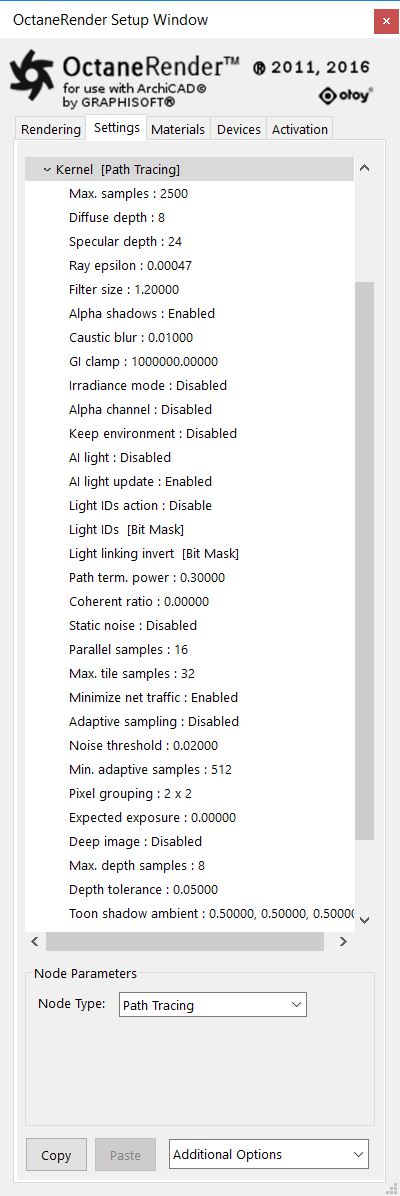
Figure 1: shows the Path Tracing settings in the Node Inspector.
The Path Tracing Kernel Parameters:
Max. Samples - Sets the maximum number of samples per pixel before the rendering process stops. The higher the number of samples per pixel, the cleaner the render. There is no rule as to how many samples per pixel are required for a good render, it is subjective and may vary depending on the content and complexity of the scene being rendered.
DiffuseAmount of diffusion, or the reflection of light photons at different angles from an uneven or granular surface. Used for dull, non-reflecting materials or mesh emitters. depth - The maximum number of times a ray can bounce/reflect/refract off of a diffuse or very rough surface. Higher values mean higher render times but more realistic results. For outdoor renders a good setting is around 4. For lighting interiors with natural light (the sun and the sky) you will need higher settings such as 8 or more. In the real world the maximum diffuse bounces would not exceed 16, it is possible to use a value higher than 16 but this is usually not necessary.
SpecularAmount of specular reflection, or the mirror-like reflection of light photons at the same angle. Used for transparent materials such as glass and water. depth - Controls the number of times a ray can be refracted before dying. Higher numbers mean higher render times but more color bleeding and more details in transparent materials. Low numbers can introduce artifacts or turn some refractions into pure black.
Ray Epsilon - Is the distance between the geometry and the light ray when calculating ray intersections for lighting and shadowing. Larger values push rays away from the geometry surface. Lower values are more accurate, but can cause artifacts on large or distant objects. Ray Epsilon is similar to raytracing bias in other rendering engines. Adjust Ray Epsilon to reduce artifacts in large scale scenes.
Refer to section Rendering → Adjusting Ray Epsilon.
Filter Size - Sets the filter size in terms of pixels. This can improve aliasing artifacts in the render. However, if the filter is set too high, the image can become blurry.
Alpha Shadow - Allows any object with transparency (specular materials, materials with opacity settings and alpha channels) to cast a shadow accordingly instead of behaving as a solid object.
Caustic Blur - Is used to reduce noise in caustic light patterns. High values may result is softness in the caustic patterns (see Figure 2)
GI Clamp - Clamps the contribution for each path to the specified value. By reducing the GI Clamp value, you can reduce the amount of ‘fireflies’ caused by sparse but very strongly contributing paths. Reducing this value reduces noise by removing energy (See Figure 3).
Irradiance mode - This renders the first surface as a white diffuse material. Irradiance mode works similar to clay mode however it is only applied to the first bounce. It disables the bump channel and makes samples that are blocked by back faces transparent.
Alpha ChannelA greyscale image used to determine which areas of a texture map are opaque and which areas are transparent. - This option removes background images or colors created by the Sun Sky environment node from the rendered image while not affecting any lighting cast by the environment. This can be useful if you want to composite the render over another image and does not want the background to be present. Note that objects appearing in the RGB channels will have a bleeding edge which may appear as noise artifacts however these edges are not included in the alpha channel itself.
Keep Environment - Is used in conjunction with the Alpha Channel setting. It allows the background to be visible in the rendered image while at the same time, keeping the alpha channel.
Light - This section provides options to use the Light Linking And Light Exclusion capabilities of Octane and the AI Light lighting algorithm in Octane v4 for light sampling in scenes with complex lighting. For more information about the AI Light algorithm and its attributes, refer to AI Light in this documentation.
Path Termination Power - This parameter provides a system where users can tweak samples/second vs. convergence (how fast noise vanishes). Increasing this value will cause the kernels to keep paths shorter and spend less time on dark areas (which means they stay noisy longer) but may increase samples/second. Reducing this value will cause kernels to trace longer paths on average and spend more time on dark areas. In short, high values increases the render speed but may lead to higher noise in dark areas.
Coherent ratio - Increasing this value will increase the render speed but may introduce low-frequency noise or blotches. Eliminating the blotchy appearance may require minimum of a few hundred or even a few thousand samples per pixel to go away depending on the contents of the scene. Figure 4 shows a comparison of renders using different Coherent ratio settings.
Static Noise - Keeps noise patterns static between rendered frames in a sequence when enabled. Note that the noise is fully static as long as the same GPUThe GPU is responsible for displaying graphical elements on a computer display. The GPU plays a key role in the Octane rendering process as the CUDA cores are utilized during the rendering process. architecture is being used for rendering. Different architectures will produce slightly different numerical errors which manifest as small differences in the noise pattern.
Parallel Samples - Controls how many samples are calculated in parallel. Smaller values require less memory to store the samples state but may cause the render to be a bit slower. High values require more memory but can reduce render time. The change in performance depends on the scene and the GPU architecture.
Max Tile Samples - Controls the number of samples per pixel that Octane will render before storing the result in the render buffer. A higher number means that results arrive less often in the film buffer.
Minimize Net Traffic - Distributes only the same tile to the net render slaves until the max samples/pixel has been reached for that tile and only then will the next tile is distributed to slaves when enabled. Work done by local GPUs is not affected by this option. This way a slave can merge all its results into the same cached tile until the master switches to a different tile.
Adaptive SamplingA method of sampling that determines if areas of a rendering require more sampling than other areas instead of sampling the entire rendering equally. – This and corresponding parameters are described in section Adaptive Sampling.
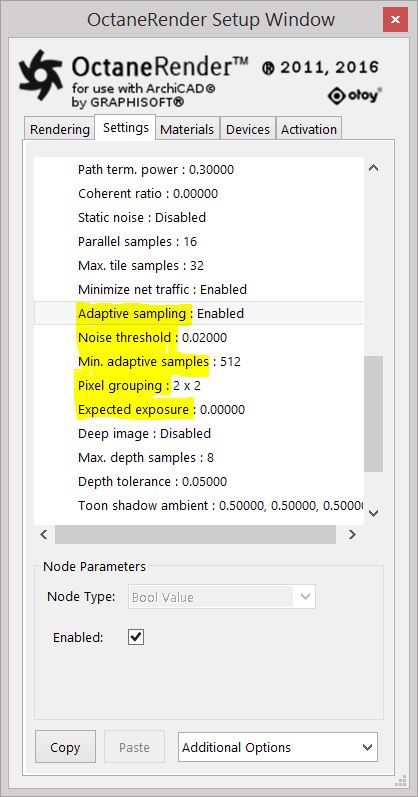
Deep ImageRenders frames with multiple depth samples in addition to typical color and opacity channels. - Is an option to enable rendering of deep pixel images used for deep image compositing. This is covered in the Deep Image Rendering section of this guide.
Maximum Depth Samples - Is used when deep image rendering is enabled. This sets the maximum number of depth samples per pixel. This is covered in the Deep Image Rendering section of this guide.
Depth Tolerance - Is used when deep image rendering is enabled. The depth samples whose relative depth difference falls below this tolerance value are merged together. This is covered in the Deep Image Rendering section of this guide.
Toon Shadow Ambient - This is the ambient modifier of Toon Shadowing.