
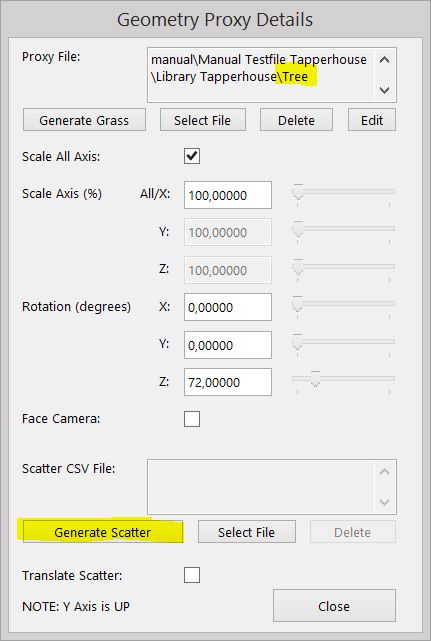
InstancingInstancing an object means taking a single imported mesh object, such as an OBJ or an FBX and making multiple copies, each of which can be placed in different parts of the scene. This saves an enormous amount of computational resources because only a single object is loaded into the scene. any geometry proxy OBJ file can be instanced via the Octane Scatter Node. The setup of this is handled automatically – you simply need to specify a transform CSV file. The a line in the transform CSV file would appear similar to this:
-0.62431361,0.030042023,-0.7055535,-8.0608892,0.466425251415,0.450927870912,-0.315290481408,0.0587645647066,0.626642021525,-0.305702727477,-0.541656398413,6.11109206252 -0.43438864,0.29489794,-0.87598035,4.6149906,0.136319291528,1.37187639156,0.166443532267,-0.188988202778,0.890350115699,-0.0661701051815,-0.452833197394,1.21890752159 -0.48941698,0.8175662,0.66365019,-4.5686788,-0.0575978148745,1.06715131321,-0.671893700617,-
Each line of the transform (or each row in the csv) contains 13 numbers. The first 12 numbers represents the first 3 rows of a 4×4 transformation matrix, while the last number is the ID column which is optional and contains the instance IDs.
Generating Instance CSV Files
In most cases you do not have to dive in to deep in generating CSV files yourself, because the plugin can generate transform files based on the geometry of a Mesh in your scene. To do this:
In this example an OBJ file of a tree is loaded as a proxy for the ArchiCAD Cylinder object.

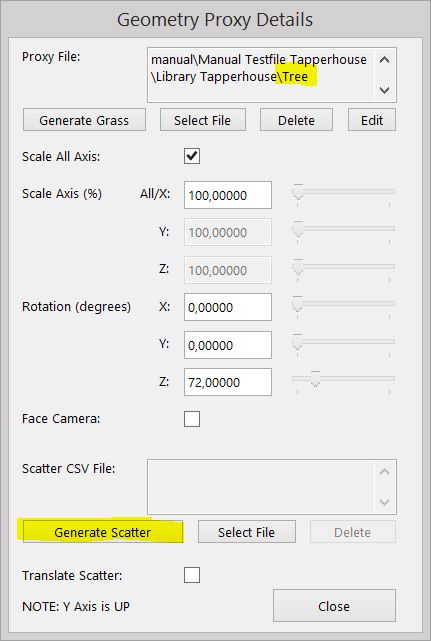
The Mesh used for scattering can be given an ID name ‘trees’ in the ArchiCAD Selection Settings.
That ArchiCAD ID is used in the plugin to select the Mesh to scatter on. In this example the Mesh ID is ‘trees’.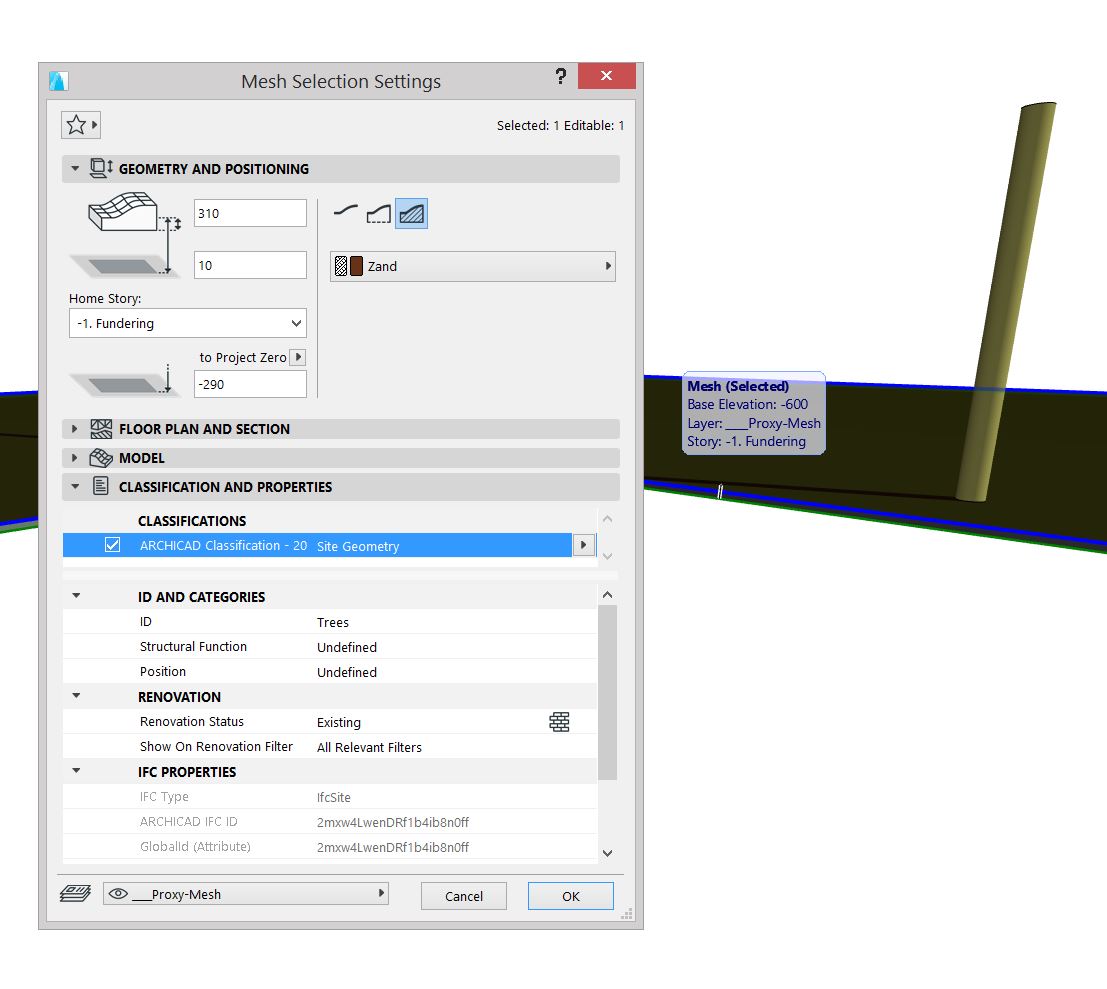
Here below you can see a print screen Of the ArchiCAD Window in the Background with the OR Setup Window on the left, the OctaneRender Viewport in the middle and the window for the ProxyAn object saved as a separate file with the purpose of being reused in larger scenes. This is used to minimize any addition to the total polygon count in the scene, especially if the scene requires the same object to appear several times. If used in conjunction with instancing, Proxies help keep very large scenes from reaching polygon limits and also keeps the relative file size of the main project file manageable. on the right.
The (yellow) Cylinder in the ArchiCAD View is already shown, but as a single tree before scattering.
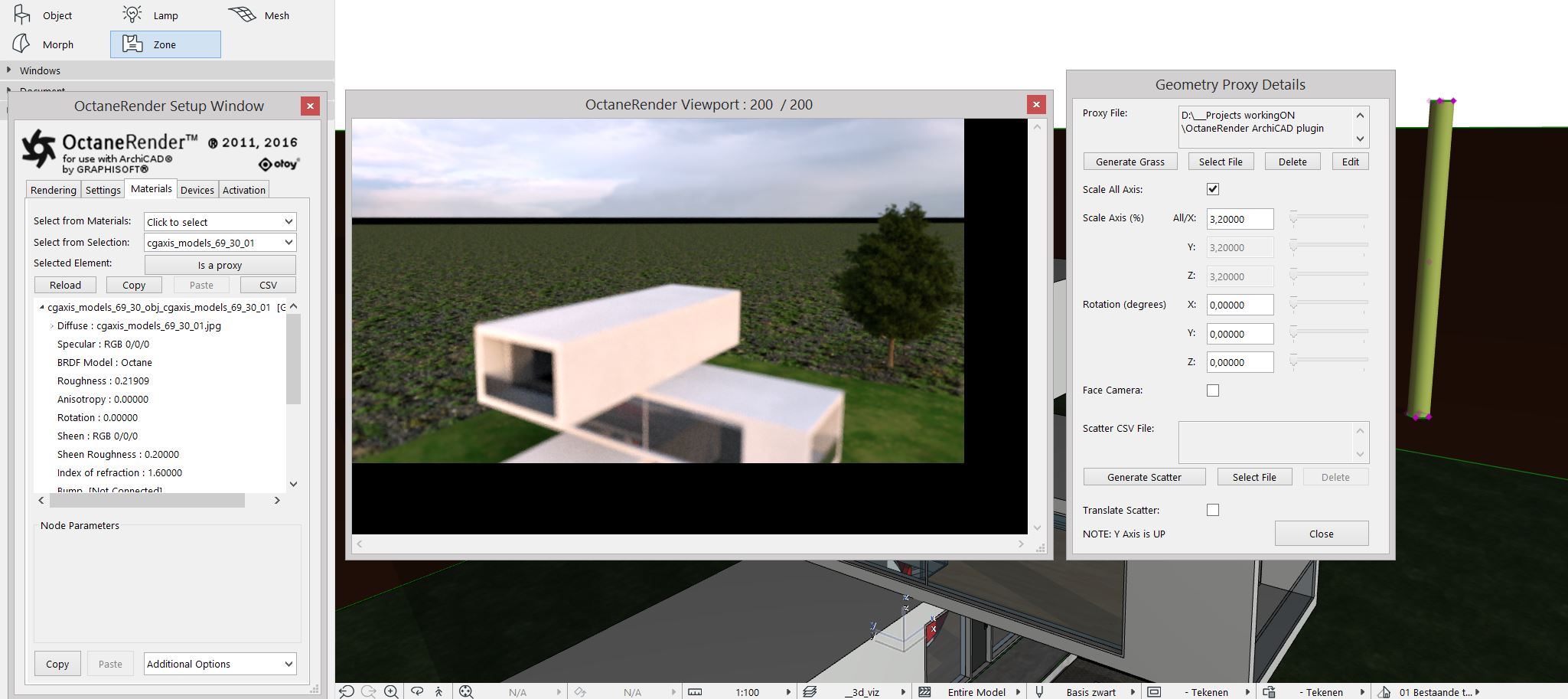
Click the ‘Generate Scatter’ button and you can set the parameters for scattering.
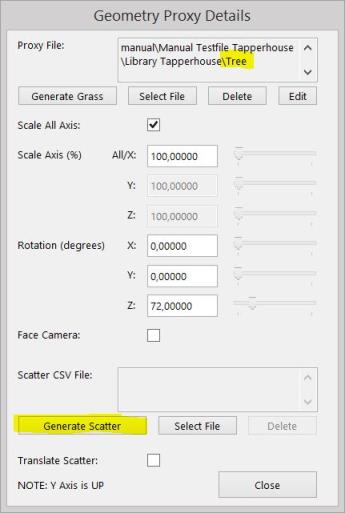
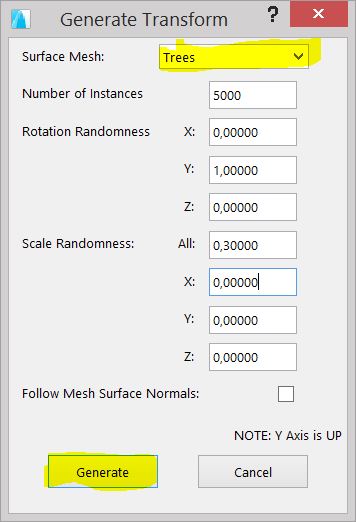
The Number of Instances is the number of instances the generator will attached to create (it will create slightly less than this number, since some transforms which fall outside the range of the Mesh will not be saved. The high limit is 1.000.000
The Rotation and Scale randomness factors all add some randomness to each rotation and scale transforms. 0 represent no randomness, and 1 represents 100% randomness for that item.
Follow Mesh Surface Normals checkbox on the Generate Scatter window can be enabled and will force instances to point in the direction of the mesh surface normal.
To generate the transform, click the Generate button and the specify a transform CSV filename. Once the transform has been saved, that filename will be automatically entered into the ‘Scatter CSV File’ field in the Geometry Proxy Details window.
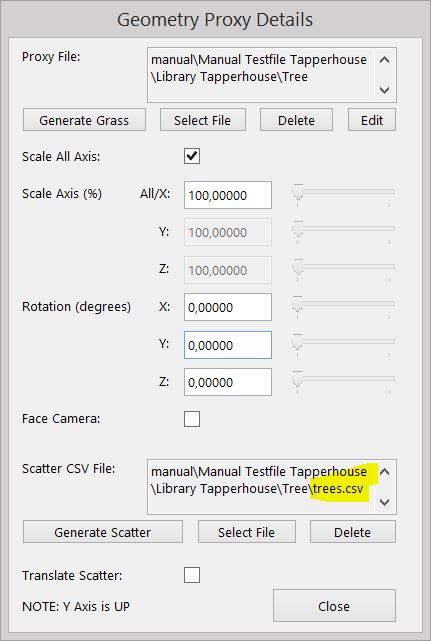
The following image shows 10000 instances of a tree OBJ file that is the proxy of the Cylinder Object.
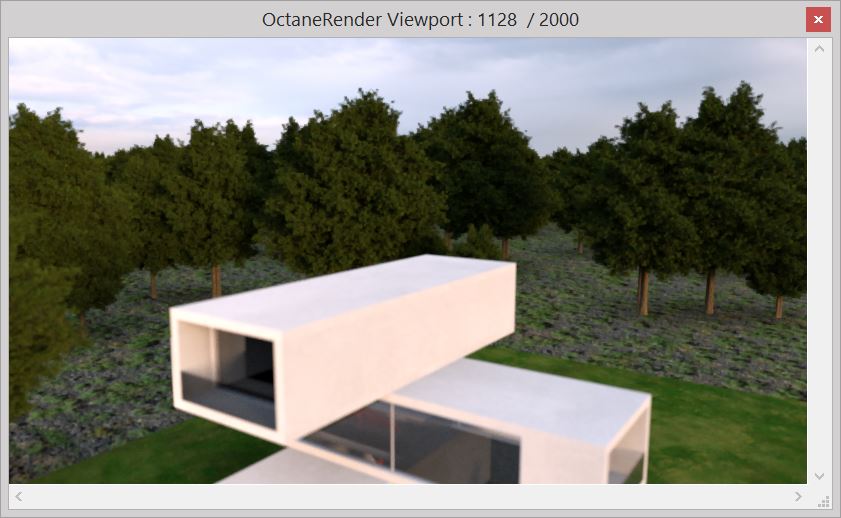
To give you an idea of the scattering the image below shows the result from above.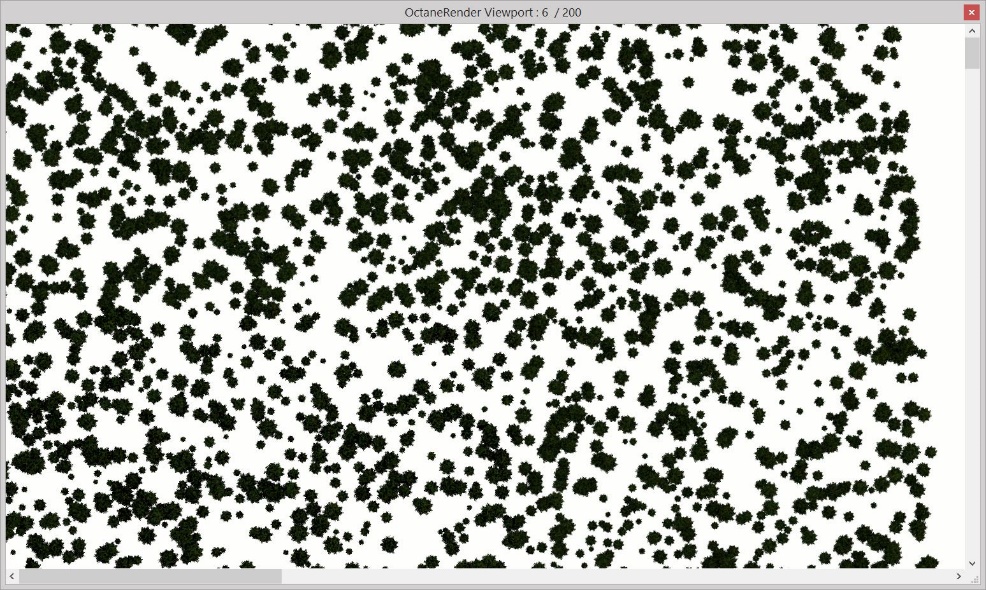
The next image is another example of creating a forest with just one tree using scattering.

NOTE 1: The proxy and scattering information for an Object is attached to the ArchiCAD object, so if you copy and paste a proxied object, the proxy and scatter details are also copied to the pasted Object.
NOTE 2: Meshes are listed in the ‘Surface Mesh’ combo box by their ID. In some cases ArchiCAD will give 2 meshes the same ID, in which case you will see the same ID twice in the combo box. To resolve this, simply select one of the meshes in the ArchiCAD preview window and change it’s ID name.
NOTE 3: There are limitations in the plugin’s ability to accurately detect holes in a Mesh, specially with curved edges. If you are scattering onto a mesh with holes, keep the holes ‘simple’ and do not used arc edges for the hole.