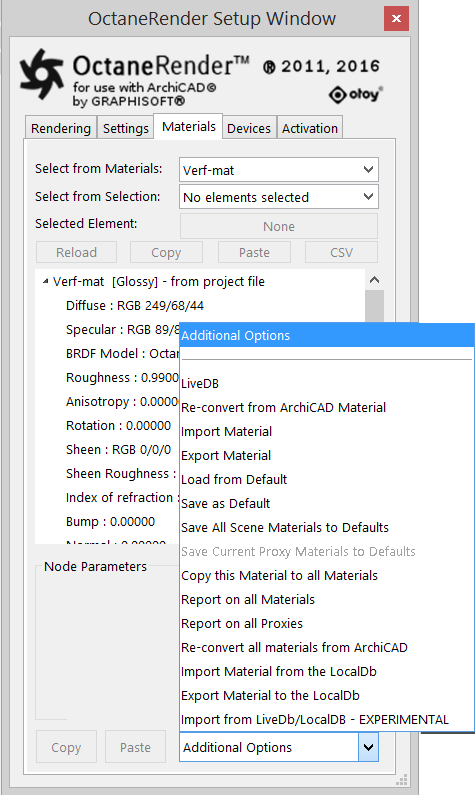 < Select from MaterialsA set of attributes or parameters that describe surface characteristics. Tab
< Select from MaterialsA set of attributes or parameters that describe surface characteristics. TabThe material Tab menu option "Import from LiveDB/LocalDB - EXPERIMENTAL" will open the Octane DB window which uses the Octane API LiveDB/LocalDB library window. It allows you to select a material from the LiveDB or your custom LocalDB.
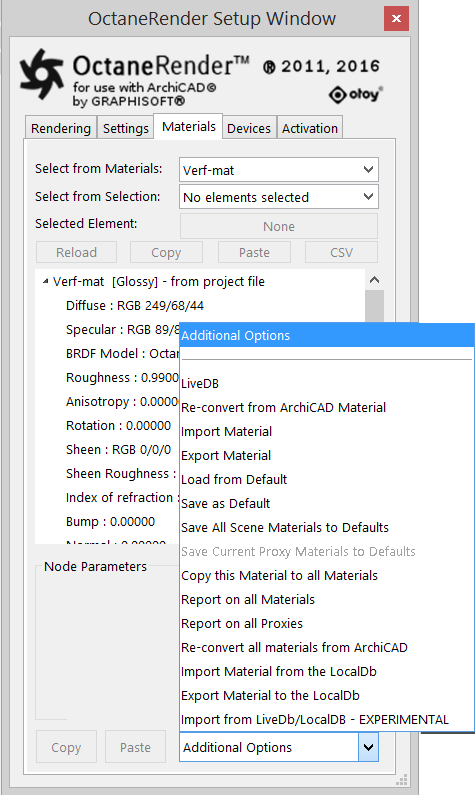 < Select from MaterialsA set of attributes or parameters that describe surface characteristics. Tab
< Select from MaterialsA set of attributes or parameters that describe surface characteristics. Tab
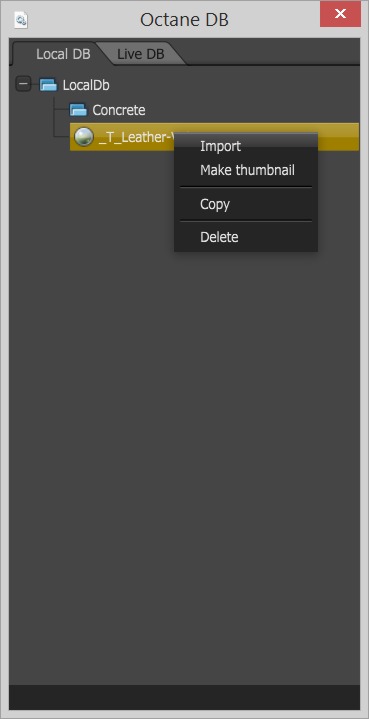
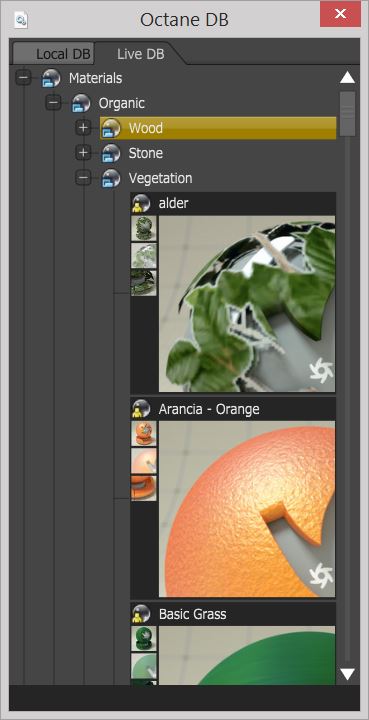
To download one of the Live DB assets, open the LocalDB/LiveDB Tab, right-click over the node you want to use and choose Import. Or Right-click and choose Copy, then go back to the node editor and choose Paste at the bottom of the pop-up menu to paste the node into your scene.
Note: If the adjustment is not directly visible you might click on the OR Viewport to make it visible.
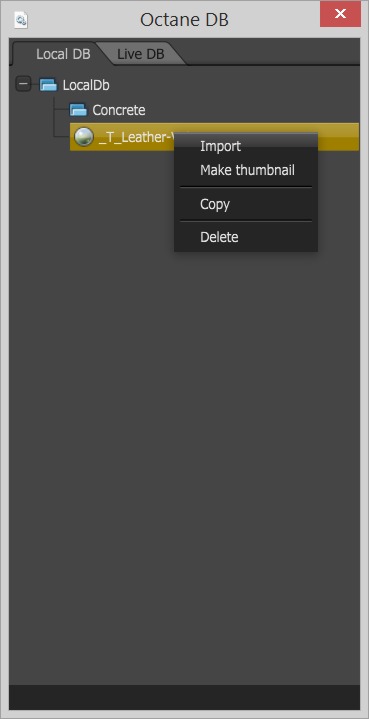
To create a thumbnail image, right click over the node in the LocalDB list and choose Make Thumbnail. A pop-up will open with controls for customizing the thumbnail (see next figure).
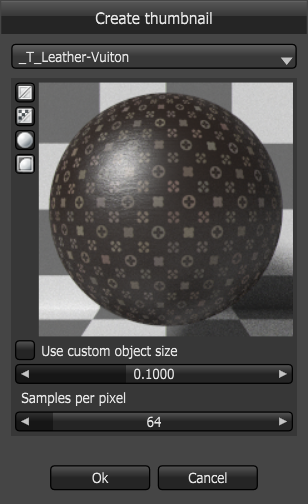
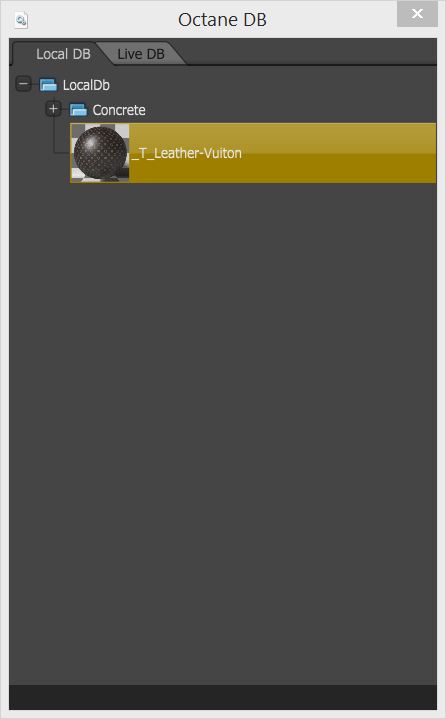
The image below shows both the Octane Render LiveDB opened with the Experimental feature (on the left) and opened with the LiveDB from the Additional options (on the right).
