 ← IES file used for the setup
← IES file used for the setupAn IESAn IES light is the lighting information representing the real-world lighting values for specific light fixtures. For more information, visit http://www.ies.org/lighting/. light is the lighting information representing the real-world lighting values for specific light fixtures.
Using an IES light profile texture geometry can be shaded to behave like a physical light in the scene.
For more information, visit http://www.ies.org/lighting/.
To use an IES light source in the ArchiCAD plugin:
Note: A Color for the distributed light may also be specified by adding an RGB Color Texture or RGB Image Texture as the Texture of the Emission.
The next example shows 4 different setups all using the IES file for the Distribution node.
 ← IES file used for the setup
← IES file used for the setup

From left to right:
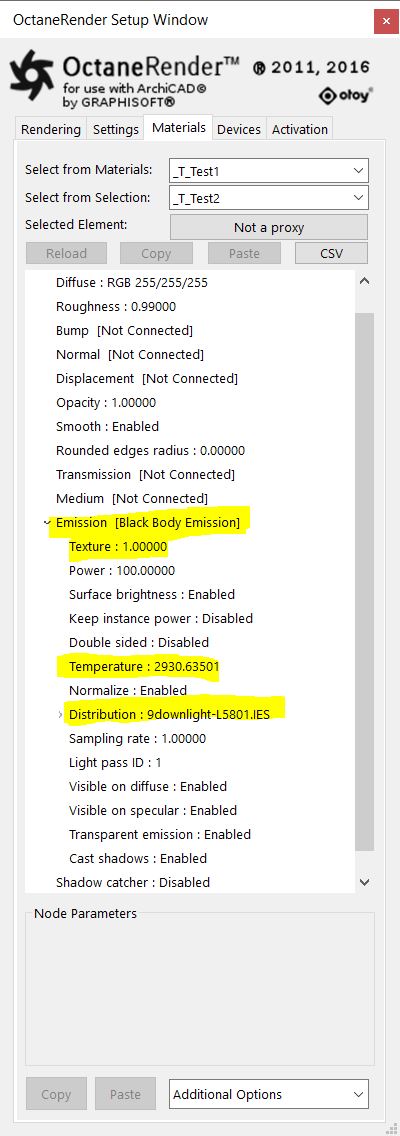
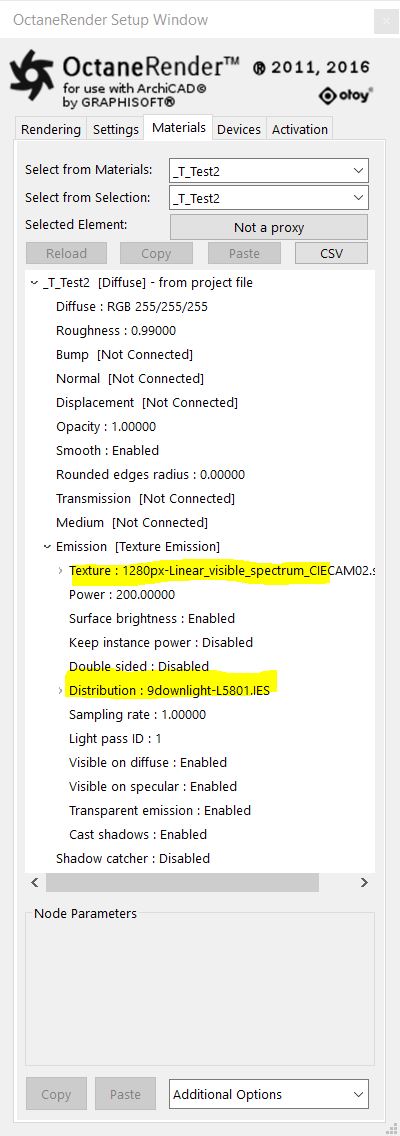
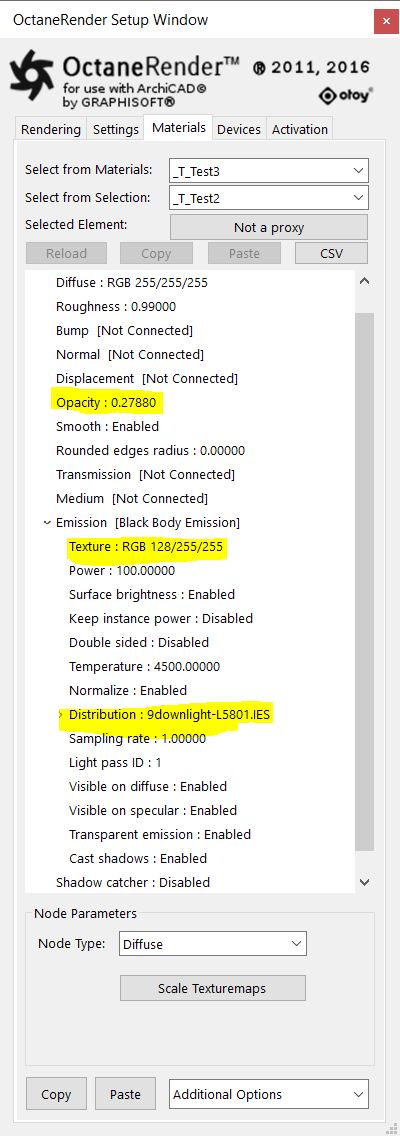
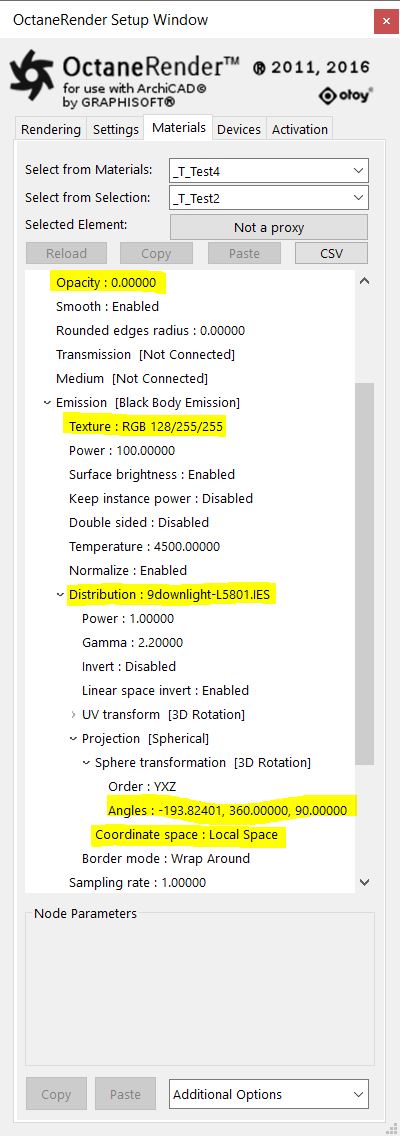

Figure above shows IES Emission with different Temperature: 1500/4500/7500/12000.
(See Black Body Emission for more about Temperature.)
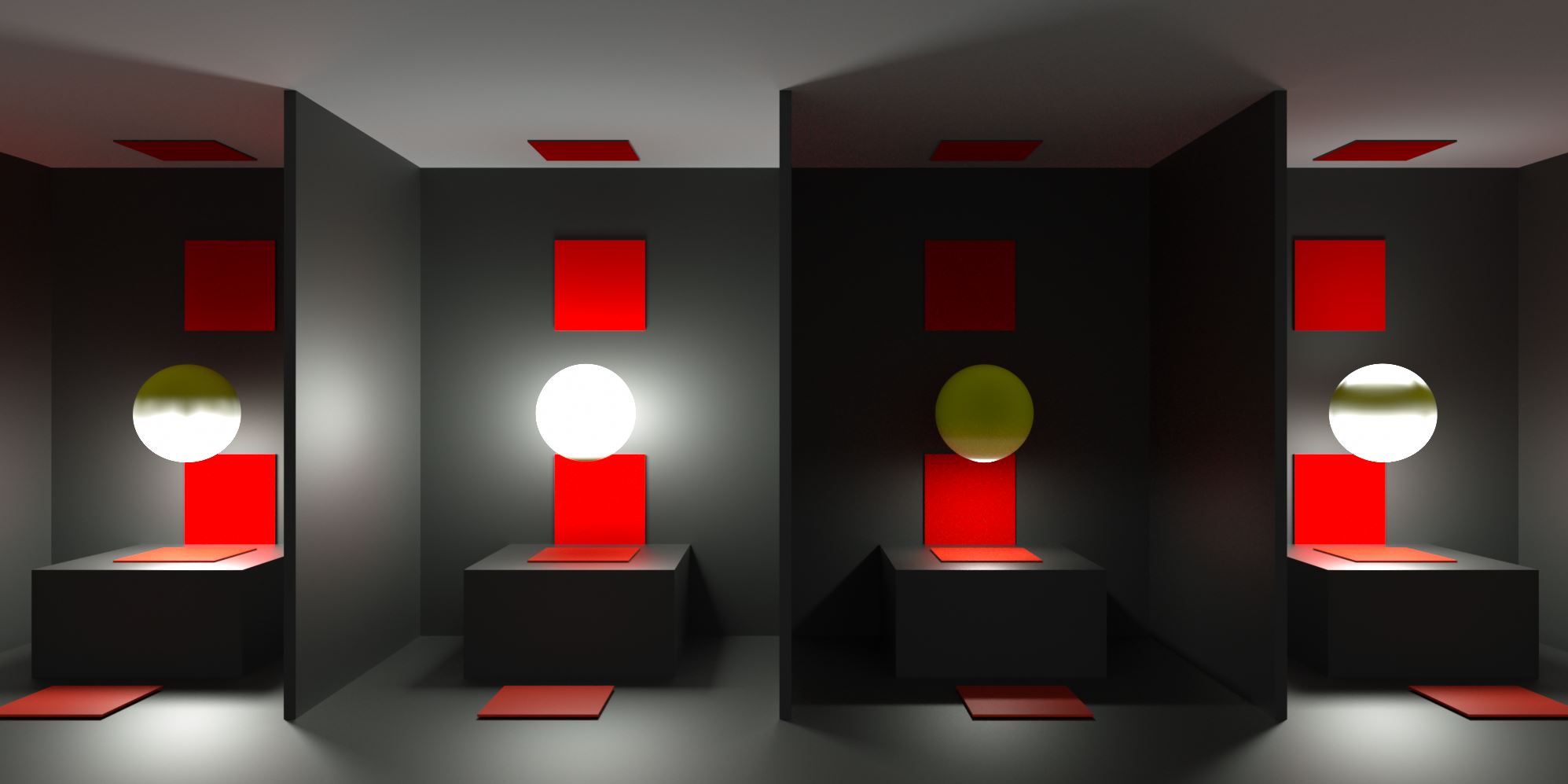
The figure above shows the results orderly of the different IES file used (see figures below).
Note: On the internet you can find IES free downloads.