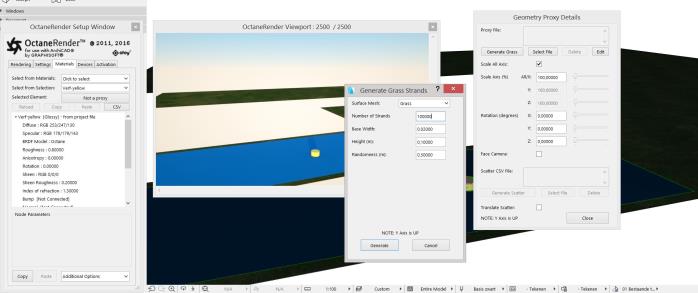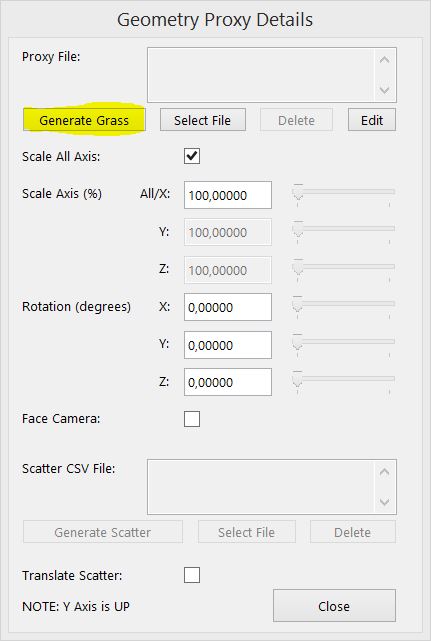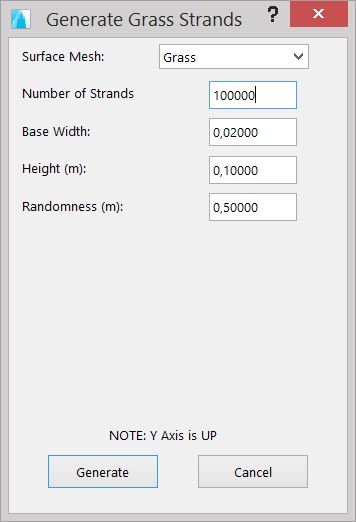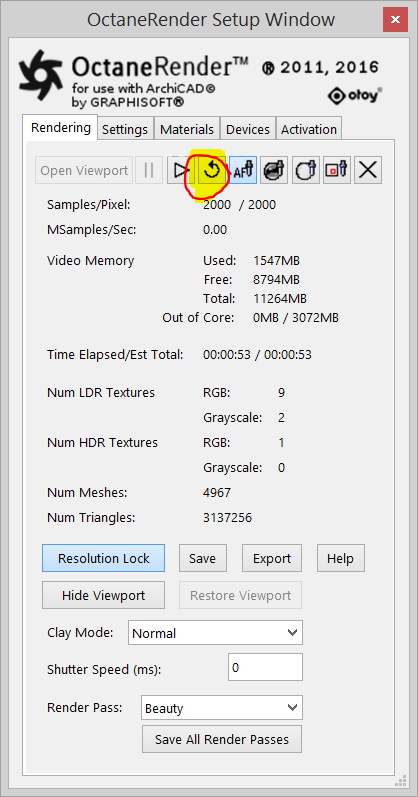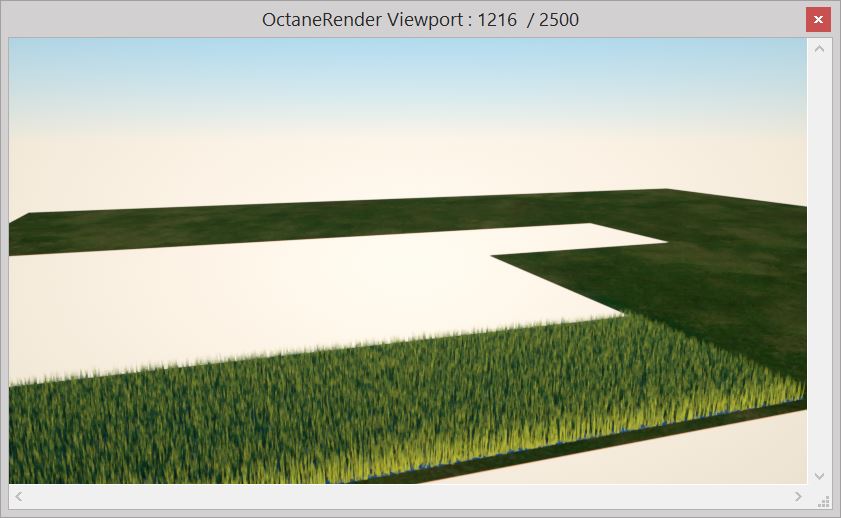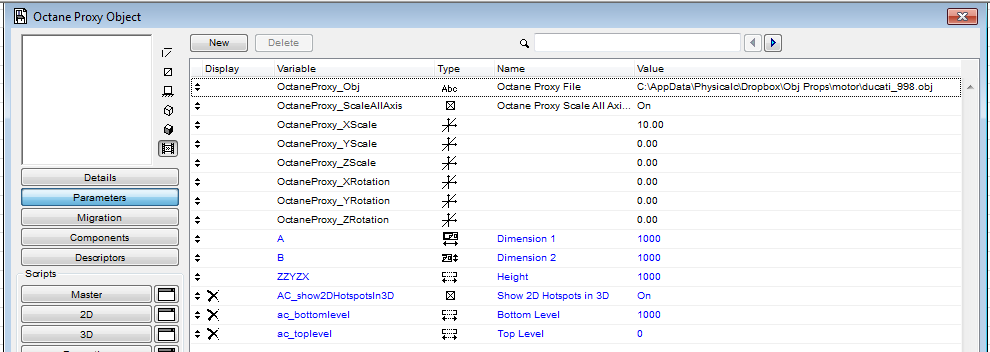Open topic with navigation
Generating Grass Blade ABC Proxy Files:
In summary....
1) Add a Mesh in ArchiCAD (with ID name to select in the plugin)
2) Add an ArchiCAD Object (as the proxy host)
3) Start OctaneRender for ArchiCAD

4) Select the Object, then in the Tab click the Not a button
(if the button states ‘Is a proxy’ then already a proxy is assigned to the ArchiCAD object)
5) Click the Generate Grass button, select the Mesh from the combo box, set the parameters and click the Generate button and save to an ABC file
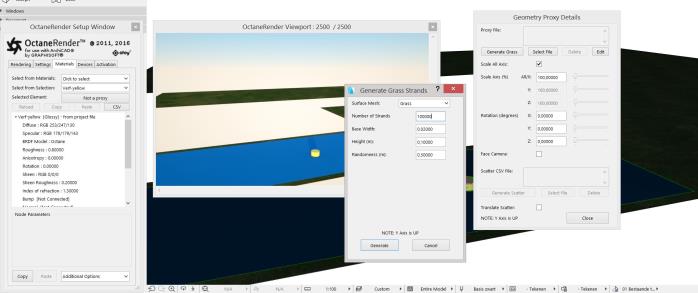
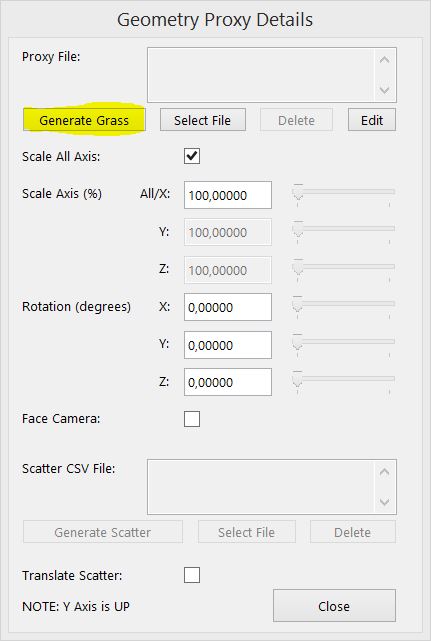
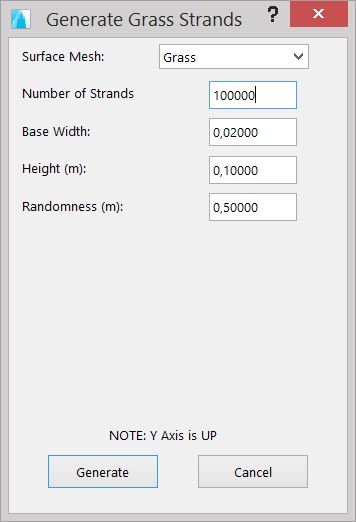
6) Render (refresh Geometry) to see the result
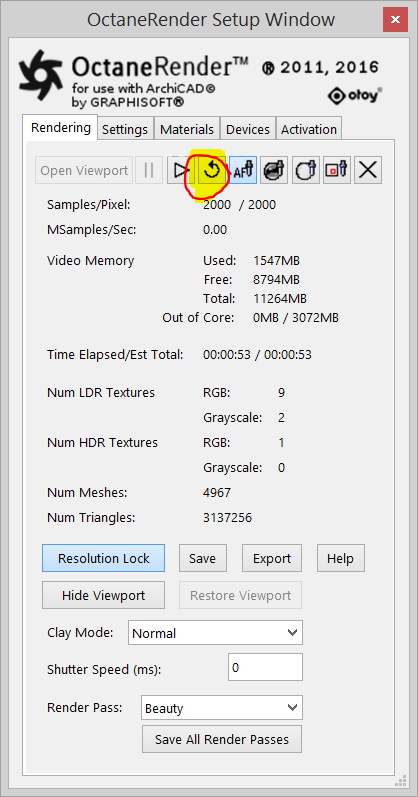
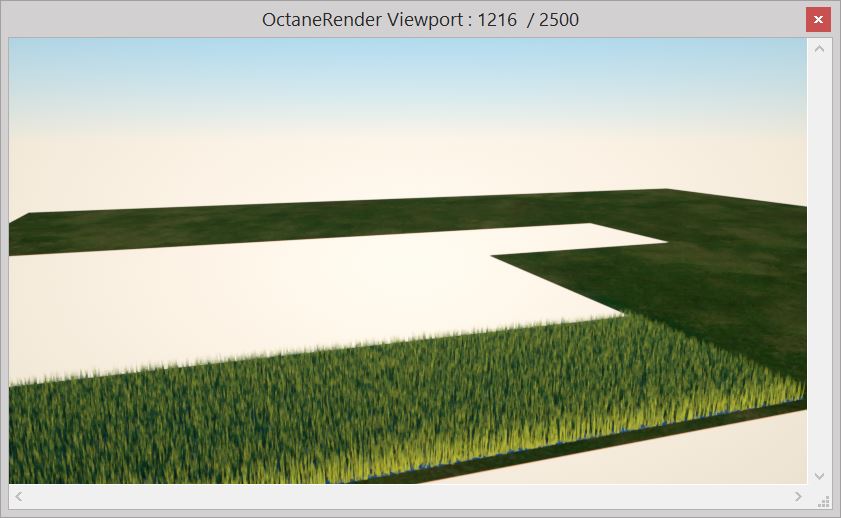
The image here below shows the result in the total test scene with the material of the grass object edited.

Refer to ‘Chapter → Procedural Geometric Generators → W Coordinate’ about
using the W Coordinate texture for extended material settings for the Generated Grass.
Refer to the following video on Vimeo entitled "Generating Grass Blades in OctaneRender for ArchiCAD" for instructions on generating Grass scatter files:
https://vimeo.com/113454418.
If you have not assigned a proxy to an Object, and the Object has an ‘OctaneProxy_Obj’ GDL parameter, then the ‘OctaneProxy_*’ parameters will be used as the defaults to convert that Object to a proxy. Once converted, use the standard proxy dialog controls to adjust the settings (the ‘OctaneProxy_*’ will be ignored after the Object is a proxy host). The parameters are….
‘OctaneProxy_Obj’ (Text) = the full path and filename (incl OBJ extension) of the OBJ proxy file
‘OctaneProxy_ScaleAllAxs’ (Boolean)
‘OctaneProxy_XScale’ (Real Number)
‘OctaneProxy_YScale’ (Real Number)
‘OctaneProxy_ZScale’ (Real Number)
‘OctaneProxy_XRotation’ (Real Number)
|’OctaneProxy_YRotation’ (Real Number)
‘OctaneProxy_ZRotation’ (Real Number)
‘OctaneProxy_FaceCamera’ (Boolean) ← added in release 2.21.1.38 of the plugin
‘OctaneProxy_AlwaysUseParameters’ (Boolean), which when ON means that the GDL parameters will always be used for scaling/rotating the proxy, and the Proxy window can not be accessed. ← added in release 2.22.2.44
‘OctaneProxy_TransformScatter’ (Boolean) added in release 3.3.3.66 of the plugin – when enabled this means the Scatter array will be transformed by the proxy host position/location
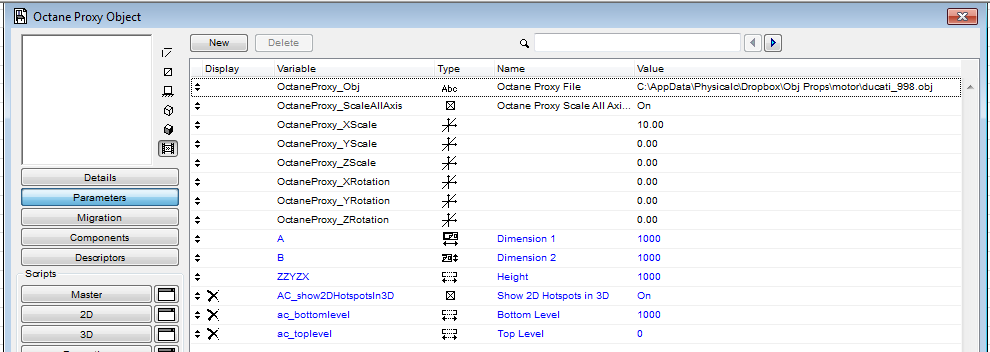
See https://youtu.be/OEQfUOBAdS0 for a video about ‘Using ORBX Proxies in OctaneRender for ArchiCAD’ by Paul Kinnane.