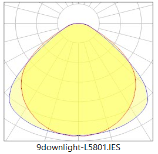
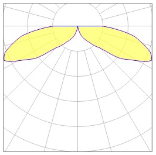
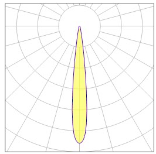

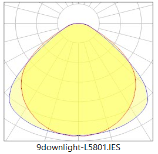
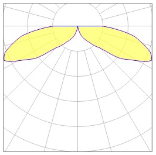
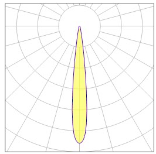


The ArchiCAD camera is converted to a default Thin Lens Camera in OctaneRender and is always present in a scene.


Figure 1: The scene ArchiCAD scene shown in both the ArchiCAD 3D view and in the OR Viewport.
All Octane camera controls are under the ‘RenderTarget’ tree in the Settings Tab of the plugin.
In the Node Parameters you can change the default Thin Lens Camera in the Node type by selecting Panoramic Camera or Baking Camera (see figure below left).
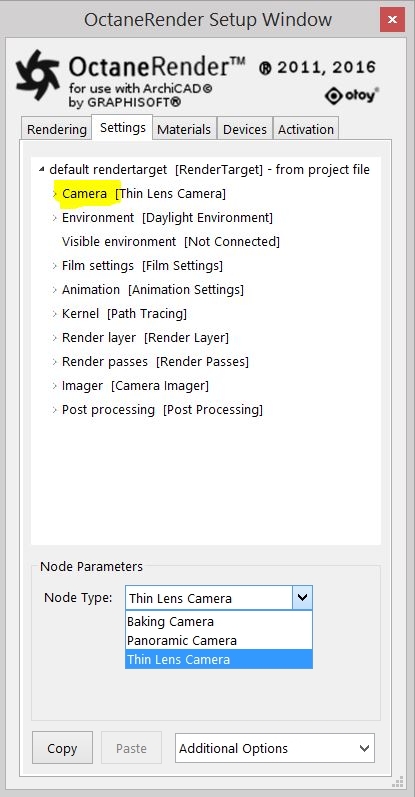
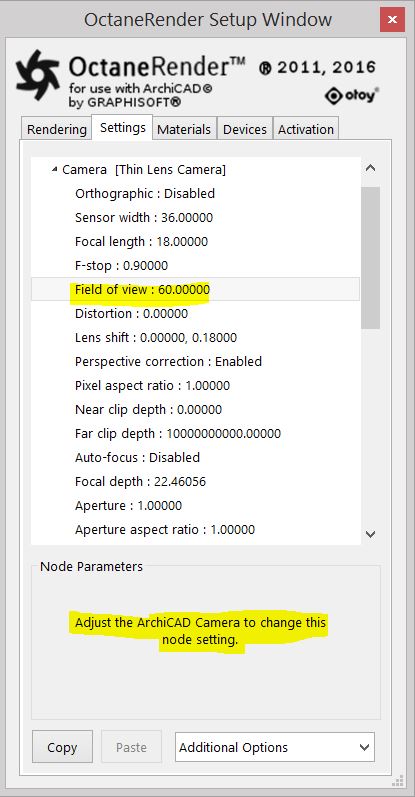
The Octane camera position, target, up vector and FOVThe area that is visible to a camera lens usually measured in millimeters. A wide angle lens provides a larger field of view and a telephoto lens provides a narrow field of view. (Field of ViewThe area that is visible to a camera lens usually measured in millimeters. A wide angle lens provides a larger field of view and a telephoto lens provides a narrow field of view.) are all taken from the current ArchiCAD camera. The settings above are taken from the ArchiCAD camera shown below.
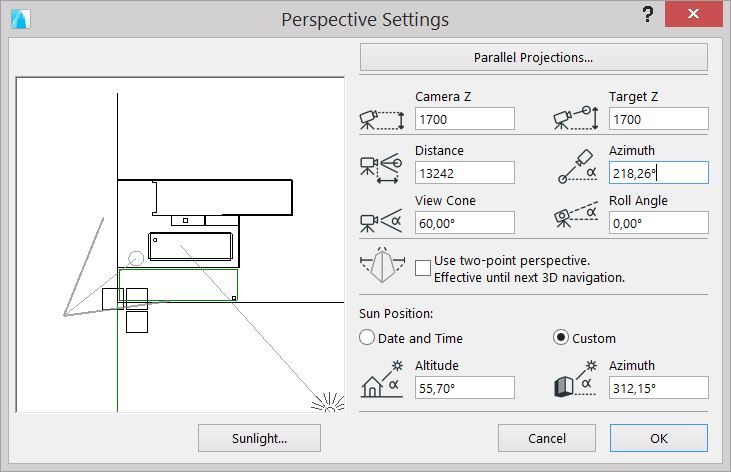
Read more about rendering Orthographic Isometric Perspective in the next section about Thin Lens Camera.
To move the Octane camera, simply move the current ArchiCAD camera. The Octane camera will be updated whenever you move or rotation the ArchiCAD camera.
If the ‘A/F’ button (focus pick) is enabled on the Viewport, you can click in the Octane Render Viewport to set the Octane focalDepth parameter to the element distance that you clicked on.